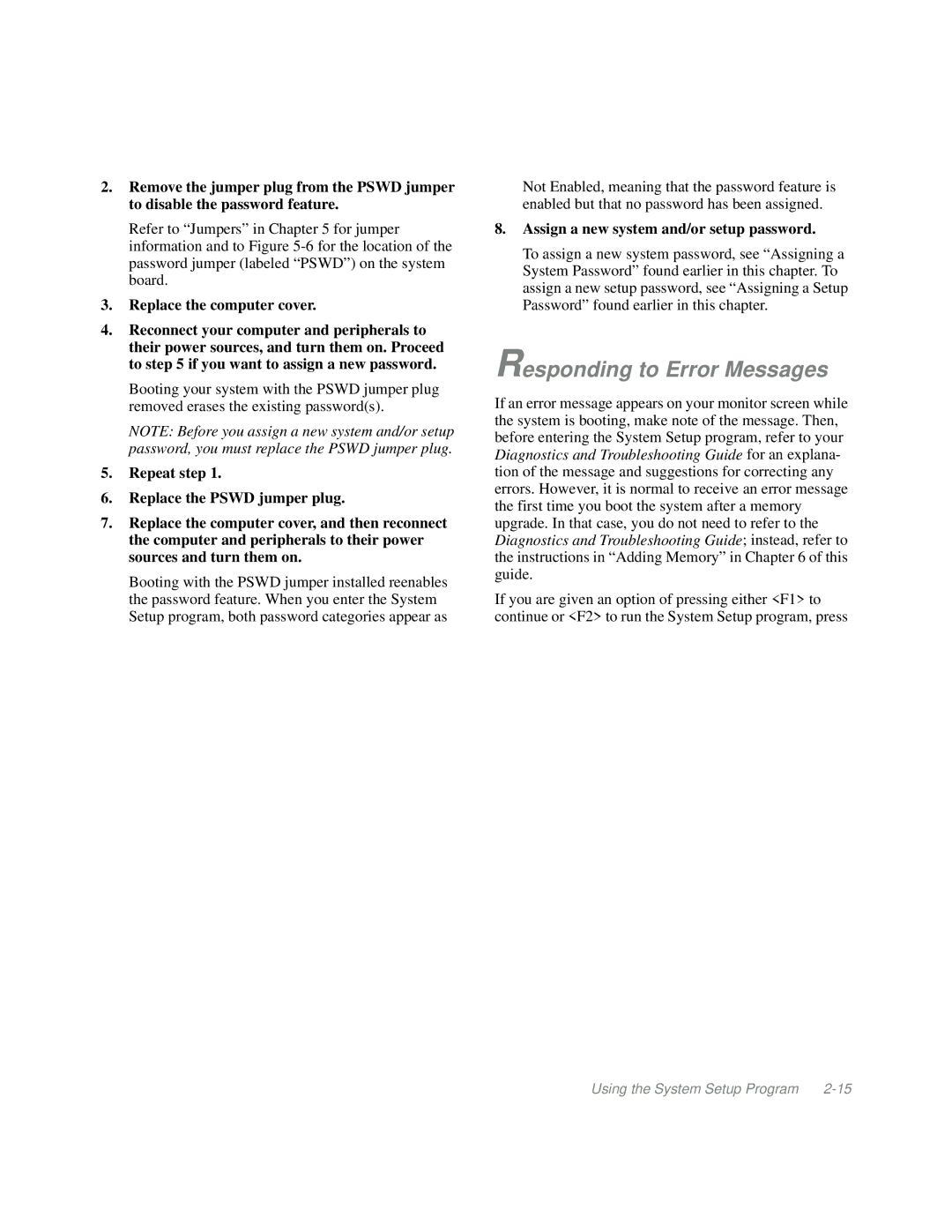2.Remove the jumper plug from the PSWD jumper to disable the password feature.
Refer to “Jumpers” in Chapter 5 for jumper information and to Figure
3.Replace the computer cover.
4.Reconnect your computer and peripherals to their power sources, and turn them on. Proceed to step 5 if you want to assign a new password.
Booting your system with the PSWD jumper plug removed erases the existing password(s).
NOTE: Before you assign a new system and/or setup password, you must replace the PSWD jumper plug.
5.Repeat step 1.
6.Replace the PSWD jumper plug.
7.Replace the computer cover, and then reconnect the computer and peripherals to their power sources and turn them on.
Booting with the PSWD jumper installed reenables the password feature. When you enter the System Setup program, both password categories appear as
Not Enabled, meaning that the password feature is enabled but that no password has been assigned.
8.Assign a new system and/or setup password.
To assign a new system password, see “Assigning a System Password” found earlier in this chapter. To assign a new setup password, see “Assigning a Setup Password” found earlier in this chapter.
Responding to Error Messages
If an error message appears on your monitor screen while the system is booting, make note of the message. Then, before entering the System Setup program, refer to your Diagnostics and Troubleshooting Guide for an explana- tion of the message and suggestions for correcting any errors. However, it is normal to receive an error message the first time you boot the system after a memory upgrade. In that case, you do not need to refer to the Diagnostics and Troubleshooting Guide; instead, refer to the instructions in “Adding Memory” in Chapter 6 of this guide.
If you are given an option of pressing either <F1> to continue or <F2> to run the System Setup program, press
Using the System Setup Program |