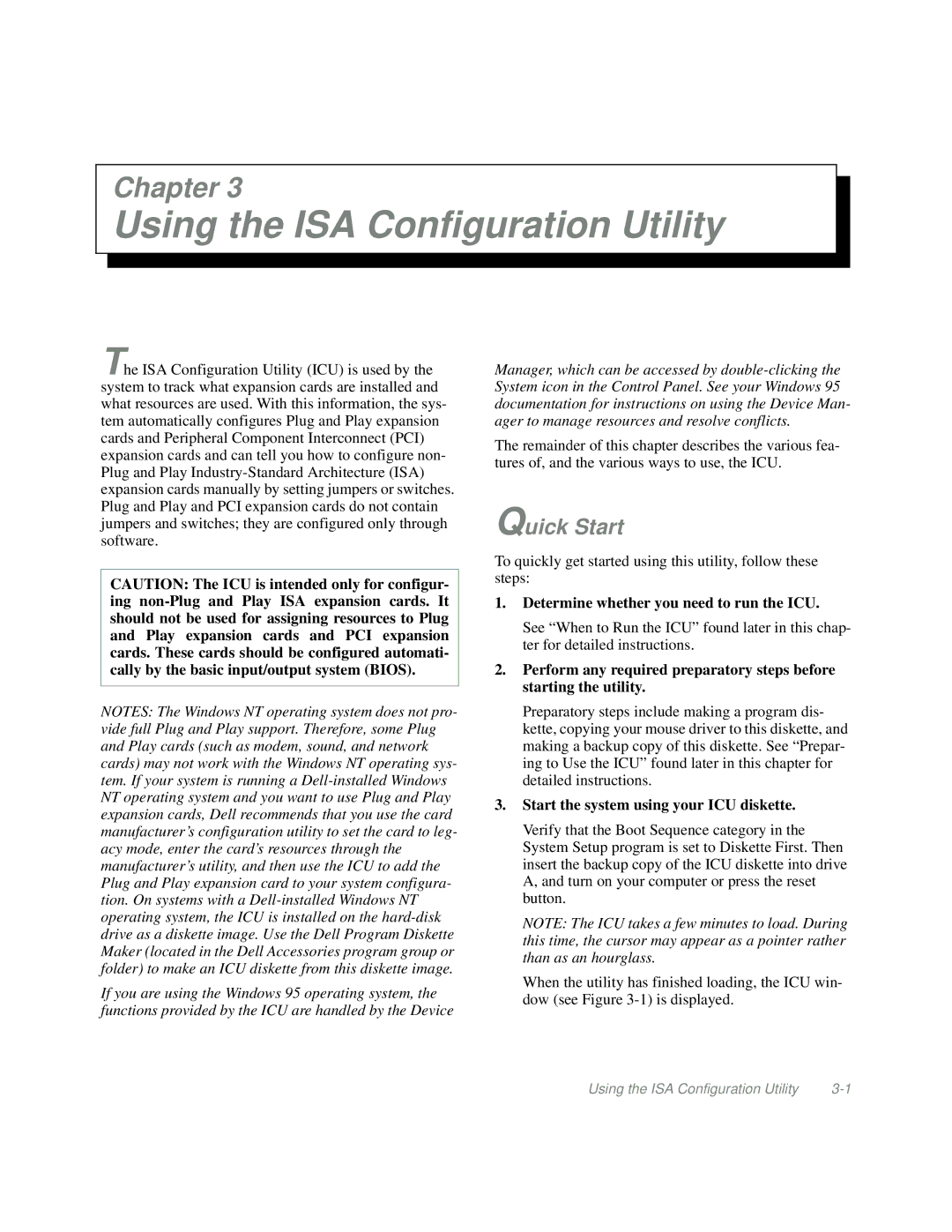Chapter 3
Using the ISA Configuration Utility
The ISA Configuration Utility (ICU) is used by the system to track what expansion cards are installed and what resources are used. With this information, the sys- tem automatically configures Plug and Play expansion cards and Peripheral Component Interconnect (PCI) expansion cards and can tell you how to configure non- Plug and Play
CAUTION: The ICU is intended only for configur- ing
NOTES: The Windows NT operating system does not pro- vide full Plug and Play support. Therefore, some Plug and Play cards (such as modem, sound, and network cards) may not work with the Windows NT operating sys- tem. If your system is running a
If you are using the Windows 95 operating system, the functions provided by the ICU are handled by the Device
Manager, which can be accessed by
The remainder of this chapter describes the various fea- tures of, and the various ways to use, the ICU.
Quick Start
To quickly get started using this utility, follow these steps:
1.Determine whether you need to run the ICU.
See “When to Run the ICU” found later in this chap- ter for detailed instructions.
2.Perform any required preparatory steps before starting the utility.
Preparatory steps include making a program dis- kette, copying your mouse driver to this diskette, and making a backup copy of this diskette. See “Prepar- ing to Use the ICU” found later in this chapter for detailed instructions.
3.Start the system using your ICU diskette.
Verify that the Boot Sequence category in the System Setup program is set to Diskette First. Then insert the backup copy of the ICU diskette into drive A, and turn on your computer or press the reset button.
NOTE: The ICU takes a few minutes to load. During this time, the cursor may appear as a pointer rather than as an hourglass.
When the utility has finished loading, the ICU win- dow (see Figure
Using the ISA Configuration Utility |