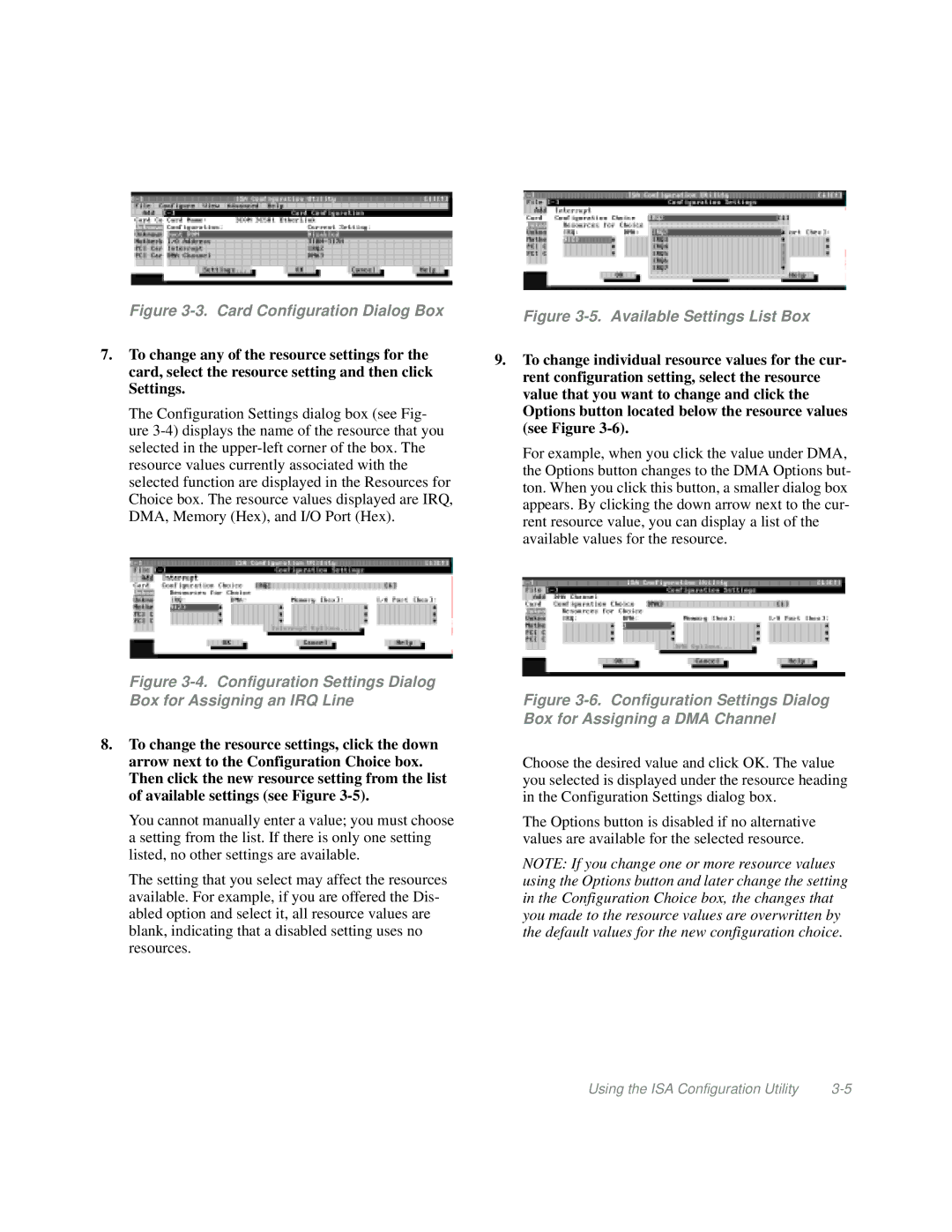Figure | Figure |
|
7.To change any of the resource settings for the card, select the resource setting and then click Settings.
The Configuration Settings dialog box (see Fig- ure
9.To change individual resource values for the cur- rent configuration setting, select the resource value that you want to change and click the Options button located below the resource values (see Figure
For example, when you click the value under DMA, the Options button changes to the DMA Options but- ton. When you click this button, a smaller dialog box appears. By clicking the down arrow next to the cur- rent resource value, you can display a list of the available values for the resource.
Figure 3-4. Configuration Settings Dialog Box for Assigning an IRQ Line
8.To change the resource settings, click the down arrow next to the Configuration Choice box. Then click the new resource setting from the list of available settings (see Figure
You cannot manually enter a value; you must choose a setting from the list. If there is only one setting listed, no other settings are available.
The setting that you select may affect the resources available. For example, if you are offered the Dis- abled option and select it, all resource values are blank, indicating that a disabled setting uses no resources.
Figure 3-6. Configuration Settings Dialog Box for Assigning a DMA Channel
Choose the desired value and click OK. The value you selected is displayed under the resource heading in the Configuration Settings dialog box.
The Options button is disabled if no alternative values are available for the selected resource.
NOTE: If you change one or more resource values using the Options button and later change the setting in the Configuration Choice box, the changes that you made to the resource values are overwritten by the default values for the new configuration choice.
Using the ISA Configuration Utility |