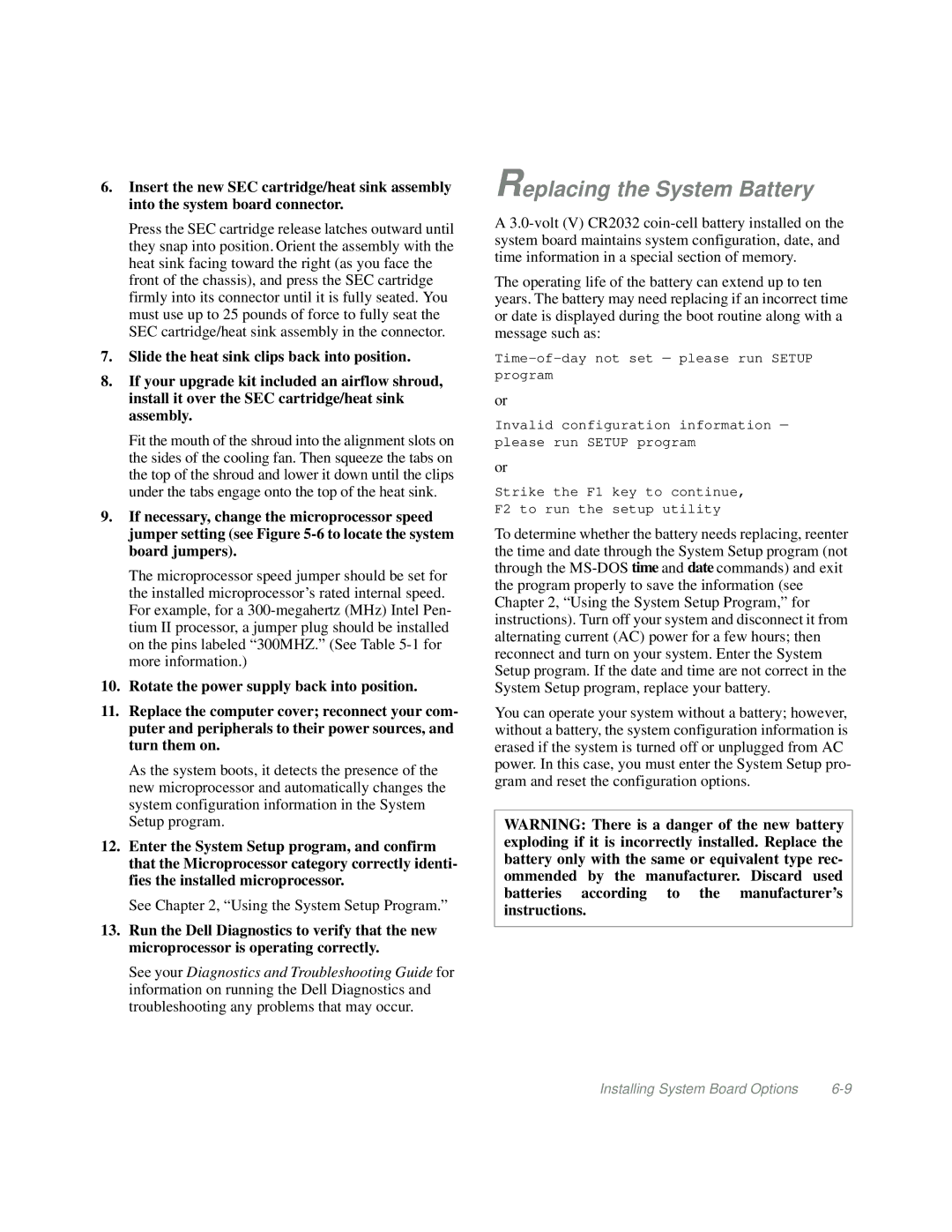6.Insert the new SEC cartridge/heat sink assembly into the system board connector.
Press the SEC cartridge release latches outward until they snap into position. Orient the assembly with the heat sink facing toward the right (as you face the front of the chassis), and press the SEC cartridge firmly into its connector until it is fully seated. You must use up to 25 pounds of force to fully seat the SEC cartridge/heat sink assembly in the connector.
7.Slide the heat sink clips back into position.
8.If your upgrade kit included an airflow shroud, install it over the SEC cartridge/heat sink assembly.
Fit the mouth of the shroud into the alignment slots on the sides of the cooling fan. Then squeeze the tabs on the top of the shroud and lower it down until the clips under the tabs engage onto the top of the heat sink.
9.If necessary, change the microprocessor speed jumper setting (see Figure
The microprocessor speed jumper should be set for the installed microprocessor’s rated internal speed. For example, for a
10.Rotate the power supply back into position.
11.Replace the computer cover; reconnect your com- puter and peripherals to their power sources, and turn them on.
As the system boots, it detects the presence of the new microprocessor and automatically changes the system configuration information in the System Setup program.
12.Enter the System Setup program, and confirm that the Microprocessor category correctly identi- fies the installed microprocessor.
See Chapter 2, “Using the System Setup Program.”
13.Run the Dell Diagnostics to verify that the new microprocessor is operating correctly.
See your Diagnostics and Troubleshooting Guide for information on running the Dell Diagnostics and troubleshooting any problems that may occur.
Replacing the System Battery
A
The operating life of the battery can extend up to ten years. The battery may need replacing if an incorrect time or date is displayed during the boot routine along with a message such as:
or
Invalid configuration information — please run SETUP program
or
Strike the F1 key to continue,
F2 to run the setup utility
To determine whether the battery needs replacing, reenter the time and date through the System Setup program (not through the
You can operate your system without a battery; however, without a battery, the system configuration information is erased if the system is turned off or unplugged from AC power. In this case, you must enter the System Setup pro- gram and reset the configuration options.
WARNING: There is a danger of the new battery exploding if it is incorrectly installed. Replace the battery only with the same or equivalent type rec- ommended by the manufacturer. Discard used batteries according to the manufacturer’s instructions.
Installing System Board Options |