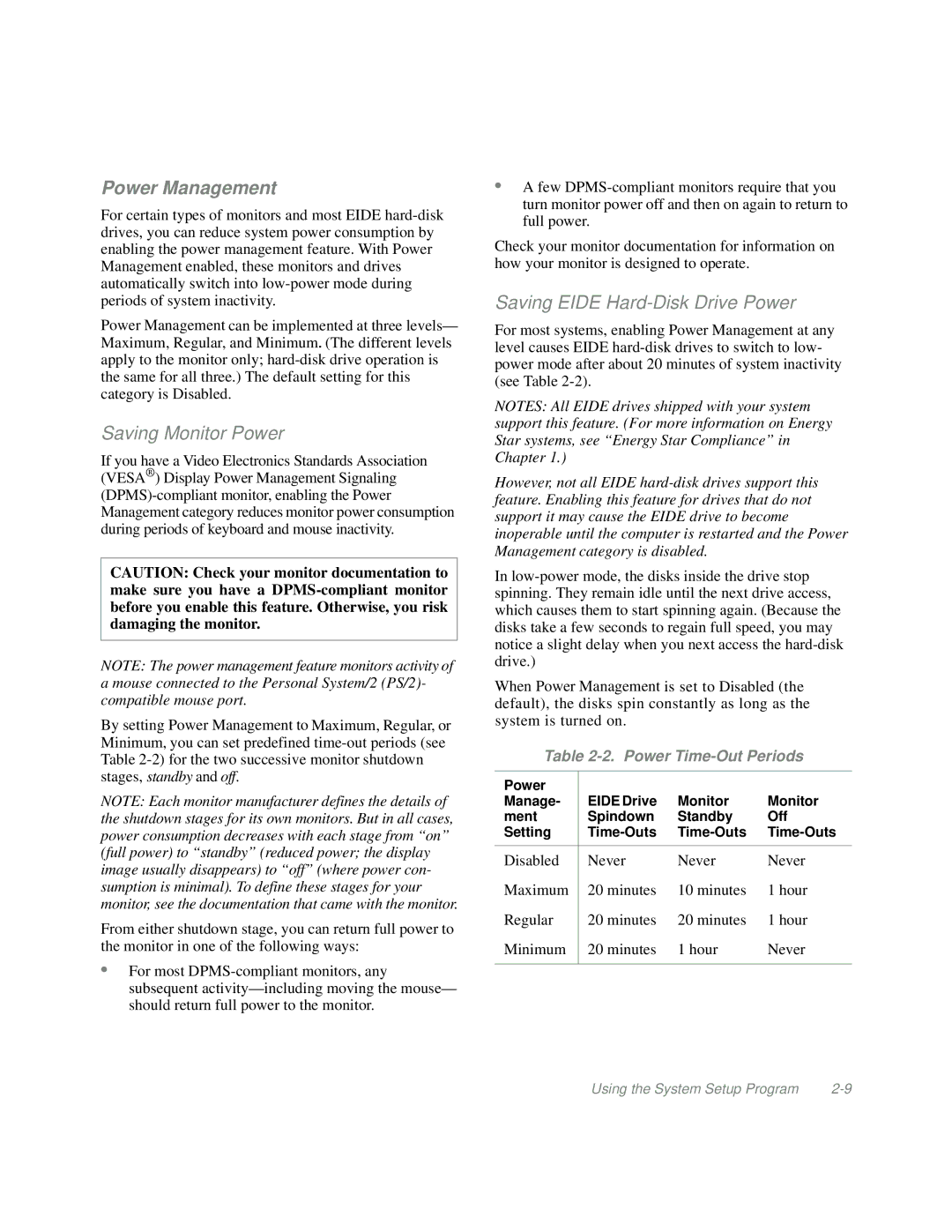Power Management
For certain types of monitors and most EIDE
Power Management can be implemented at three levels— Maximum, Regular, and Minimum. (The different levels apply to the monitor only;
Saving Monitor Power
If you have a Video Electronics Standards Association (VESA® ) Display Power Management Signaling
CAUTION: Check your monitor documentation to make sure you have a
NOTE: The power management feature monitors activity of a mouse connected to the Personal System/2 (PS/2)- compatible mouse port.
By setting Power Management to Maximum, Regular, or Minimum, you can set predefined
NOTE: Each monitor manufacturer defines the details of the shutdown stages for its own monitors. But in all cases, power consumption decreases with each stage from “on” (full power) to “standby” (reduced power; the display image usually disappears) to “off” (where power con- sumption is minimal). To define these stages for your monitor, see the documentation that came with the monitor.
From either shutdown stage, you can return full power to the monitor in one of the following ways:
•For most
•A few
Check your monitor documentation for information on how your monitor is designed to operate.
Saving EIDE Hard-Disk Drive Power
For most systems, enabling Power Management at any level causes EIDE
NOTES: All EIDE drives shipped with your system support this feature. (For more information on Energy Star systems, see “Energy Star Compliance” in Chapter 1.)
However, not all EIDE
In
When Power Management is set to Disabled (the default), the disks spin constantly as long as the system is turned on.
Table 2-2. Power Time-Out Periods
Power |
|
|
|
Manage- | EIDE Drive | Monitor | Monitor |
ment | Spindown | Standby | Off |
Setting | |||
|
|
|
|
Disabled | Never | Never | Never |
Maximum | 20 minutes | 10 minutes | 1 hour |
Regular | 20 minutes | 20 minutes | 1 hour |
Minimum | 20 minutes | 1 hour | Never |
|
|
|
|
Using the System Setup Program |