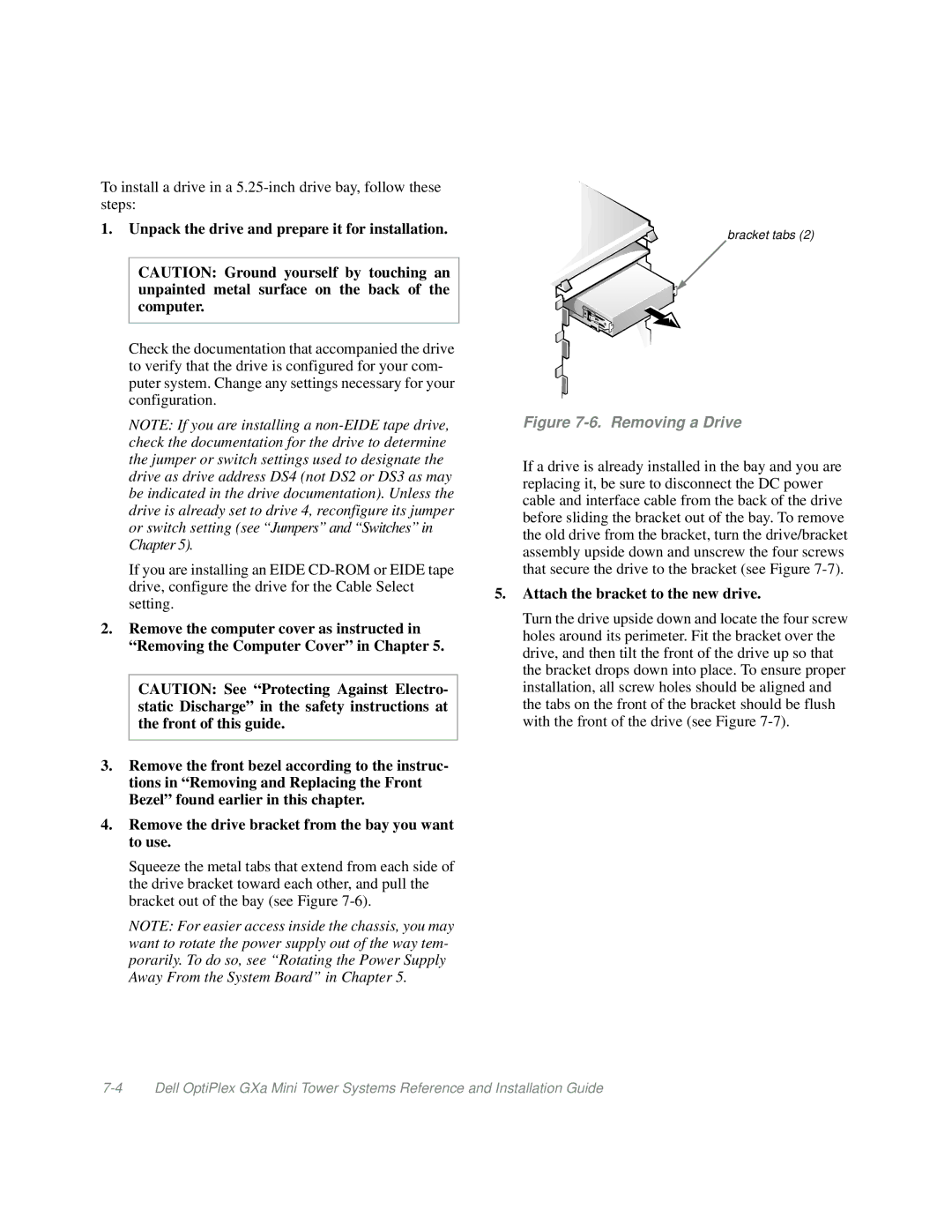To install a drive in a
1.Unpack the drive and prepare it for installation.
CAUTION: Ground yourself by touching an unpainted metal surface on the back of the computer.
Check the documentation that accompanied the drive to verify that the drive is configured for your com- puter system. Change any settings necessary for your configuration.
NOTE: If you are installing a
If you are installing an EIDE
2.Remove the computer cover as instructed in “Removing the Computer Cover” in Chapter 5.
CAUTION: See “Protecting Against Electro- static Discharge” in the safety instructions at the front of this guide.
3.Remove the front bezel according to the instruc- tions in “Removing and Replacing the Front Bezel” found earlier in this chapter.
4.Remove the drive bracket from the bay you want to use.
Squeeze the metal tabs that extend from each side of the drive bracket toward each other, and pull the bracket out of the bay (see Figure
NOTE: For easier access inside the chassis, you may want to rotate the power supply out of the way tem- porarily. To do so, see “Rotating the Power Supply Away From the System Board” in Chapter 5.
bracket tabs (2)
Figure 7-6. Removing a Drive
If a drive is already installed in the bay and you are replacing it, be sure to disconnect the DC power cable and interface cable from the back of the drive before sliding the bracket out of the bay. To remove the old drive from the bracket, turn the drive/bracket assembly upside down and unscrew the four screws that secure the drive to the bracket (see Figure
5.Attach the bracket to the new drive.
Turn the drive upside down and locate the four screw holes around its perimeter. Fit the bracket over the drive, and then tilt the front of the drive up so that the bracket drops down into place. To ensure proper installation, all screw holes should be aligned and the tabs on the front of the bracket should be flush with the front of the drive (see Figure