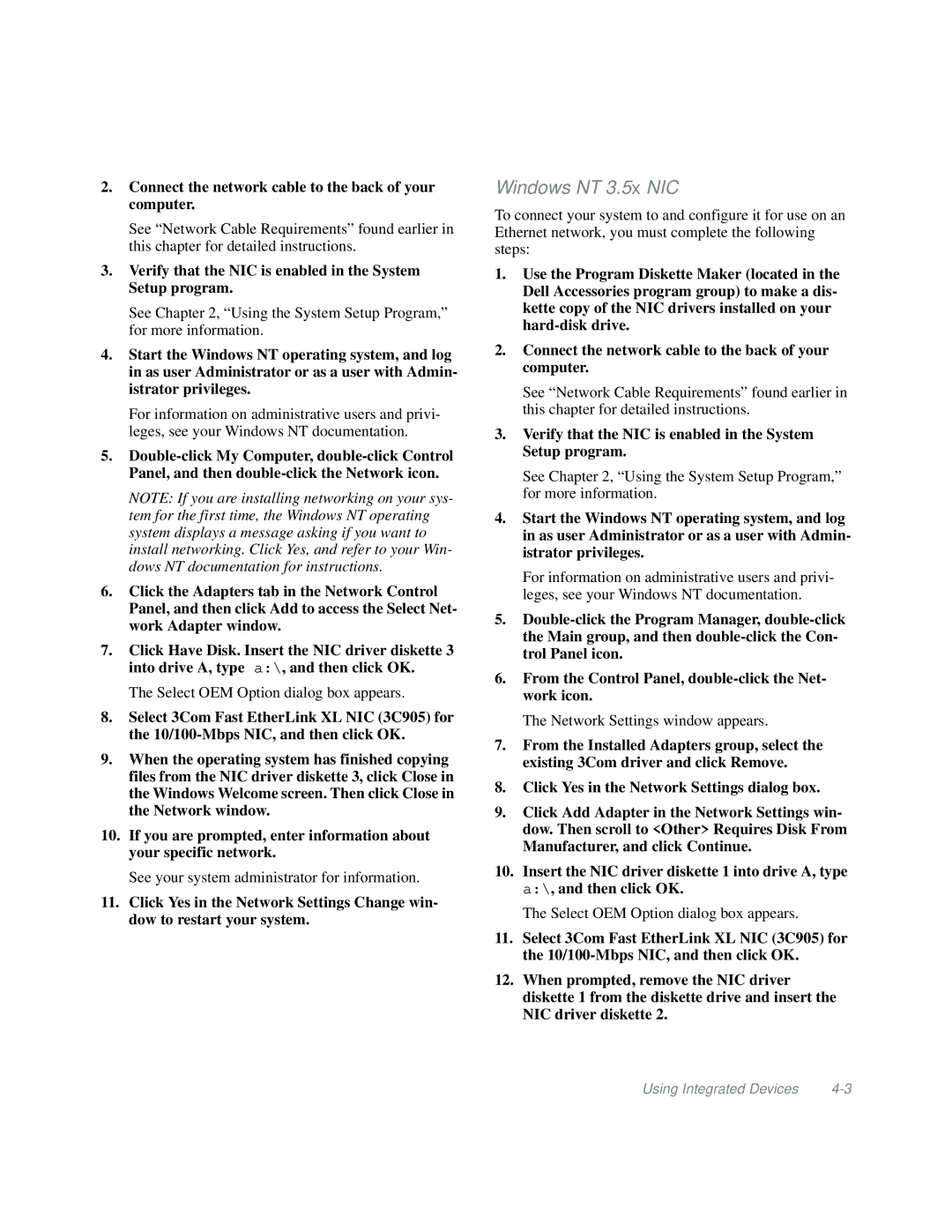2.Connect the network cable to the back of your computer.
See “Network Cable Requirements” found earlier in this chapter for detailed instructions.
3.Verify that the NIC is enabled in the System Setup program.
See Chapter 2, “Using the System Setup Program,” for more information.
4.Start the Windows NT operating system, and log in as user Administrator or as a user with Admin- istrator privileges.
For information on administrative users and privi- leges, see your Windows NT documentation.
5.
NOTE: If you are installing networking on your sys- tem for the first time, the Windows NT operating system displays a message asking if you want to install networking. Click Yes, and refer to your Win- dows NT documentation for instructions.
6.Click the Adapters tab in the Network Control Panel, and then click Add to access the Select Net- work Adapter window.
7.Click Have Disk. Insert the NIC driver diskette 3 into drive A, type a:\, and then click OK.
The Select OEM Option dialog box appears.
8.Select 3Com Fast EtherLink XL NIC (3C905) for the
9.When the operating system has finished copying files from the NIC driver diskette 3, click Close in the Windows Welcome screen. Then click Close in the Network window.
10.If you are prompted, enter information about your specific network.
See your system administrator for information.
11.Click Yes in the Network Settings Change win- dow to restart your system.
Windows NT 3.5x NIC
To connect your system to and configure it for use on an Ethernet network, you must complete the following steps:
1.Use the Program Diskette Maker (located in the Dell Accessories program group) to make a dis- kette copy of the NIC drivers installed on your
2.Connect the network cable to the back of your computer.
See “Network Cable Requirements” found earlier in this chapter for detailed instructions.
3.Verify that the NIC is enabled in the System Setup program.
See Chapter 2, “Using the System Setup Program,” for more information.
4.Start the Windows NT operating system, and log in as user Administrator or as a user with Admin- istrator privileges.
For information on administrative users and privi- leges, see your Windows NT documentation.
5.
6.From the Control Panel,
The Network Settings window appears.
7.From the Installed Adapters group, select the existing 3Com driver and click Remove.
8.Click Yes in the Network Settings dialog box.
9.Click Add Adapter in the Network Settings win- dow. Then scroll to <Other> Requires Disk From Manufacturer, and click Continue.
10.Insert the NIC driver diskette 1 into drive A, type a:\, and then click OK.
The Select OEM Option dialog box appears.
11.Select 3Com Fast EtherLink XL NIC (3C905) for the
12.When prompted, remove the NIC driver diskette 1 from the diskette drive and insert the NIC driver diskette 2.
Using Integrated Devices |