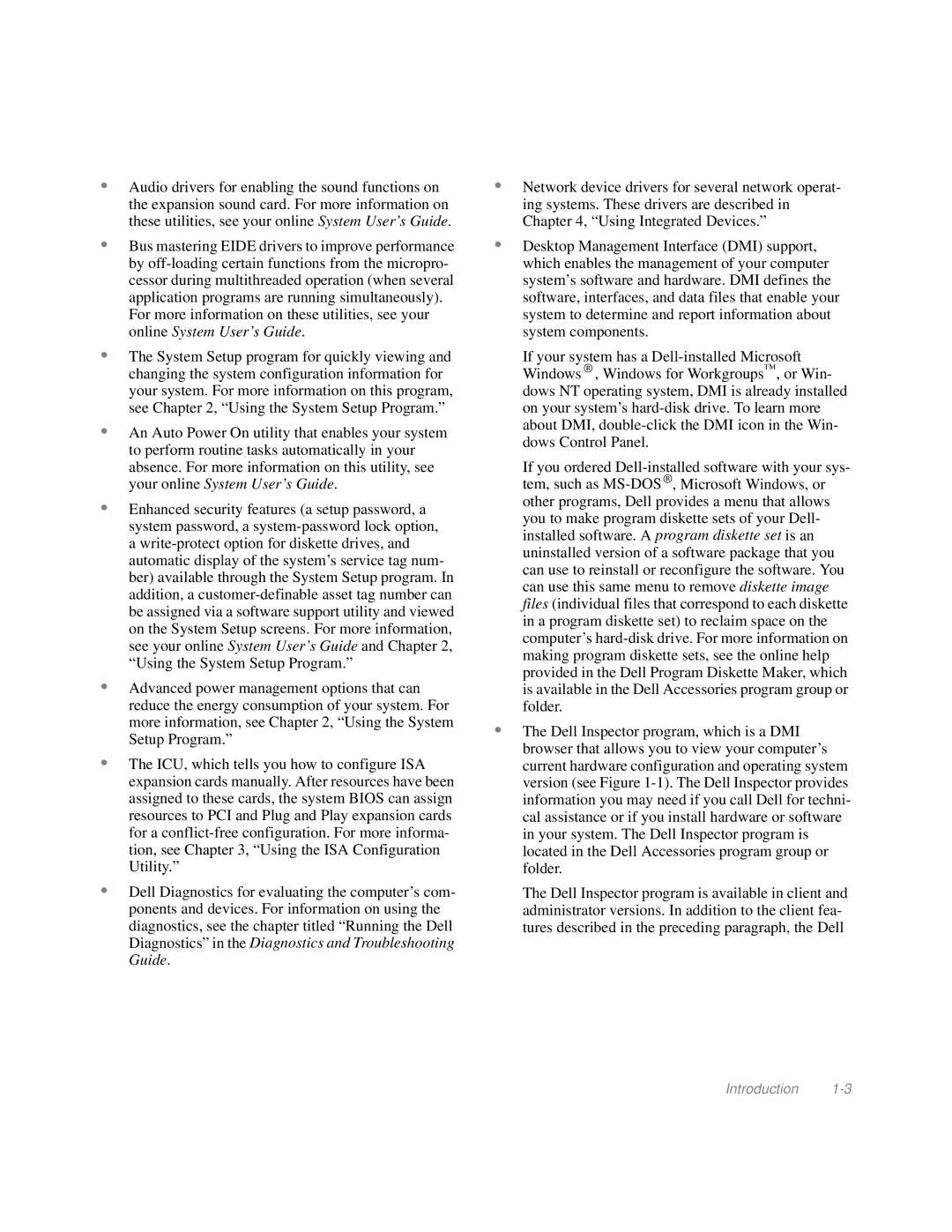•Audio drivers for enabling the sound functions on the expansion sound card. For more information on these utilities, see your online System User’s Guide .
•Bus mastering EIDE drivers to improve performance by
For more information on these utilities, see your online System User’s Guide .
•The System Setup program for quickly viewing and changing the system configuration information for your system. For more information on this program, see Chapter 2, “Using the System Setup Program.”
•An Auto Power On utility that enables your system to perform routine tasks automatically in your absence. For more information on this utility, see your online System User’s Guide .
•Enhanced security features (a setup password, a system password, a
•Advanced power management options that can reduce the energy consumption of your system. For more information, see Chapter 2, “Using the System Setup Program.”
•The ICU, which tells you how to configure ISA expansion cards manually. After resources have been assigned to these cards, the system BIOS can assign resources to PCI and Plug and Play expansion cards for a
•Dell Diagnostics for evaluating the computer’s com- ponents and devices. For information on using the diagnostics, see the chapter titled “Running the Dell Diagnostics” in the Diagnostics and Troubleshooting Guide.
•Network device drivers for several network operat- ing systems. These drivers are described in Chapter 4, “Using Integrated Devices.”
•Desktop Management Interface (DMI) support, which enables the management of your computer system’s software and hardware. DMI defines the software, interfaces, and data files that enable your system to determine and report information about system components.
If your system has a
If you ordered
•The Dell Inspector program, which is a DMI browser that allows you to view your computer’s current hardware configuration and operating system version (see Figure
The Dell Inspector program is available in client and administrator versions. In addition to the client fea- tures described in the preceding paragraph, the Dell