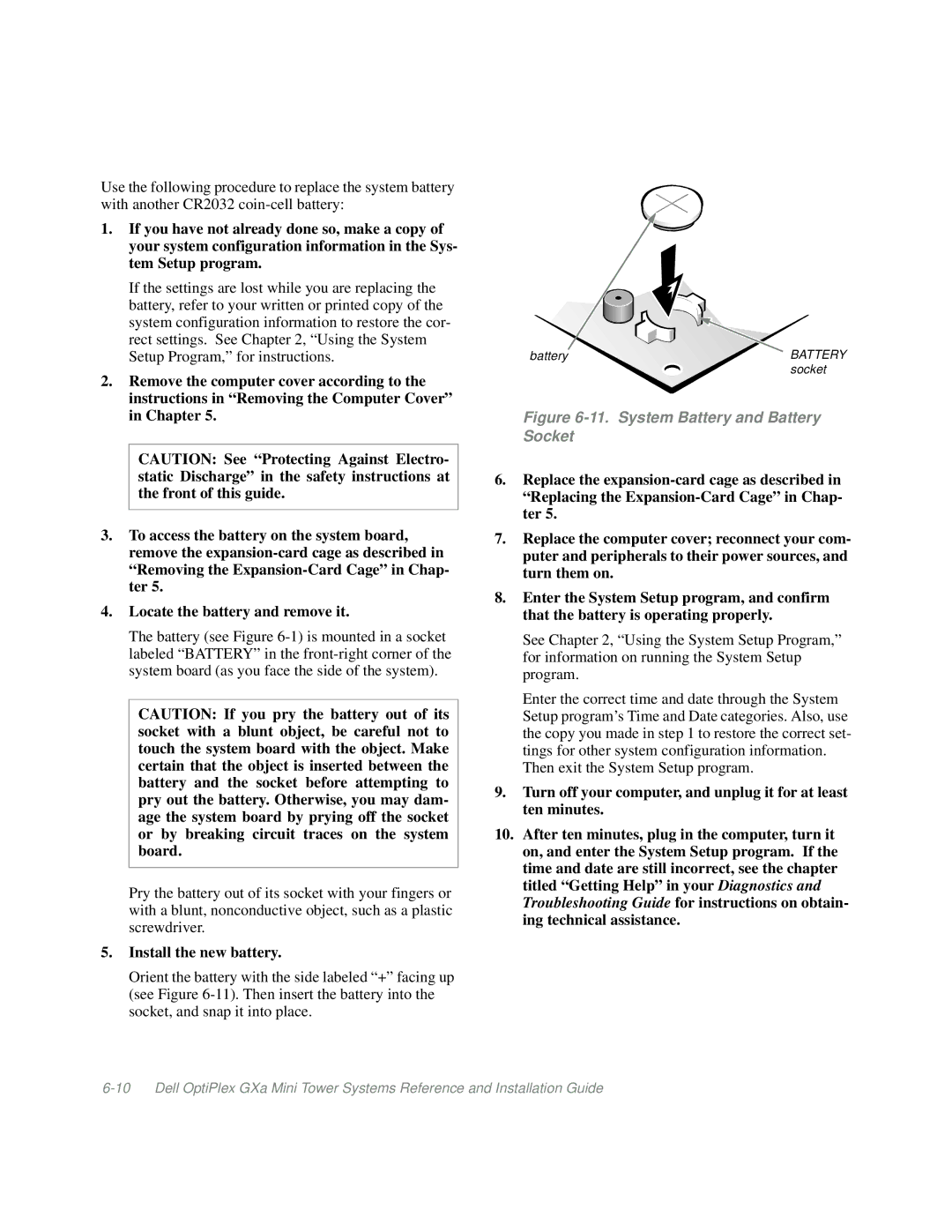Use the following procedure to replace the system battery with another CR2032
1.If you have not already done so, make a copy of your system configuration information in the Sys- tem Setup program.
If the settings are lost while you are replacing the battery, refer to your written or printed copy of the system configuration information to restore the cor- rect settings. See Chapter 2, “Using the System Setup Program,” for instructions.
2.Remove the computer cover according to the instructions in “Removing the Computer Cover” in Chapter 5.
CAUTION: See “Protecting Against Electro- static Discharge” in the safety instructions at the front of this guide.
3.To access the battery on the system board, remove the
4.Locate the battery and remove it.
The battery (see Figure
CAUTION: If you pry the battery out of its socket with a blunt object, be careful not to touch the system board with the object. Make certain that the object is inserted between the battery and the socket before attempting to pry out the battery. Otherwise, you may dam- age the system board by prying off the socket or by breaking circuit traces on the system board.
Pry the battery out of its socket with your fingers or with a blunt, nonconductive object, such as a plastic screwdriver.
5.Install the new battery.
Orient the battery with the side labeled “+” facing up (see Figure
battery | BATTERY |
| socket |
Figure 6-11. System Battery and Battery Socket
6.Replace the
7.Replace the computer cover; reconnect your com- puter and peripherals to their power sources, and turn them on.
8.Enter the System Setup program, and confirm that the battery is operating properly.
See Chapter 2, “Using the System Setup Program,” for information on running the System Setup program.
Enter the correct time and date through the System Setup program’s Time and Date categories. Also, use the copy you made in step 1 to restore the correct set- tings for other system configuration information. Then exit the System Setup program.
9.Turn off your computer, and unplug it for at least ten minutes.
10.After ten minutes, plug in the computer, turn it
on, and enter the System Setup program. If the time and date are still incorrect, see the chapter titled “Getting Help” in your Diagnostics and Troubleshooting Guide for instructions on obtain- ing technical assistance.