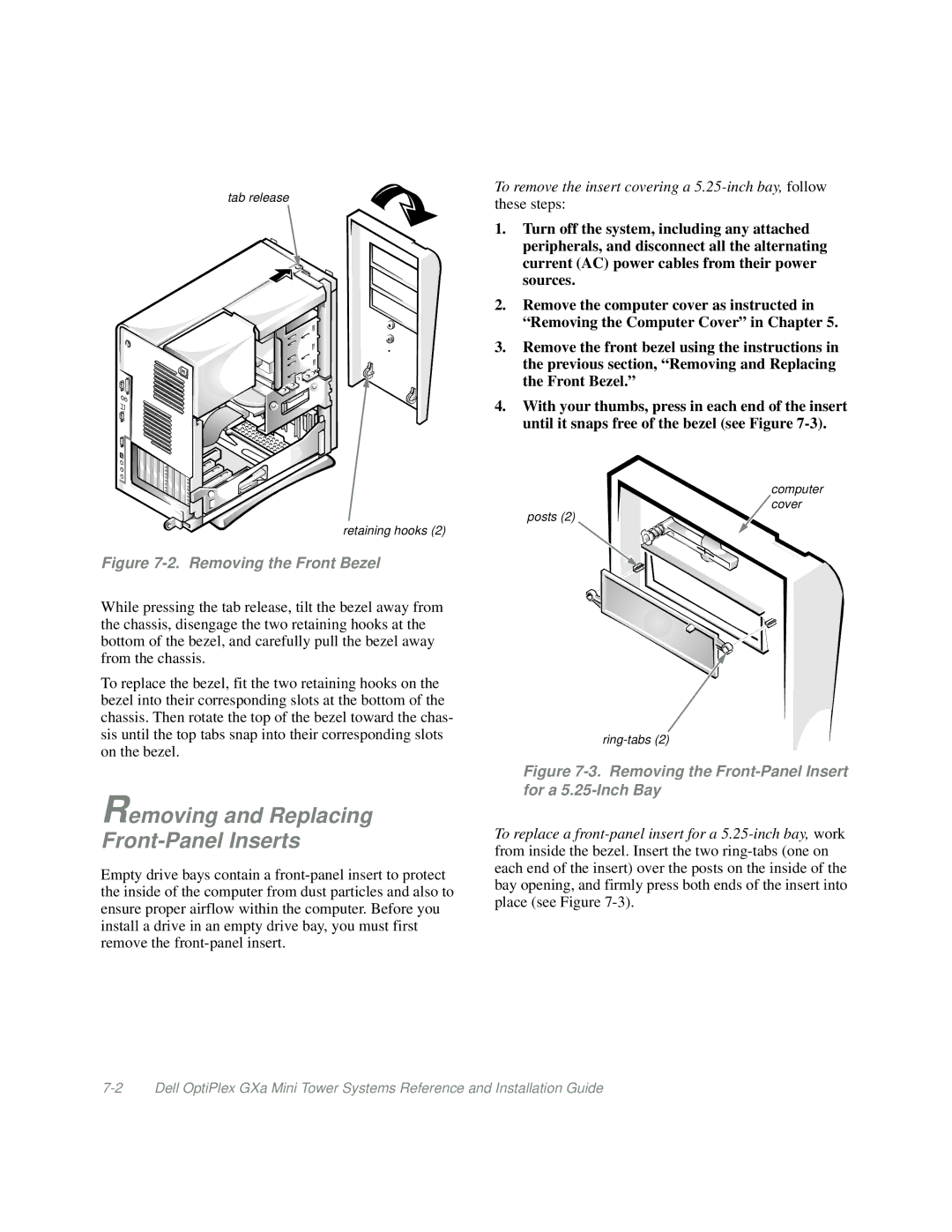tab release
retaining hooks (2)
Figure 7-2. Removing the Front Bezel
While pressing the tab release, tilt the bezel away from the chassis, disengage the two retaining hooks at the bottom of the bezel, and carefully pull the bezel away from the chassis.
To replace the bezel, fit the two retaining hooks on the bezel into their corresponding slots at the bottom of the chassis. Then rotate the top of the bezel toward the chas- sis until the top tabs snap into their corresponding slots on the bezel.
Removing and Replacing Front-Panel Inserts
Empty drive bays contain a
To remove the insert covering a
1.Turn off the system, including any attached peripherals, and disconnect all the alternating current (AC) power cables from their power sources.
2.Remove the computer cover as instructed in “Removing the Computer Cover” in Chapter 5.
3.Remove the front bezel using the instructions in the previous section, “Removing and Replacing the Front Bezel.”
4.With your thumbs, press in each end of the insert until it snaps free of the bezel (see Figure
computer
![]() cover
cover
posts (2)
Figure 7-3. Removing the Front-Panel Insert for a 5.25-Inch Bay
To replace a