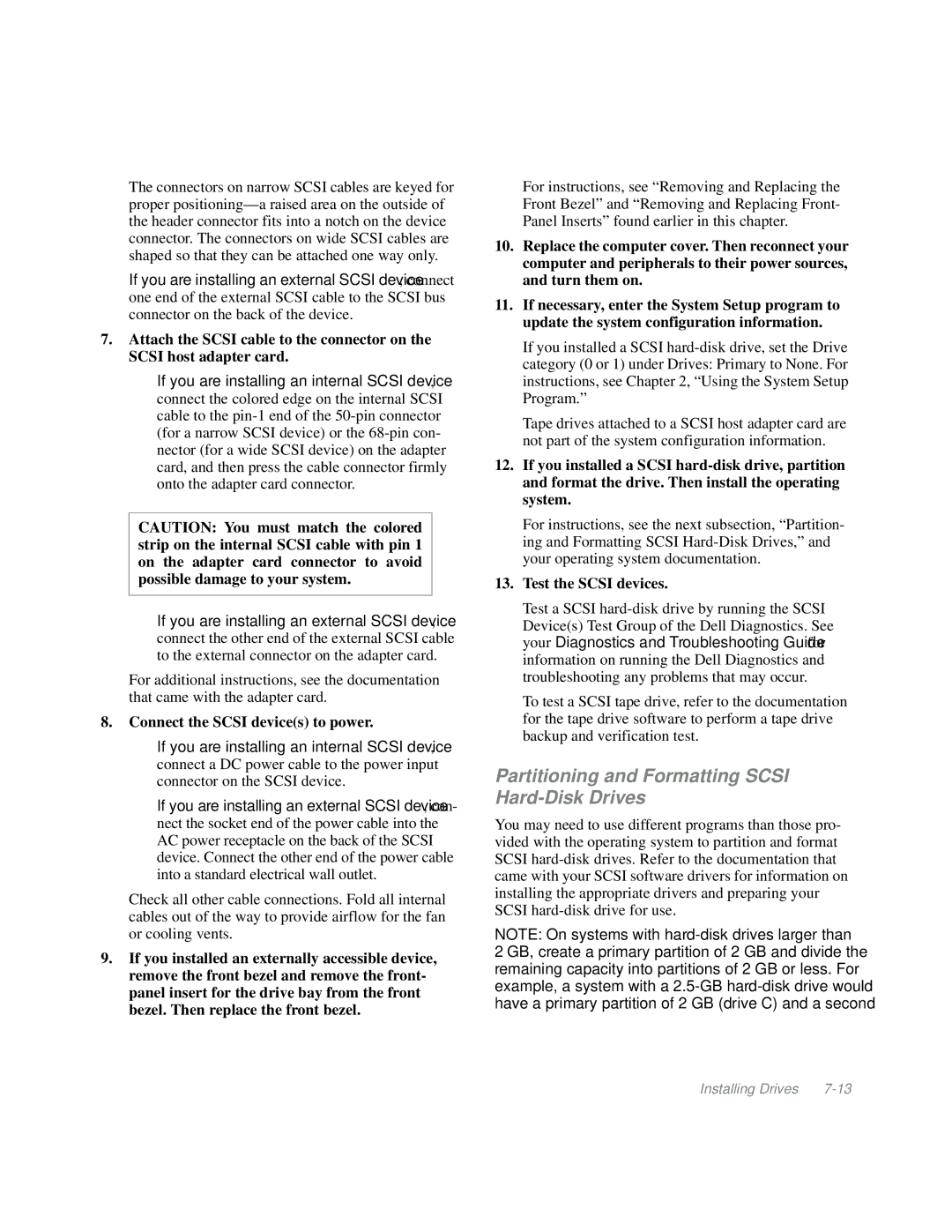The connectors on narrow SCSI cables are keyed for proper
If you are installing an external SCSI device, connect one end of the external SCSI cable to the SCSI bus connector on the back of the device.
7.Attach the SCSI cable to the connector on the SCSI host adapter card.
•If you are installing an internal SCSI device, connect the colored edge on the internal SCSI cable to the
CAUTION: You must match the colored strip on the internal SCSI cable with pin 1 on the adapter card connector to avoid possible damage to your system.
•If you are installing an external SCSI device, connect the other end of the external SCSI cable to the external connector on the adapter card.
For additional instructions, see the documentation that came with the adapter card.
8.Connect the SCSI device(s) to power.
•If you are installing an internal SCSI device, connect a DC power cable to the power input connector on the SCSI device.
•If you are installing an external SCSI device, con- nect the socket end of the power cable into the AC power receptacle on the back of the SCSI device. Connect the other end of the power cable into a standard electrical wall outlet.
Check all other cable connections. Fold all internal cables out of the way to provide airflow for the fan or cooling vents.
9.If you installed an externally accessible device, remove the front bezel and remove the front- panel insert for the drive bay from the front bezel. Then replace the front bezel.
For instructions, see “Removing and Replacing the Front Bezel” and “Removing and Replacing Front- Panel Inserts” found earlier in this chapter.
10.Replace the computer cover. Then reconnect your computer and peripherals to their power sources, and turn them on.
11.If necessary, enter the System Setup program to update the system configuration information.
If you installed a SCSI
Tape drives attached to a SCSI host adapter card are not part of the system configuration information.
12.If you installed a SCSI
For instructions, see the next subsection, “Partition- ing and Formatting SCSI
13.Test the SCSI devices.
Test a SCSI
To test a SCSI tape drive, refer to the documentation for the tape drive software to perform a tape drive backup and verification test.
Partitioning and Formatting SCSI Hard-Disk Drives
You may need to use different programs than those pro- vided with the operating system to partition and format SCSI
NOTE: On systems with
2 GB, create a primary partition of 2 GB and divide the remaining capacity into partitions of 2 GB or less. For example, a system with a
Installing Drives |