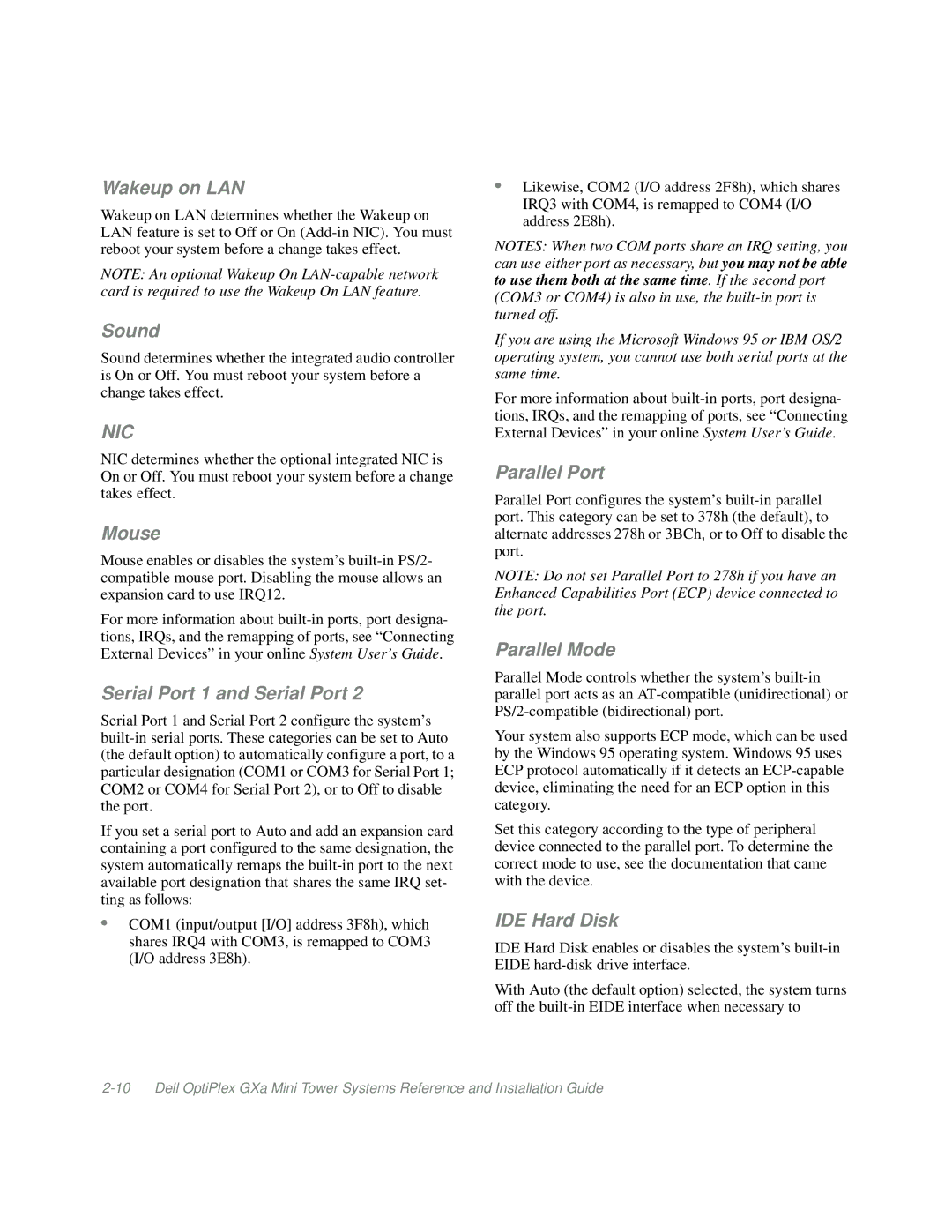Wakeup on LAN
Wakeup on LAN determines whether the Wakeup on LAN feature is set to Off or On
NOTE: An optional Wakeup On
Sound
Sound determines whether the integrated audio controller is On or Off. You must reboot your system before a change takes effect.
NIC
NIC determines whether the optional integrated NIC is On or Off. You must reboot your system before a change takes effect.
Mouse
Mouse enables or disables the system’s
For more information about
Serial Port 1 and Serial Port 2
Serial Port 1 and Serial Port 2 configure the system’s
If you set a serial port to Auto and add an expansion card containing a port configured to the same designation, the system automatically remaps the
•COM1 (input/output [I/O] address 3F8h), which shares IRQ4 with COM3, is remapped to COM3 (I/O address 3E8h).
•Likewise, COM2 (I/O address 2F8h), which shares IRQ3 with COM4, is remapped to COM4 (I/O address 2E8h).
NOTES: When two COM ports share an IRQ setting, you can use either port as necessary, but you may not be able to use them both at the same time. If the second port (COM3 or COM4) is also in use, the
If you are using the Microsoft Windows 95 or IBM OS/2 operating system, you cannot use both serial ports at the same time.
For more information about
Parallel Port
Parallel Port configures the system’s
NOTE: Do not set Parallel Port to 278h if you have an Enhanced Capabilities Port (ECP) device connected to the port.
Parallel Mode
Parallel Mode controls whether the system’s
Your system also supports ECP mode, which can be used by the Windows 95 operating system. Windows 95 uses ECP protocol automatically if it detects an
Set this category according to the type of peripheral device connected to the parallel port. To determine the correct mode to use, see the documentation that came with the device.
IDE Hard Disk
IDE Hard Disk enables or disables the system’s
With Auto (the default option) selected, the system turns off the