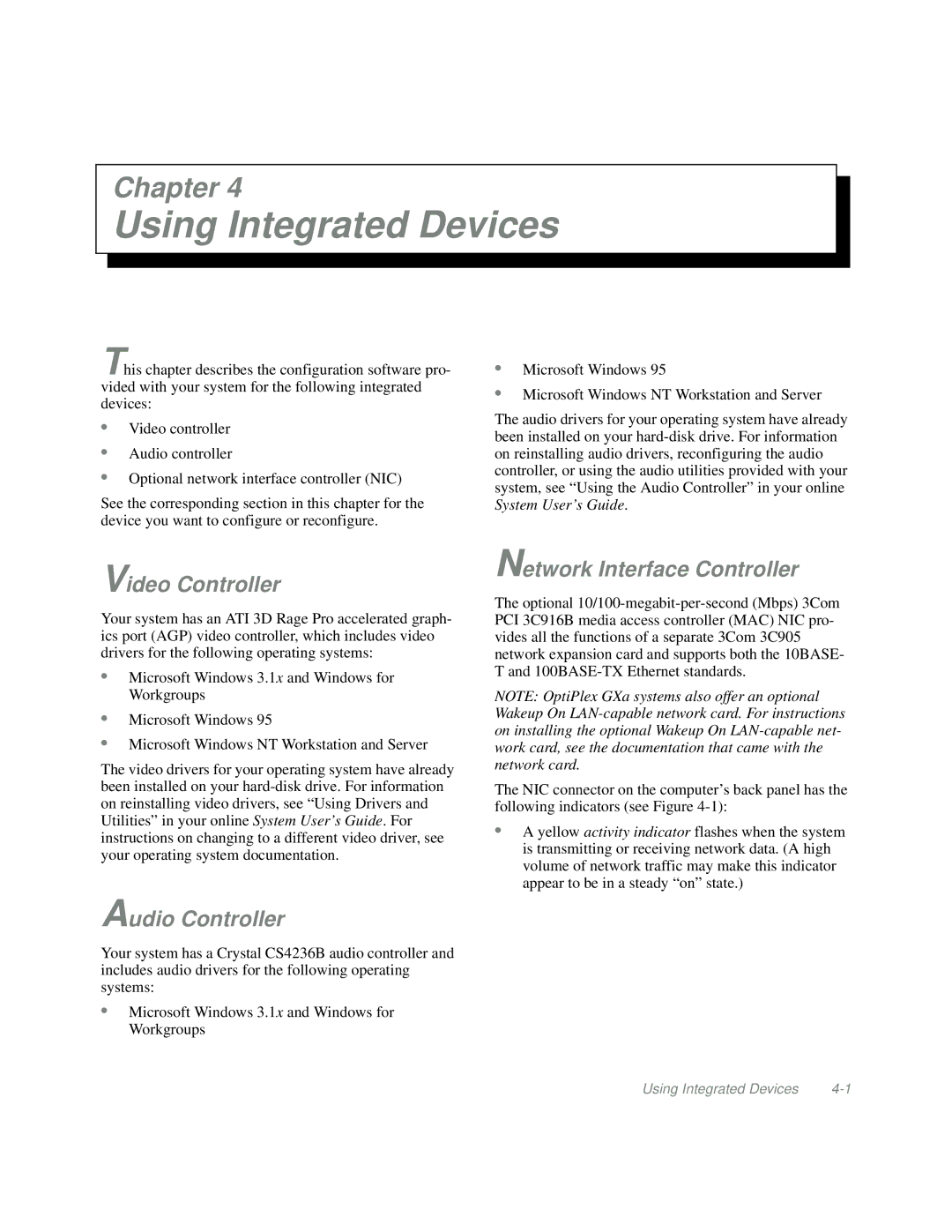Chapter 4
Using Integrated Devices
This chapter describes the configuration software pro- vided with your system for the following integrated devices:
•Video controller
•Audio controller
•Optional network interface controller (NIC)
See the corresponding section in this chapter for the device you want to configure or reconfigure.
•Microsoft Windows 95
•Microsoft Windows NT Workstation and Server
The audio drivers for your operating system have already been installed on your
Video Controller
Your system has an ATI 3D Rage Pro accelerated graph- ics port (AGP) video controller, which includes video drivers for the following operating systems:
•Microsoft Windows 3.1x and Windows for Workgroups
•Microsoft Windows 95
•Microsoft Windows NT Workstation and Server
The video drivers for your operating system have already been installed on your
Audio Controller
Your system has a Crystal CS4236B audio controller and includes audio drivers for the following operating systems:
•Microsoft Windows 3.1x and Windows for Workgroups
Network Interface Controller
The optional
NOTE: OptiPlex GXa systems also offer an optional Wakeup On
The NIC connector on the computer’s back panel has the following indicators (see Figure
•A yellow activity indicator flashes when the system is transmitting or receiving network data. (A high volume of network traffic may make this indicator appear to be in a steady “on” state.)
Using Integrated Devices |