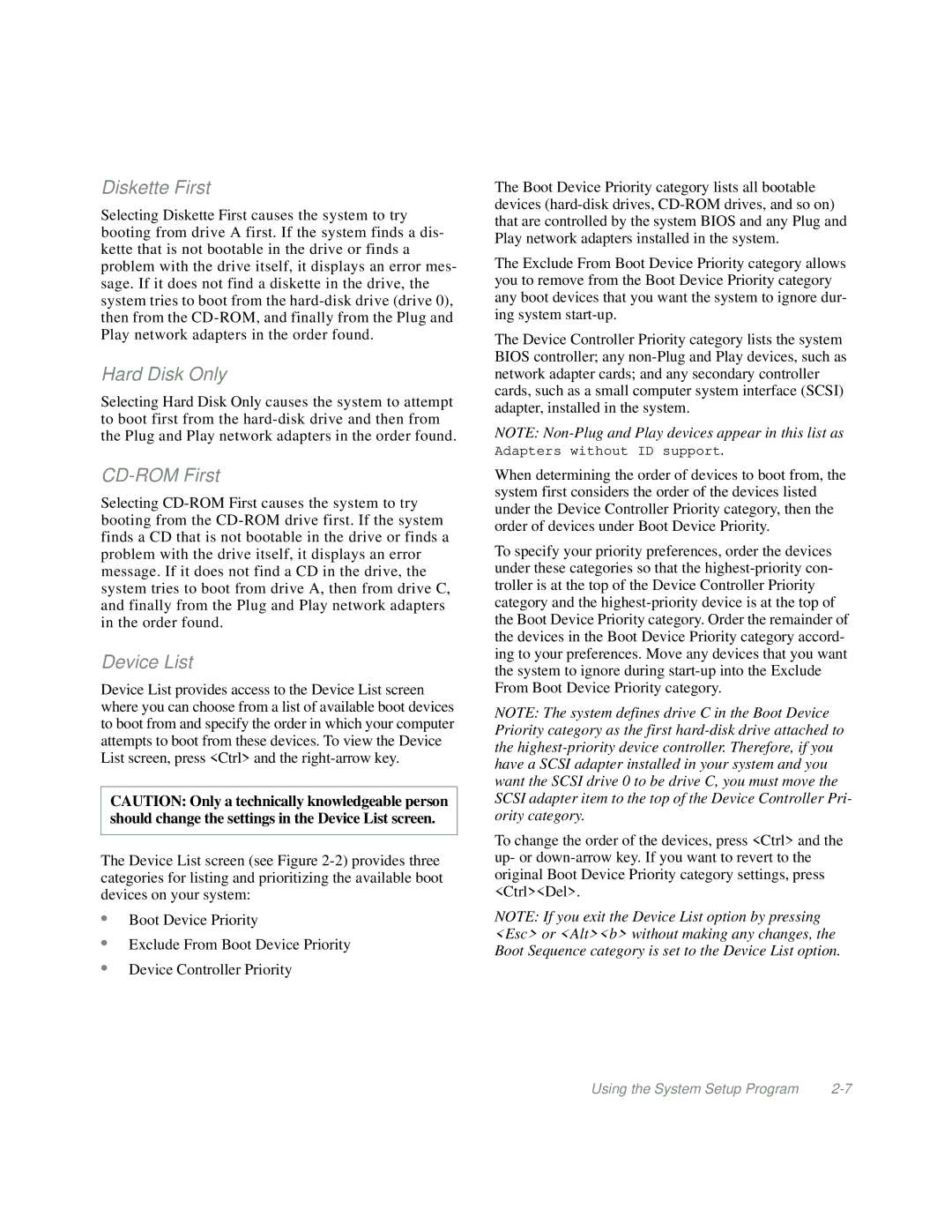Diskette First
Selecting Diskette First causes the system to try booting from drive A first. If the system finds a dis- kette that is not bootable in the drive or finds a problem with the drive itself, it displays an error mes- sage. If it does not find a diskette in the drive, the system tries to boot from the
Hard Disk Only
Selecting Hard Disk Only causes the system to attempt to boot first from the
CD-ROM First
Selecting
Device List
Device List provides access to the Device List screen where you can choose from a list of available boot devices to boot from and specify the order in which your computer attempts to boot from these devices. To view the Device List screen, press <Ctrl> and the
CAUTION: Only a technically knowledgeable person should change the settings in the Device List screen.
The Device List screen (see Figure
•Boot Device Priority
•Exclude From Boot Device Priority
•Device Controller Priority
The Boot Device Priority category lists all bootable devices
The Exclude From Boot Device Priority category allows you to remove from the Boot Device Priority category any boot devices that you want the system to ignore dur- ing system
The Device Controller Priority category lists the system BIOS controller; any
NOTE:
When determining the order of devices to boot from, the system first considers the order of the devices listed under the Device Controller Priority category, then the order of devices under Boot Device Priority.
To specify your priority preferences, order the devices under these categories so that the
NOTE: The system defines drive C in the Boot Device Priority category as the first
To change the order of the devices, press <Ctrl> and the up- or
NOTE: If you exit the Device List option by pressing <Esc> or <Alt><b> without making any changes, the Boot Sequence category is set to the Device List option.
Using the System Setup Program |