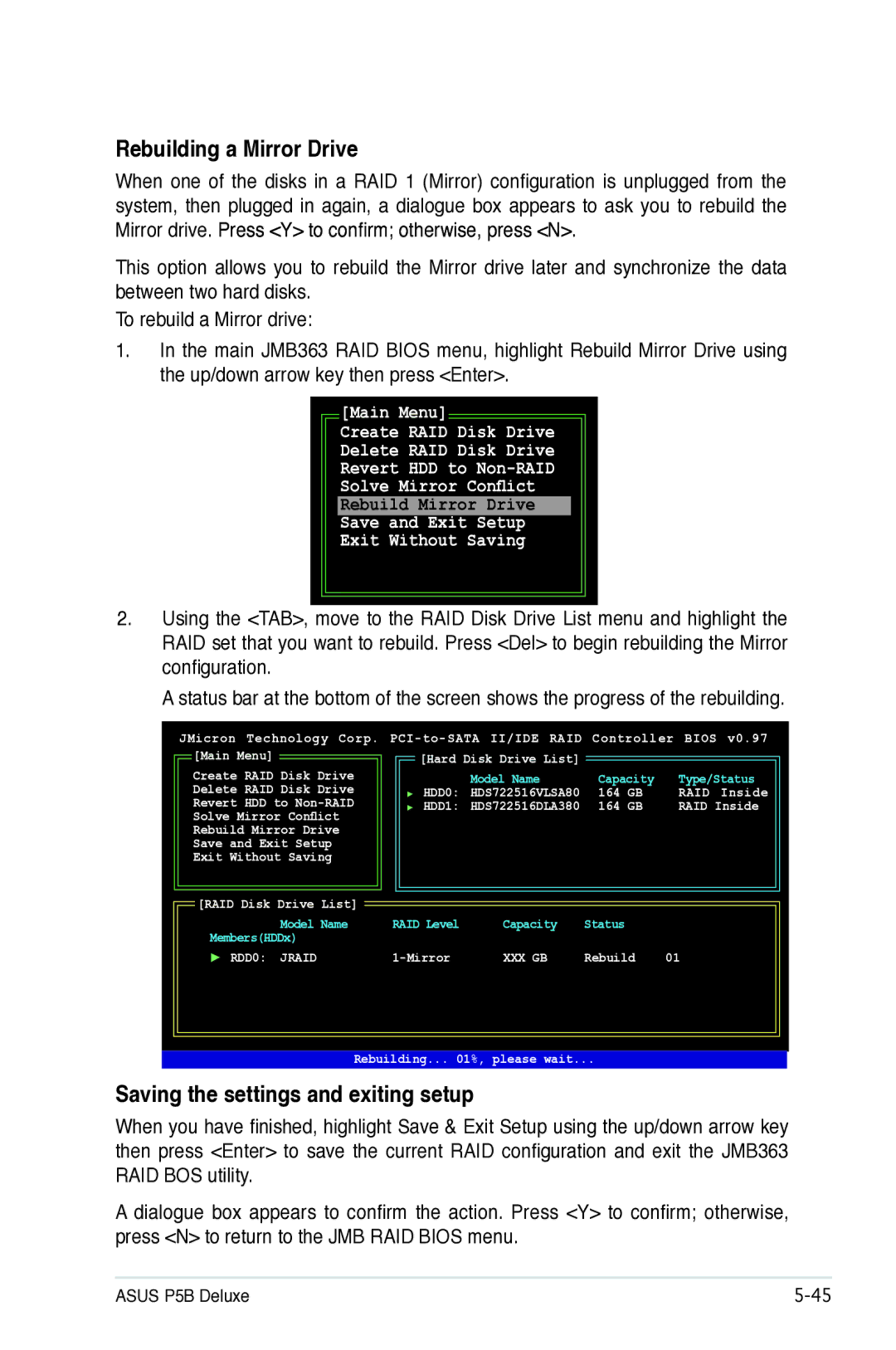Rebuilding a Mirror Drive
When one of the disks in a RAID 1 (Mirror) configuration is unplugged from the system, then plugged in again, a dialogue box appears to ask you to rebuild the Mirror drive. Press <Y> to confirm; otherwise, press <N>.
This option allows you to rebuild the Mirror drive later and synchronize the data between two hard disks.
To rebuild a Mirror drive:
1.In the main JMB363 RAID BIOS menu, highlight Rebuild Mirror Drive using the up/down arrow key then press <Enter>.
[Main Menu]
Create RAID Disk Drive
Delete RAID Disk Drive
Revert HDD to
Solve Mirror Conflict
Rebuild Mirror Drive
Save and Exit Setup
Exit Without Saving
2.Using the <TAB>, move to the RAID Disk Drive List menu and highlight the RAID set that you want to rebuild. Press <Del> to begin rebuilding the Mirror configuration.
A status bar at the bottom of the screen shows the progress of the rebuilding.
JMicron Technology Corp.
![]() [Main Menu]
[Main Menu]
Create RAID Disk Drive Delete RAID Disk Drive Revert HDD to
![]() [RAID Disk Drive List]
[RAID Disk Drive List]
Model Name
Members(HDDx)
 RDD0: JRAID
RDD0: JRAID
| [Hard Disk Drive List] |
|
|
|
| Model Name | Capacity | Type/Status | |
| HDD0: HDS722516VLSA80 | 164 | GB | RAID Inside |
| HDD1: HDS722516DLA380 | 164 | GB | RAID Inside |
|
|
|
|
|
|
|
|
|
|
RAID Level | Capacity | Status |
|
| XXX GB | Rebuild | 01 |
Rebuilding... 01%, please wait...
Saving the settings and exiting setup
When you have finished, highlight Save & Exit Setup using the up/down arrow key then press <Enter> to save the current RAID configuration and exit the JMB363 RAID BOS utility.
A dialogue box appears to confirm the action. Press <Y> to confirm; otherwise, press <N> to return to the JMB RAID BIOS menu.
ASUS P5B Deluxe |