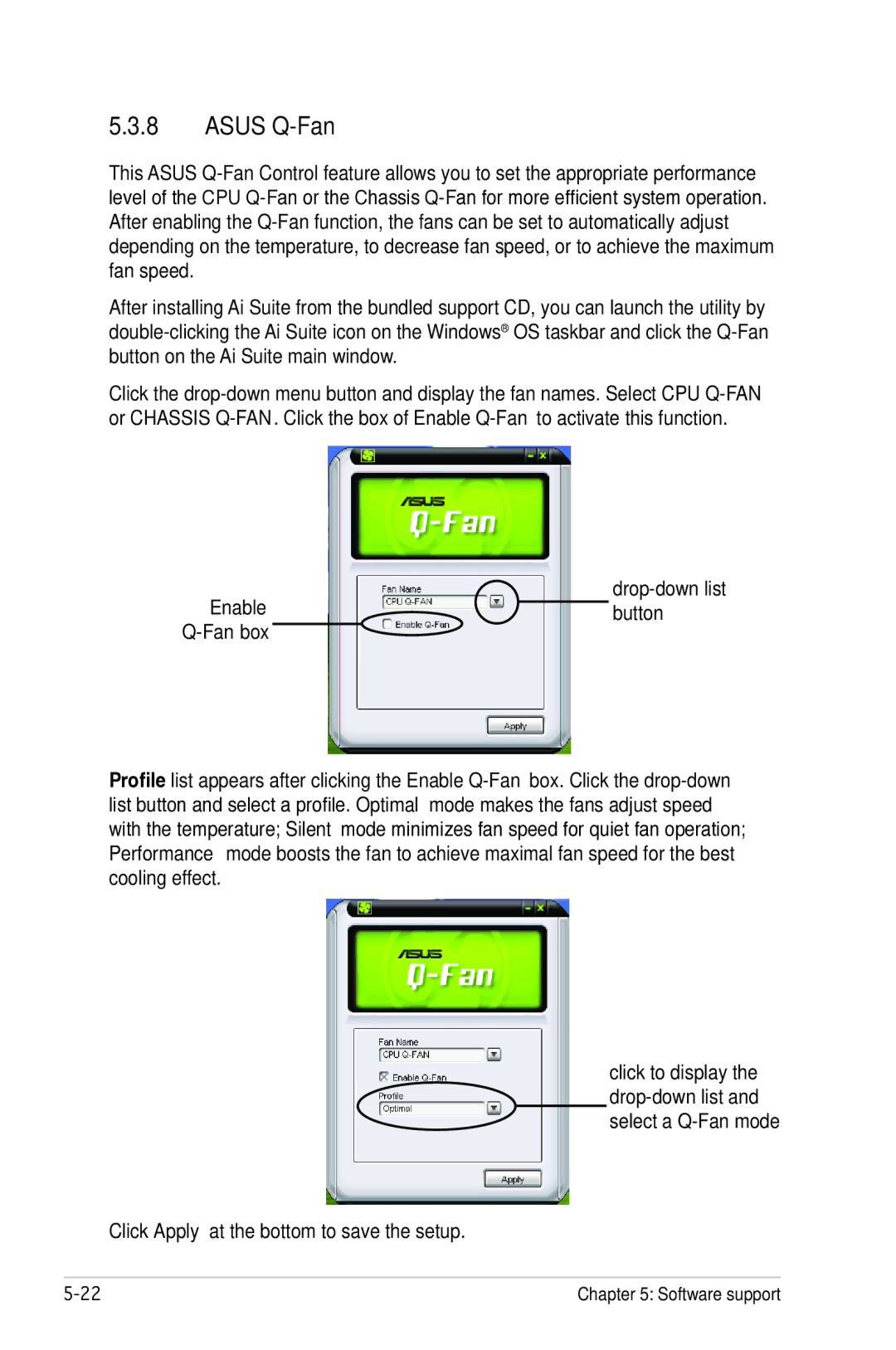5.3.8ASUS Q-Fan
This ASUS
After installing Ai Suite from the bundled support CD, you can launch the utility by
Click the
drop-down list
Enablebutton
Q-Fan box
Profile list appears after clicking the Enable
click to display the
Click Apply at the bottom to save the setup.
Chapter 5: Software support |