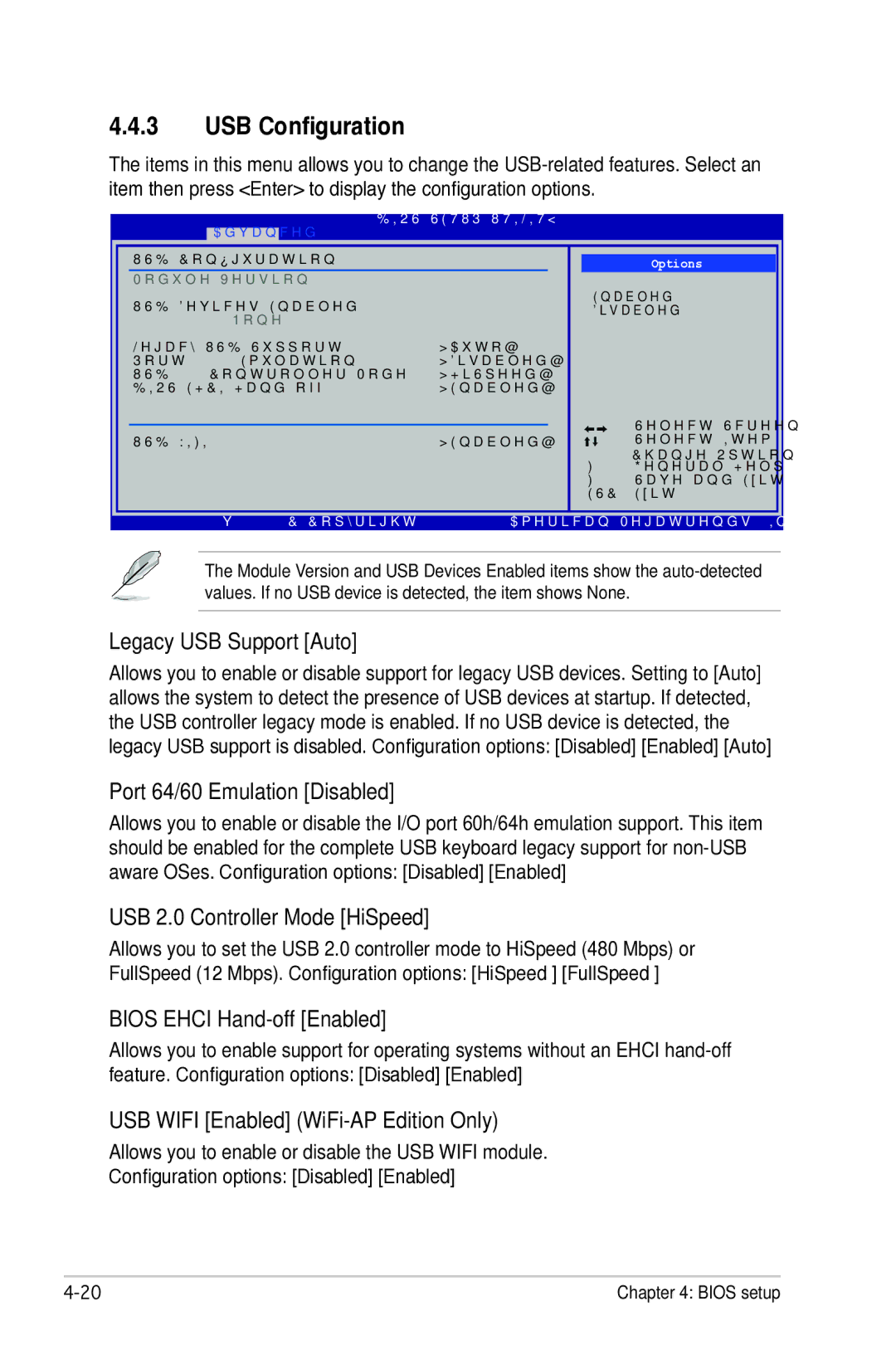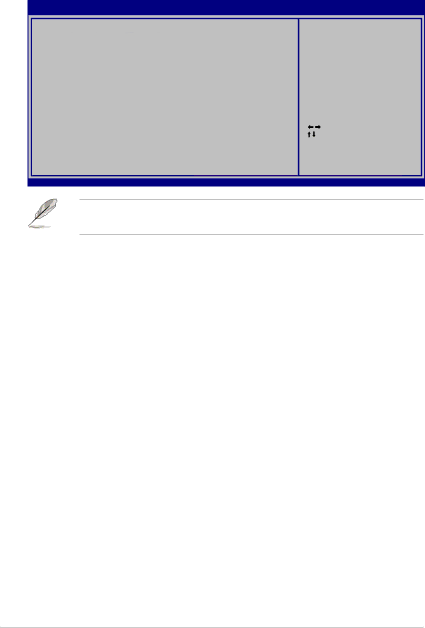
4.4.3USB Configuration
The items in this menu allows you to change the
|
|
| BIOS SETUP UTILITY |
|
| |
| Advanced |
|
|
|
|
|
USB Configuration |
|
|
|
| ||
|
|
| Options | |||
Module Version - |
|
| Enabled | |||
USB Devices Enabled: |
|
| ||||
|
| Disabled | ||||
| None |
|
|
|
| |
Legacy USB Support | [Auto] |
|
| |||
Port 64/60 Emulation | [Disabled] |
|
| |||
USB 2.0 Controller Mode | [HiSpeed] |
|
| |||
BIOS EHCI | [Enabled] |
|
| |||
|
|
|
|
|
| Select Screen |
|
|
|
|
|
| |
USB WIFI | [Enabled] | +- | Select Item | |||
|
|
|
|
| Change Option | |
|
|
|
|
| F1 | General Help |
|
|
|
|
| F10 | Save and Exit |
|
|
|
|
| ESC | Exit |
v02.58 (C)Copyright
The Module Version and USB Devices Enabled items show the
Legacy USB Support [Auto]
Allows you to enable or disable support for legacy USB devices. Setting to [Auto] allows the system to detect the presence of USB devices at startup. If detected, the USB controller legacy mode is enabled. If no USB device is detected, the legacy USB support is disabled. Configuration options: [Disabled] [Enabled] [Auto]
Port 64/60 Emulation [Disabled]
Allows you to enable or disable the I/O port 60h/64h emulation support. This item should be enabled for the complete USB keyboard legacy support for
USB 2.0 Controller Mode [HiSpeed]
Allows you to set the USB 2.0 controller mode to HiSpeed (480 Mbps) or FullSpeed (12 Mbps). Configuration options: [HiSpeed ] [FullSpeed ]
BIOS EHCI Hand-off [Enabled]
Allows you to enable support for operating systems without an EHCI hand‑off feature. Configuration options: [Disabled] [Enabled]
USB WIFI [Enabled] (WiFi-AP Edition Only)
Allows you to enable or disable the USB WIFI module.
Configuration options: [Disabled] [Enabled]
Chapter 4: BIOS setup |