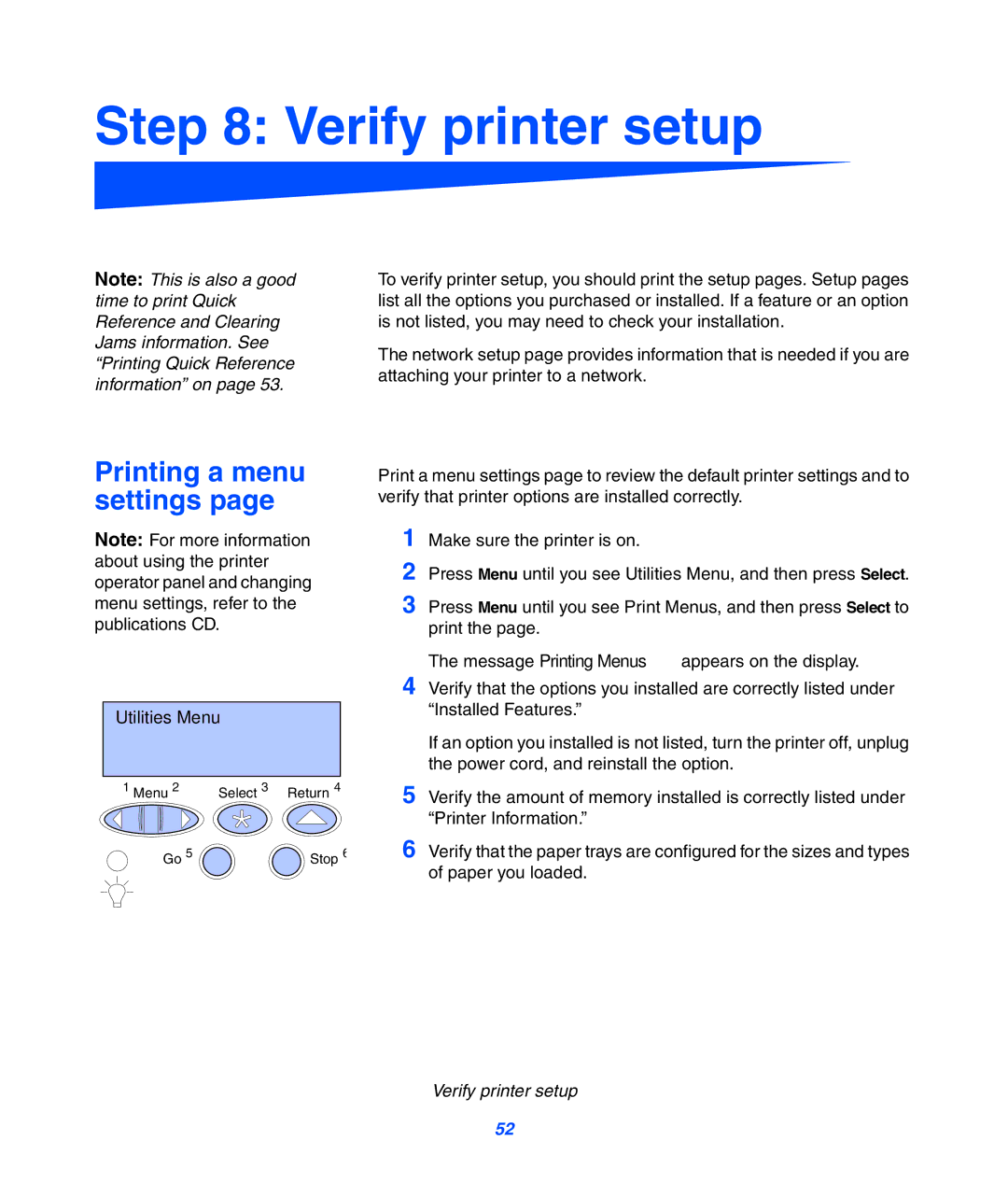Step 8: Verify printer setup
Note: This is also a good time to print Quick Reference and Clearing Jams information. See “Printing Quick Reference information” on page 53.
Printing a menu settings page
Note: For more information about using the printer operator panel and changing menu settings, refer to the publications CD.
Utilities Menu
1 Menu 2 | Select 3 Return 4 |
Go 5 | Stop 6 |
To verify printer setup, you should print the setup pages. Setup pages list all the options you purchased or installed. If a feature or an option is not listed, you may need to check your installation.
The network setup page provides information that is needed if you are attaching your printer to a network.
Print a menu settings page to review the default printer settings and to verify that printer options are installed correctly.
1
2
3 Press Menu until you see Print Menus, and then press Select to print the page.
The message Printing Menus appears on the display.
4 Verify that the options you installed are correctly listed under “Installed Features.”
If an option you installed is not listed, turn the printer off, unplug the power cord, and reinstall the option.
5 Verify the amount of memory installed is correctly listed under “Printer Information.”
6 Verify that the paper trays are configured for the sizes and types of paper you loaded.
Verify printer setup
52