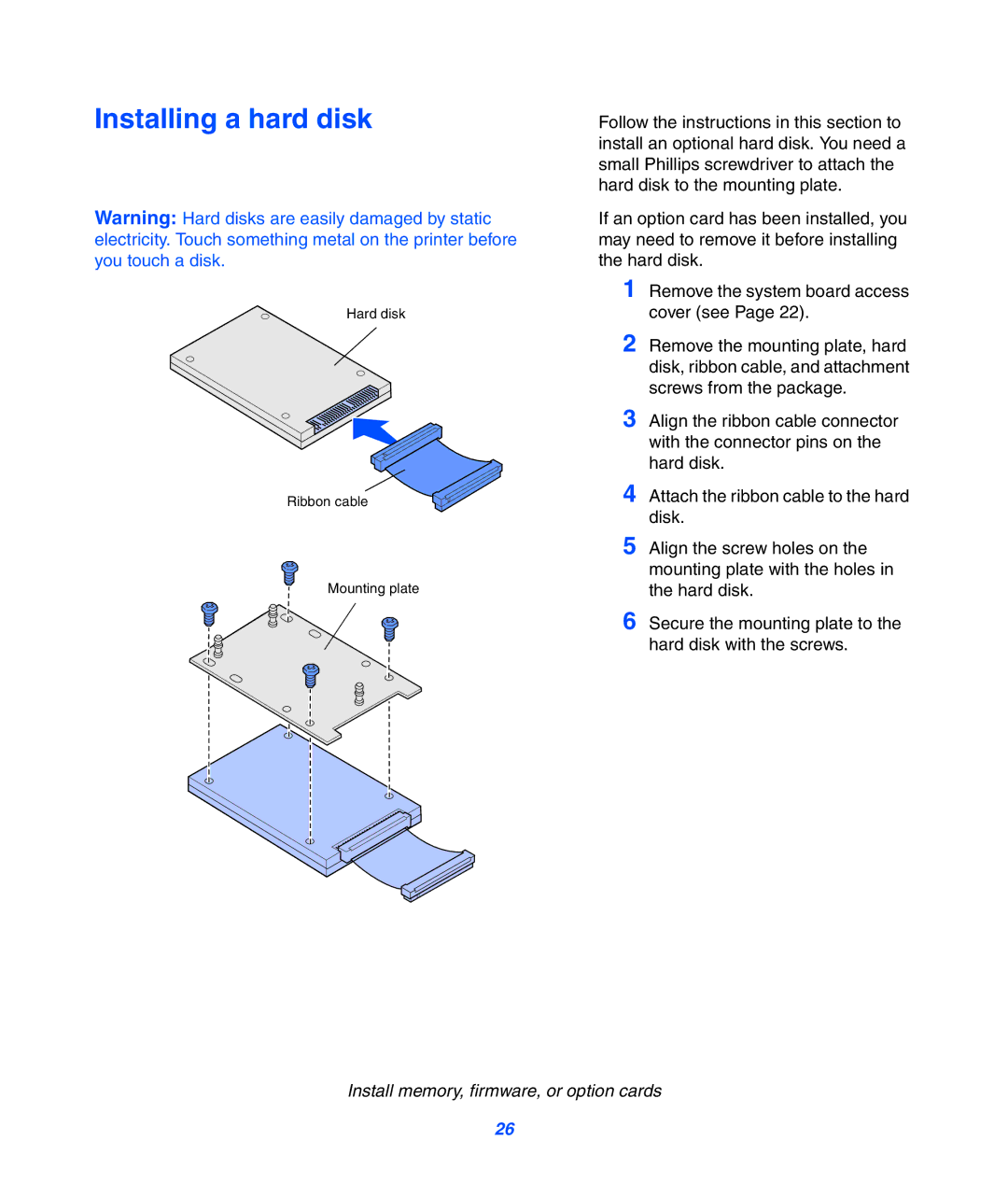Installing a hard disk
Warning: Hard disks are easily damaged by static electricity. Touch something metal on the printer before you touch a disk.
Hard disk
Ribbon cable
Mounting plate
Follow the instructions in this section to install an optional hard disk. You need a small Phillips screwdriver to attach the hard disk to the mounting plate.
If an option card has been installed, you may need to remove it before installing the hard disk.
1 Remove the system board access cover (see Page 22).
2 Remove the mounting plate, hard disk, ribbon cable, and attachment screws from the package.
3 Align the ribbon cable connector with the connector pins on the hard disk.
4
5 Align the screw holes on the mounting plate with the holes in the hard disk.
6 Secure the mounting plate to the hard disk with the screws.
Install memory, firmware, or option cards
26