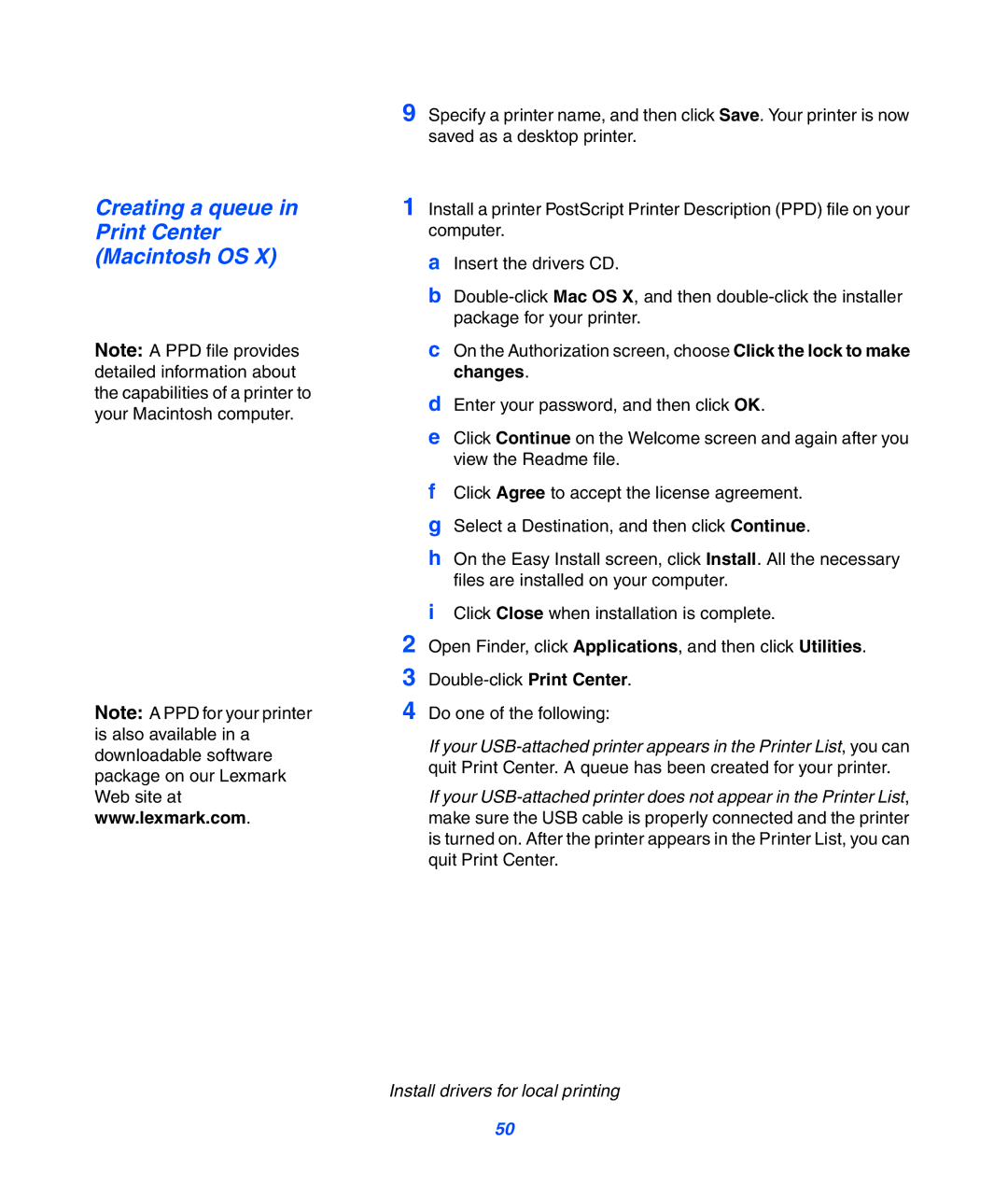Creating a queue in Print Center (Macintosh OS X)
Note: A PPD file provides detailed information about the capabilities of a printer to your Macintosh computer.
Note: A PPD for your printer is also available in a downloadable software package on our Lexmark Web site at www.lexmark.com.
9 Specify a printer name, and then click Save. Your printer is now saved as a desktop printer.
1 Install a printer PostScript Printer Description (PPD) file on your computer.
aInsert the drivers CD.
b
cOn the Authorization screen, choose Click the lock to make changes.
dEnter your password, and then click OK.
eClick Continue on the Welcome screen and again after you view the Readme file.
fClick Agree to accept the license agreement.
gSelect a Destination, and then click Continue.
hOn the Easy Install screen, click Install. All the necessary files are installed on your computer.
iClick Close when installation is complete.