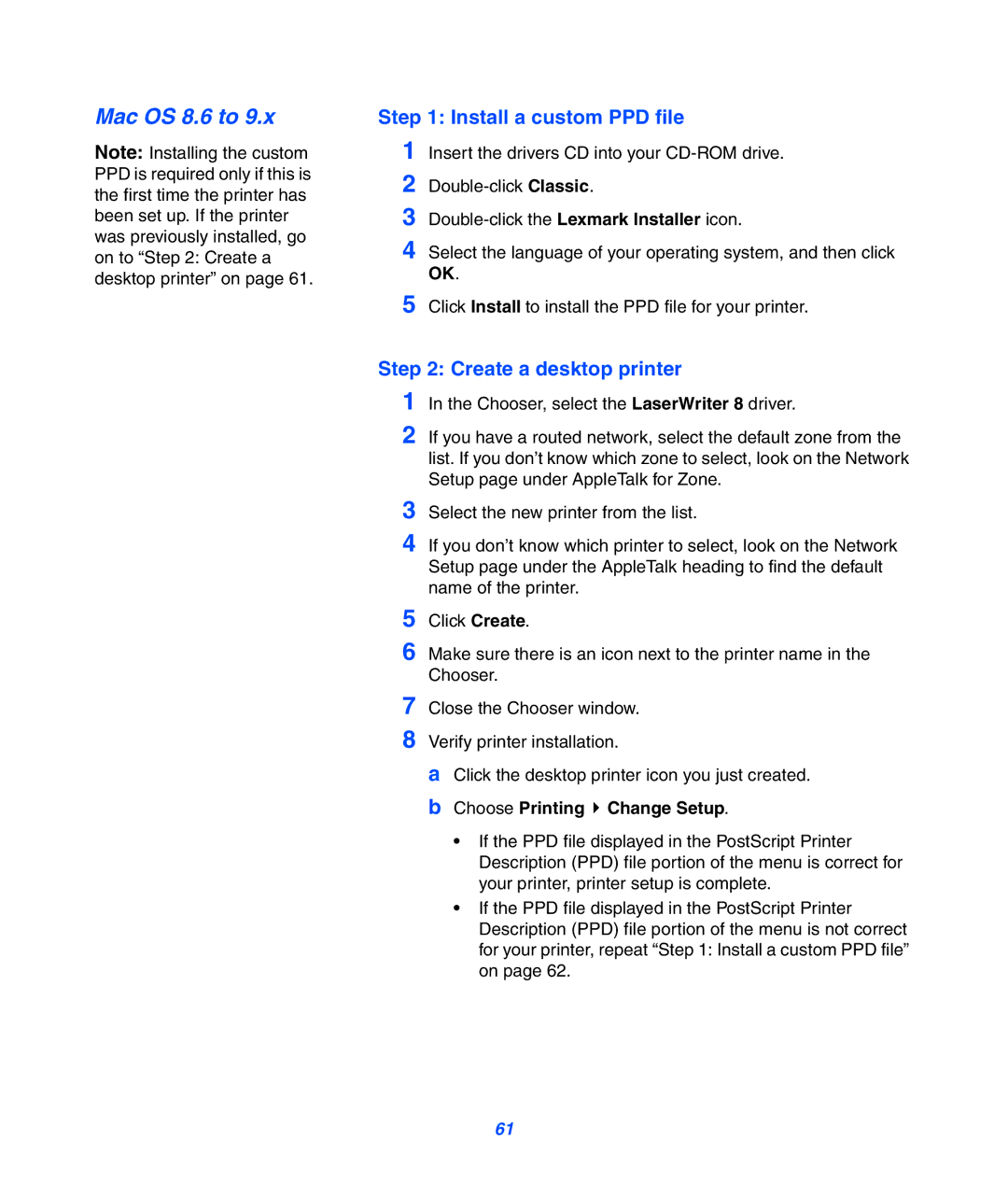Mac OS 8.6 to 9.x
Note: Installing the custom PPD is required only if this is the first time the printer has been set up. If the printer was previously installed, go on to “Step 2: Create a desktop printer” on page 61.
Step 1: Install a custom PPD file
1
2
3
4 Select the language of your operating system, and then click OK.
5 Click Install to install the PPD file for your printer.
Step 2: Create a desktop printer
1 In the Chooser, select the LaserWriter 8 driver.
2 If you have a routed network, select the default zone from the list. If you don’t know which zone to select, look on the Network Setup page under AppleTalk for Zone.
3
4 If you don’t know which printer to select, look on the Network Setup page under the AppleTalk heading to find the default name of the printer.
5
6 Make sure there is an icon next to the printer name in the Chooser.
7 Close the Chooser window.
8 Verify printer installation.
aClick the desktop printer icon you just created.
bChoose Printing  Change Setup.
Change Setup.
•If the PPD file displayed in the PostScript Printer Description (PPD) file portion of the menu is correct for your printer, printer setup is complete.
•If the PPD file displayed in the PostScript Printer Description (PPD) file portion of the menu is not correct for your printer, repeat “Step 1: Install a custom PPD file” on page 62.
61