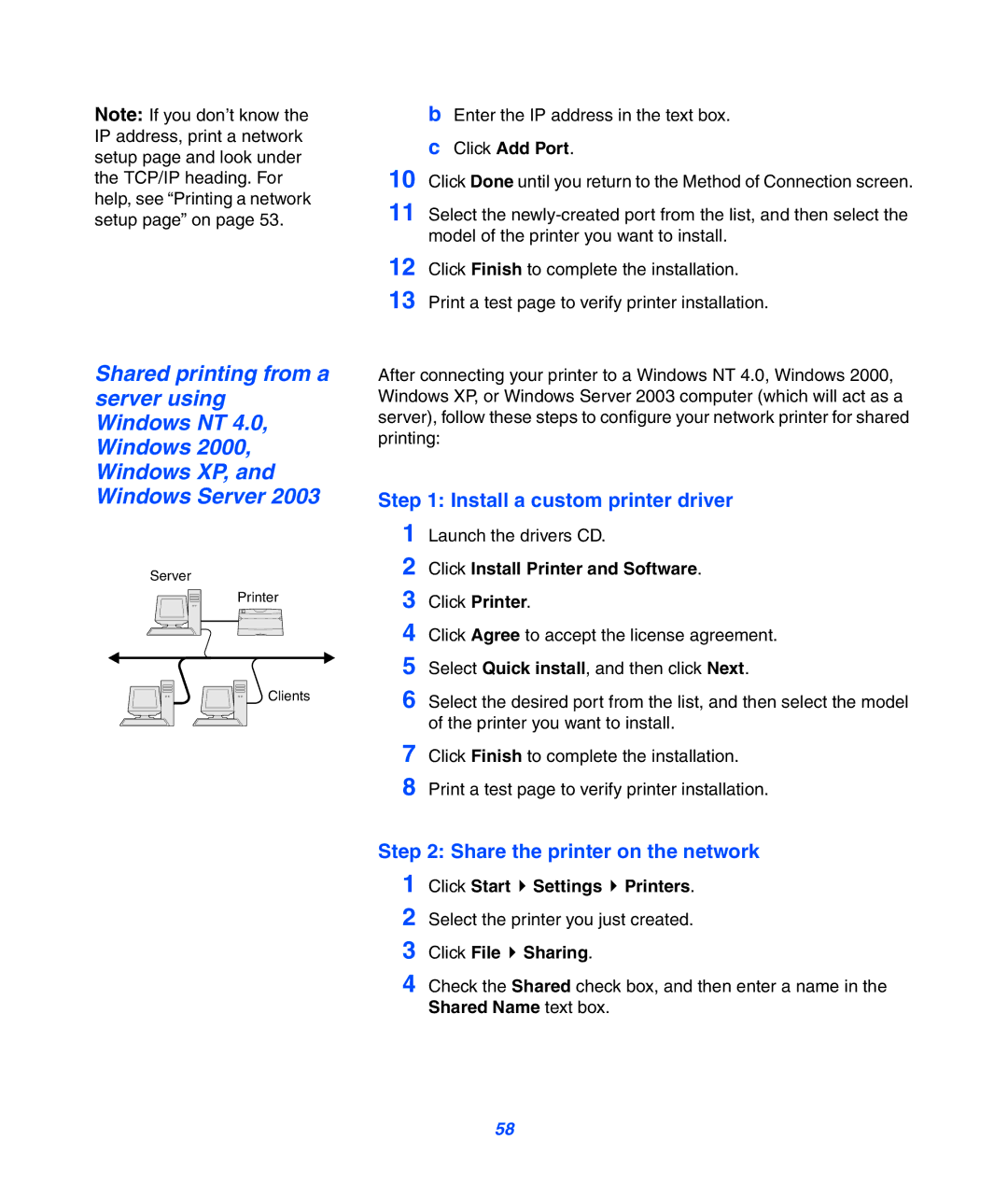Note: If you don’t know the IP address, print a network setup page and look under the TCP/IP heading. For help, see “Printing a network setup page” on page 53.
Shared printing from a server using Windows NT 4.0, Windows 2000, Windows XP, and Windows Server 2003
Server
Printer
Clients
bEnter the IP address in the text box.
cClick Add Port.
10
11 Select the
12 Click Finish to complete the installation.
13 Print a test page to verify printer installation.
After connecting your printer to a Windows NT 4.0, Windows 2000, Windows XP, or Windows Server 2003 computer (which will act as a server), follow these steps to configure your network printer for shared printing:
Step 1: Install a custom printer driver
1
2
3
4
5
6 Select the desired port from the list, and then select the model of the printer you want to install.
7 Click Finish to complete the installation.
8 Print a test page to verify printer installation.
Step 2: Share the printer on the network
1 Click Start ![]() Settings
Settings ![]() Printers.
Printers.
2 Select the printer you just created.
3 Click File  Sharing.
Sharing.
4 Check the Shared check box, and then enter a name in the Shared Name text box.
58