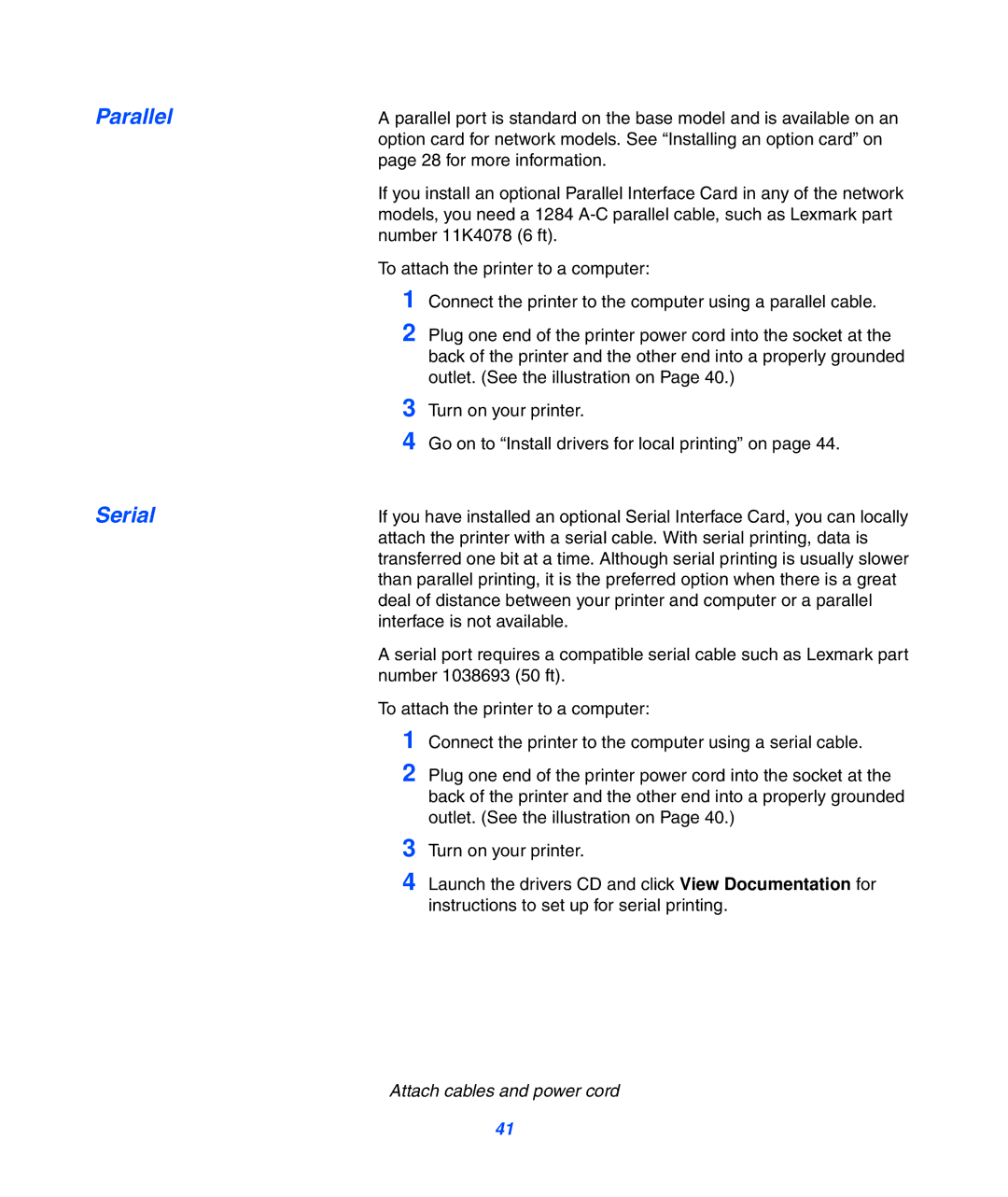Parallel | A parallel port is standard on the base model and is available on an | |
| option card for network models. See “Installing an option card” on | |
| page 28 for more information. | |
| If you install an optional Parallel Interface Card in any of the network | |
| models, you need a 1284 | |
| number 11K4078 (6 ft). | |
| To attach the printer to a computer: | |
| 1 | Connect the printer to the computer using a parallel cable. |
| 2 | Plug one end of the printer power cord into the socket at the |
|
| back of the printer and the other end into a properly grounded |
|
| outlet. (See the illustration on Page 40.) |
| 3 | Turn on your printer. |
| 4 | Go on to “Install drivers for local printing” on page 44. |
Serial | If you have installed an optional Serial Interface Card, you can locally | |
| attach the printer with a serial cable. With serial printing, data is | |
| transferred one bit at a time. Although serial printing is usually slower | |
| than parallel printing, it is the preferred option when there is a great | |
| deal of distance between your printer and computer or a parallel | |
| interface is not available. | |
| A serial port requires a compatible serial cable such as Lexmark part | |
| number 1038693 (50 ft). | |
| To attach the printer to a computer: | |
| 1 | Connect the printer to the computer using a serial cable. |
| 2 | Plug one end of the printer power cord into the socket at the |
|
| back of the printer and the other end into a properly grounded |
|
| outlet. (See the illustration on Page 40.) |
| 3 | Turn on your printer. |
| 4 | Launch the drivers CD and click View Documentation for |
|
| instructions to set up for serial printing. |
Attach cables and power cord
41