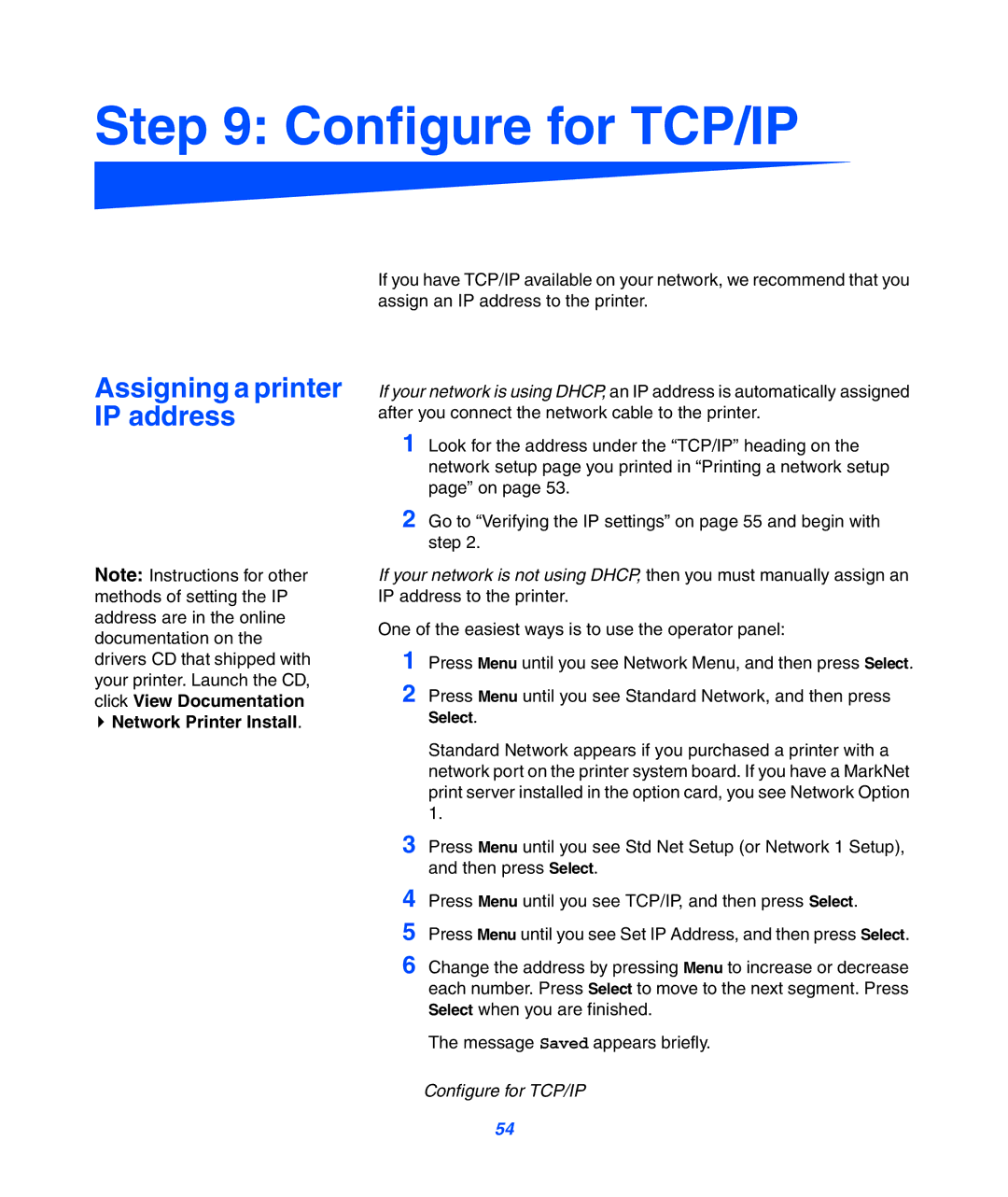Step 9: Configure for TCP/IP
Assigning a printer IP address
Note: Instructions for other methods of setting the IP address are in the online documentation on the drivers CD that shipped with your printer. Launch the CD, click View Documentation ![]() Network Printer Install.
Network Printer Install.
If you have TCP/IP available on your network, we recommend that you assign an IP address to the printer.
If your network is using DHCP, an IP address is automatically assigned after you connect the network cable to the printer.
1 Look for the address under the “TCP/IP” heading on the network setup page you printed in “Printing a network setup page” on page 53.
2 Go to “Verifying the IP settings” on page 55 and begin with step 2.
If your network is not using DHCP, then you must manually assign an IP address to the printer.
One of the easiest ways is to use the operator panel:
1
2 Press Menu until you see Standard Network, and then press Select.
Standard Network appears if you purchased a printer with a network port on the printer system board. If you have a MarkNet print server installed in the option card, you see Network Option 1.
3 Press Menu until you see Std Net Setup (or Network 1 Setup), and then press Select.
4
5
6 Change the address by pressing Menu to increase or decrease each number. Press Select to move to the next segment. Press Select when you are finished.
The message Saved appears briefly.
Configure for TCP/IP
54