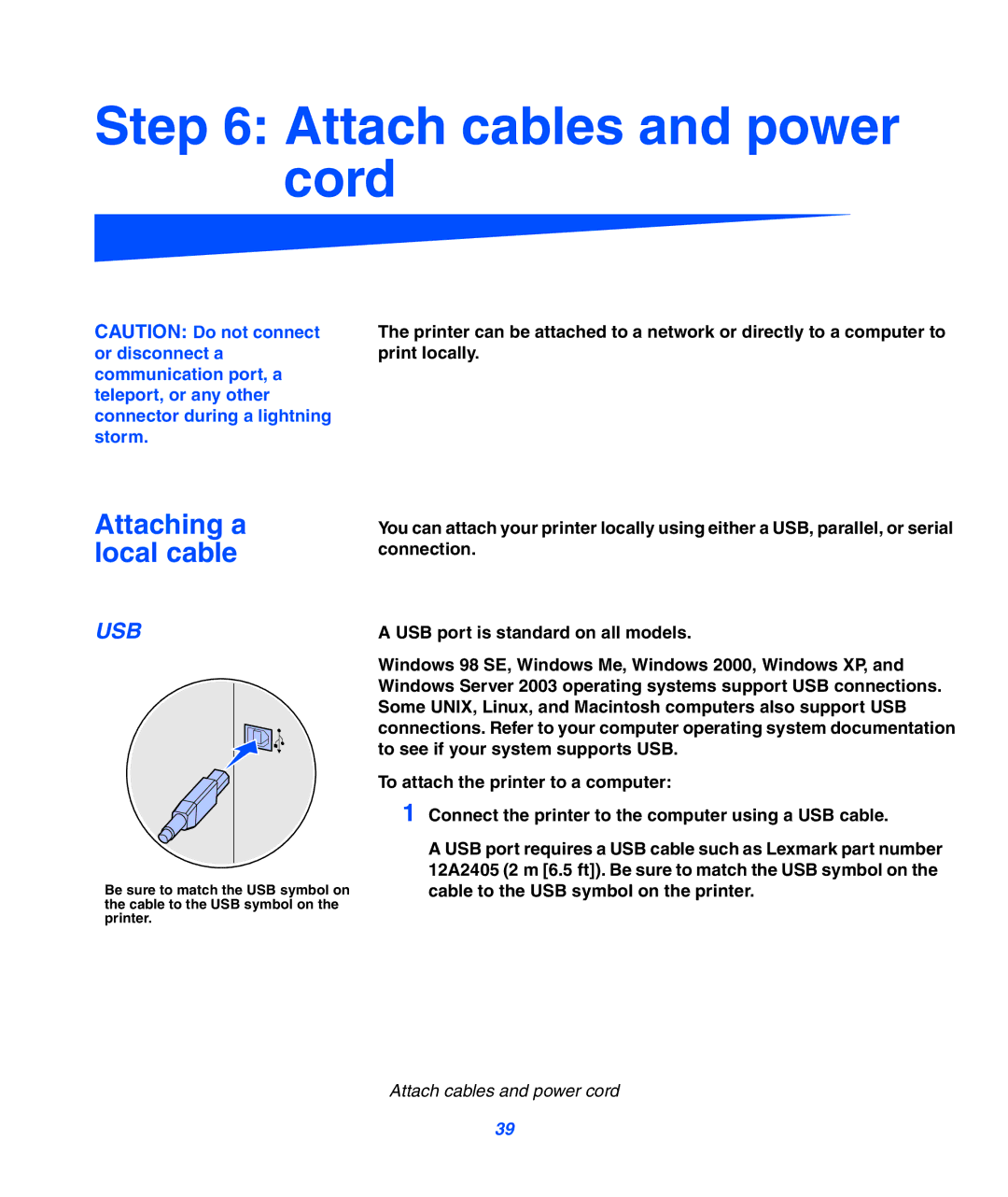Step 6: Attach cables and power cord
CAUTION: Do not connect or disconnect a communication port, a teleport, or any other connector during a lightning storm.
The printer can be attached to a network or directly to a computer to print locally.
Attaching a local cable
USB
Be sure to match the USB symbol on the cable to the USB symbol on the printer.
You can attach your printer locally using either a USB, parallel, or serial connection.
A USB port is standard on all models.
Windows 98 SE, Windows Me, Windows 2000, Windows XP, and Windows Server 2003 operating systems support USB connections. Some UNIX, Linux, and Macintosh computers also support USB connections. Refer to your computer operating system documentation to see if your system supports USB.
To attach the printer to a computer:
1 Connect the printer to the computer using a USB cable.
A USB port requires a USB cable such as Lexmark part number 12A2405 (2 m [6.5 ft]). Be sure to match the USB symbol on the cable to the USB symbol on the printer.
Attach cables and power cord
39