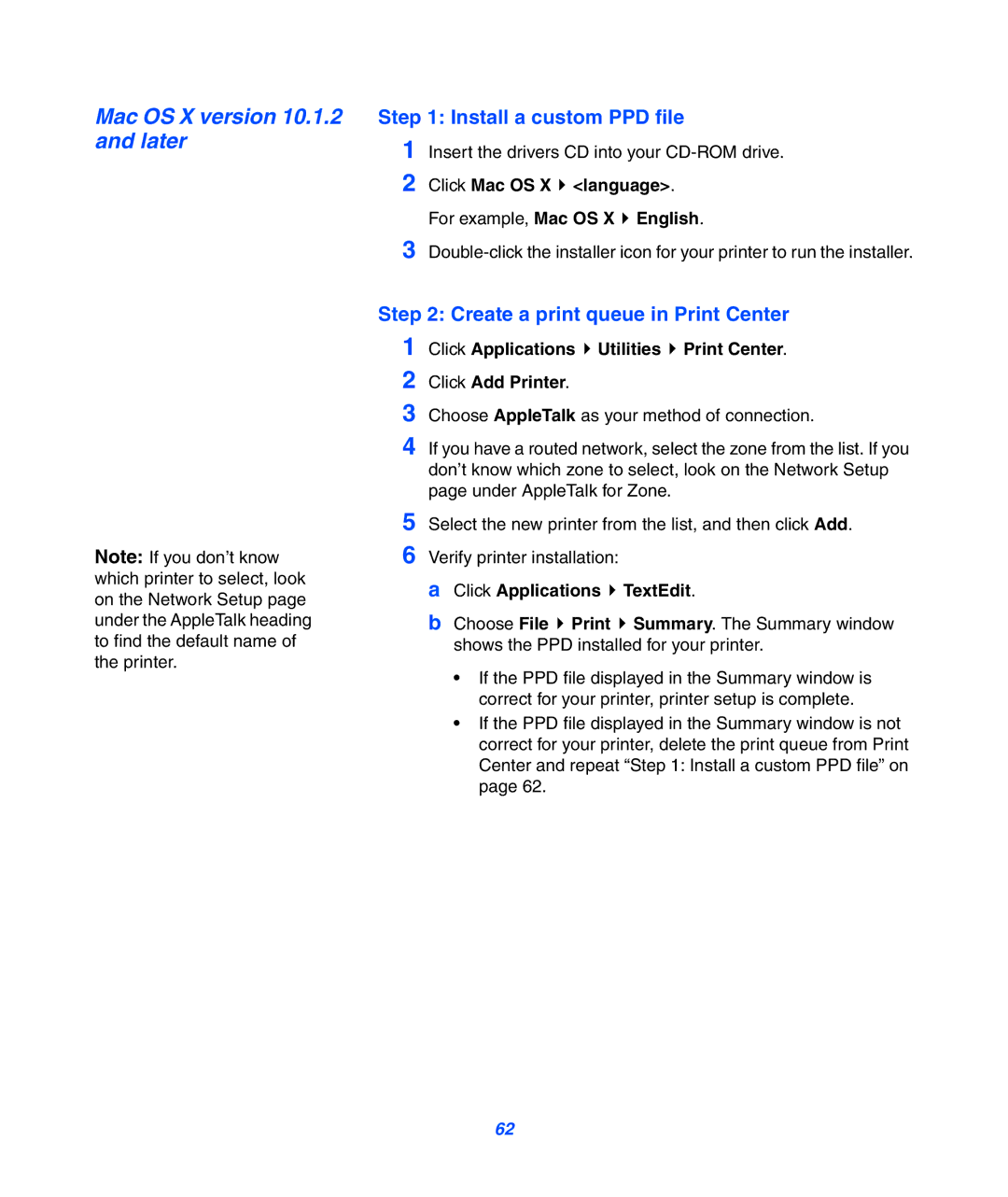Mac OS X version 10.1.2 and later
Note: If you don’t know which printer to select, look on the Network Setup page under the AppleTalk heading to find the default name of the printer.
Step 1: Install a custom PPD file
1 Insert the drivers CD into your
2 Click Mac OS X ![]() <language>.
<language>.
For example, Mac OS X ![]() English.
English.
3
Step 2: Create a print queue in Print Center
1 Click Applications  Utilities
Utilities  Print Center.
Print Center.
2 Click Add Printer.
3 Choose AppleTalk as your method of connection.
4 If you have a routed network, select the zone from the list. If you don’t know which zone to select, look on the Network Setup page under AppleTalk for Zone.
5 Select the new printer from the list, and then click Add.
6 Verify printer installation:
aClick Applications  TextEdit.
TextEdit.
bChoose File ![]() Print
Print ![]() Summary. The Summary window shows the PPD installed for your printer.
Summary. The Summary window shows the PPD installed for your printer.
•If the PPD file displayed in the Summary window is correct for your printer, printer setup is complete.
•If the PPD file displayed in the Summary window is not correct for your printer, delete the print queue from Print Center and repeat “Step 1: Install a custom PPD file” on page 62.
62