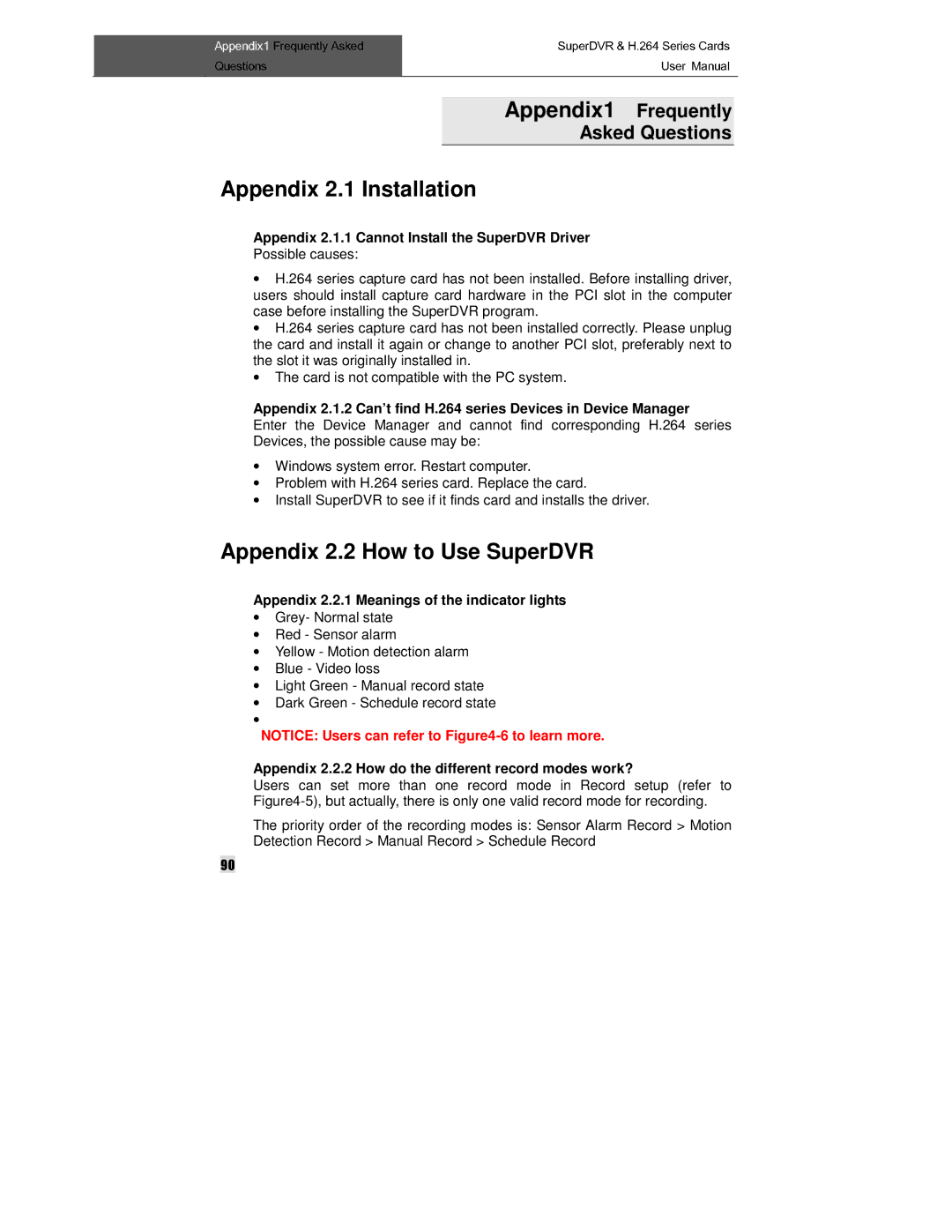Questions | Frequently Asked | SuperDVR & H.264 Series Cards | |
| Appendix1 | User Manual | |
|
| Frequently | |
|
| Asked Questions | |
Appendix 2.1 Installation
Appendix 2.1.1 Cannot Install the SuperDVR Driver
Possible causes:
•H.264 series capture card has not been installed. Before installing driver, users should install capture card hardware in the PCI slot in the computer case before installing the SuperDVR program.
•H.264 series capture card has not been installed correctly. Please unplug the card and install it again or change to another PCI slot, preferably next to the slot it was originally installed in.
•The card is not compatible with the PC system.
Appendix 2.1.2 Can’t find H.264 series Devices in Device Manager
Enter the Device Manager and cannot find corresponding H.264 series Devices, the possible cause may be:
•Windows system error. Restart computer.
•Problem with H.264 series card. Replace the card.
•Install SuperDVR to see if it finds card and installs the driver.
Appendix 2.2 How to Use SuperDVR
Appendix 2.2.1 Meanings of the indicator lights
•Grey- Normal state
•Red - Sensor alarm
•Yellow - Motion detection alarm
•Blue - Video loss
•Light Green - Manual record state
•Dark Green - Schedule record state
•
NOTICE: Users can refer to
Appendix 2.2.2 How do the different record modes work?
Users can set more than one record mode in Record setup (refer to
The priority order of the recording modes is: Sensor Alarm Record > Motion Detection Record > Manual Record > Schedule Record
90