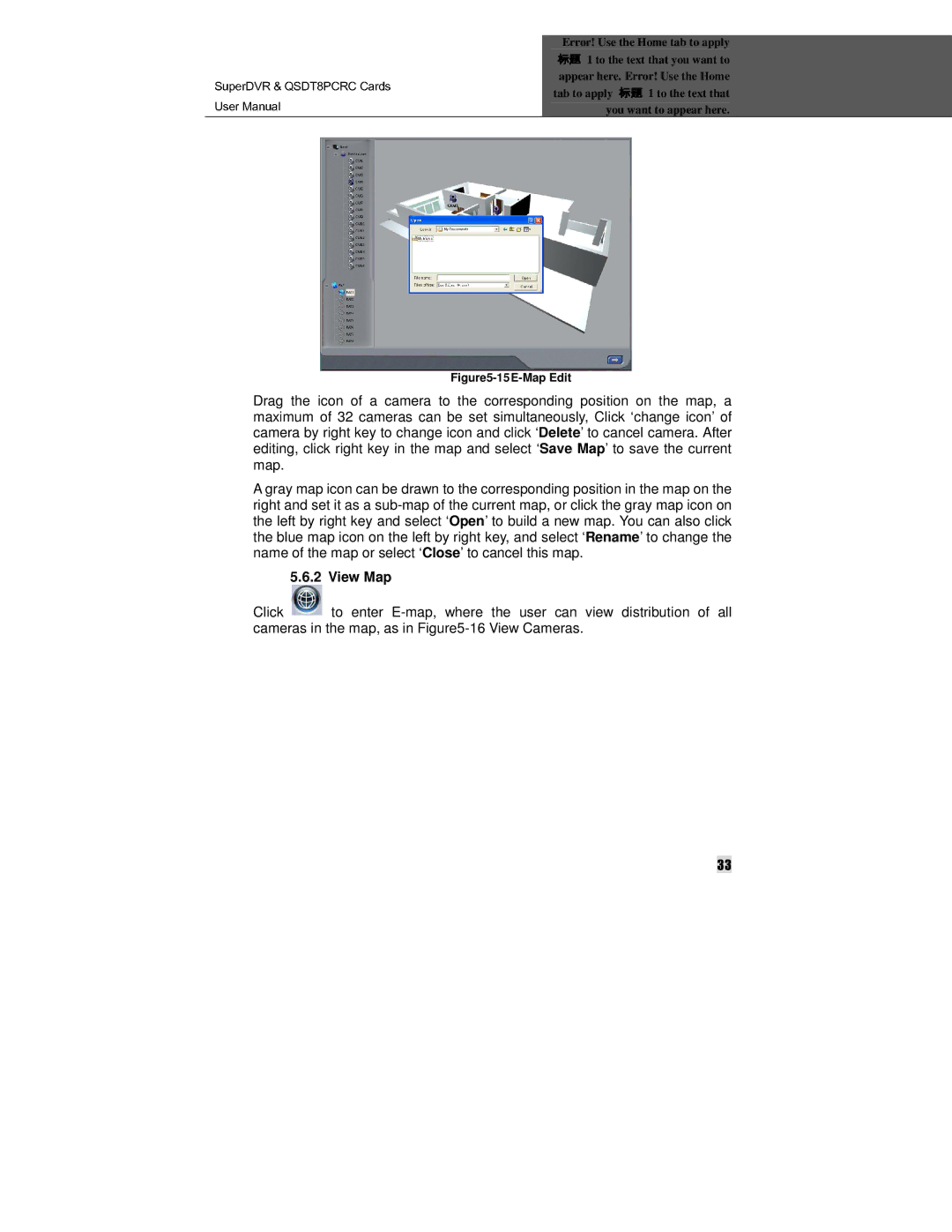SuperDVR & QSDT8PCRC Cards User Manual
Error! Use the Home tab to apply 1 to the text that you want to 标appear题 here. Error! Use the Home
tab to apply 1 to the text that you标want题 to appear here.
Figure5-15 E-Map Edit
Drag the icon of a camera to the corresponding position on the map, a maximum of 32 cameras can be set simultaneously, Click ‘change icon’ of camera by right key to change icon and click ‘Delete’ to cancel camera. After editing, click right key in the map and select ‘Save Map’ to save the current map.
A gray map icon can be drawn to the corresponding position in the map on the right and set it as a
5.6.2 View Map
Click ![]() to enter
to enter
33