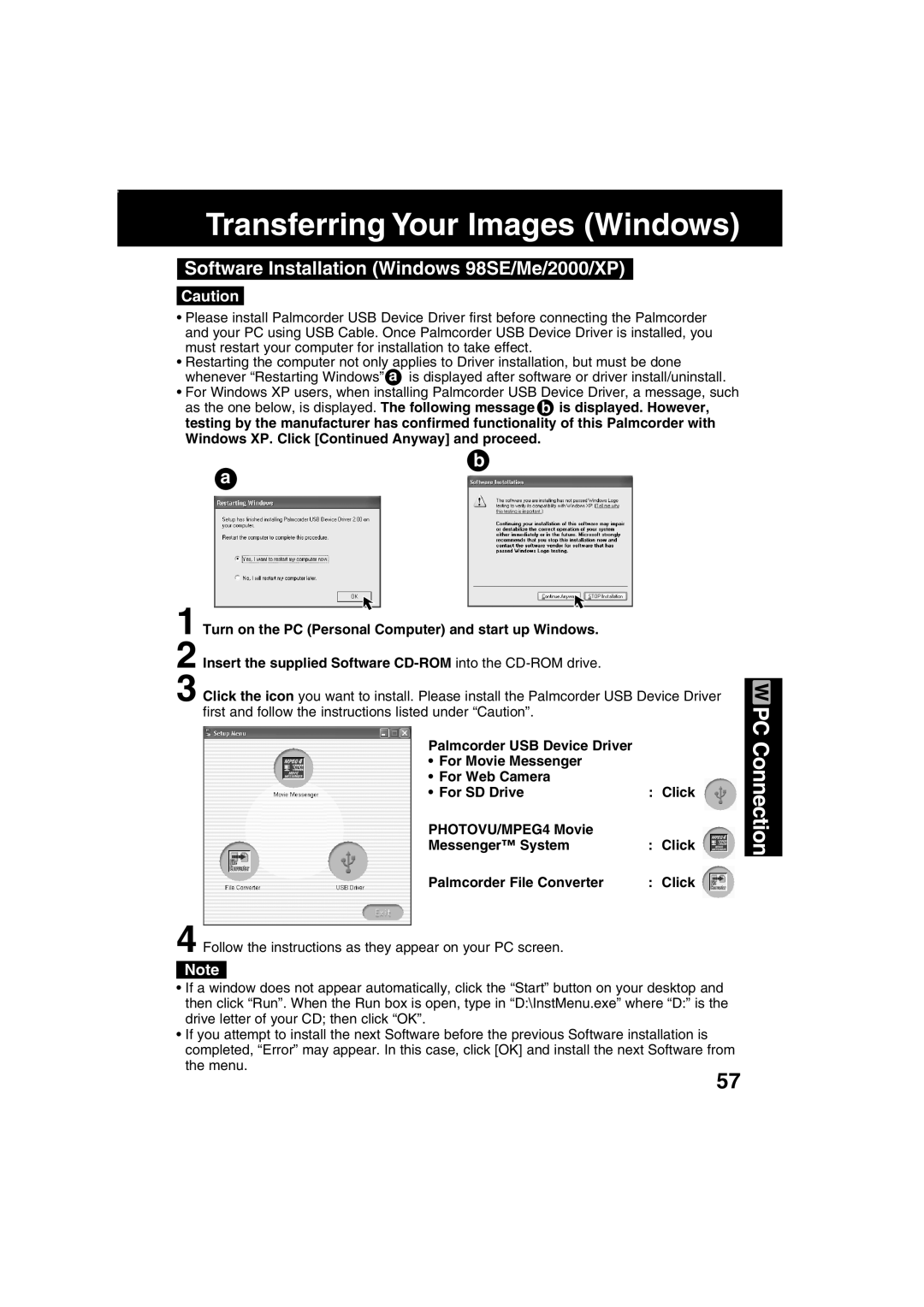Transferring Your Images (Windows)
Software Installation (Windows 98SE/Me/2000/XP)
Caution
•Please install Palmcorder USB Device Driver first before connecting the Palmcorder and your PC using USB Cable. Once Palmcorder USB Device Driver is installed, you must restart your computer for installation to take effect.
•Restarting the computer not only applies to Driver installation, but must be done whenever “Restarting Windows” a is displayed after software or driver install/uninstall.
•For Windows XP users, when installing Palmcorder USB Device Driver, a message, such as the one below, is displayed. The following message b is displayed. However, testing by the manufacturer has confirmed functionality of this Palmcorder with Windows XP. Click [Continued Anyway] and proceed.
b
a
1 Turn on the PC (Personal Computer) and start up Windows. 2 Insert the supplied Software
3 Click the icon you want to install. Please install the Palmcorder USB Device Driver first and follow the instructions listed under “Caution”.
Palmcorder USB Device Driver |
|
• For Movie Messenger |
|
• For Web Camera |
|
• For SD Drive | : Click |
PHOTOVU/MPEG4 Movie |
|
Messenger™ System | : Click |
Palmcorder File Converter | : Click |
4 Follow the instructions as they appear on your PC screen.
Note
•If a window does not appear automatically, click the “Start” button on your desktop and then click “Run”. When the Run box is open, type in “D:\InstMenu.exe” where “D:” is the drive letter of your CD; then click “OK”.
•If you attempt to install the next Software before the previous Software installation is completed, “Error” may appear. In this case, click [OK] and install the next Software from the menu.
PC Connection
57