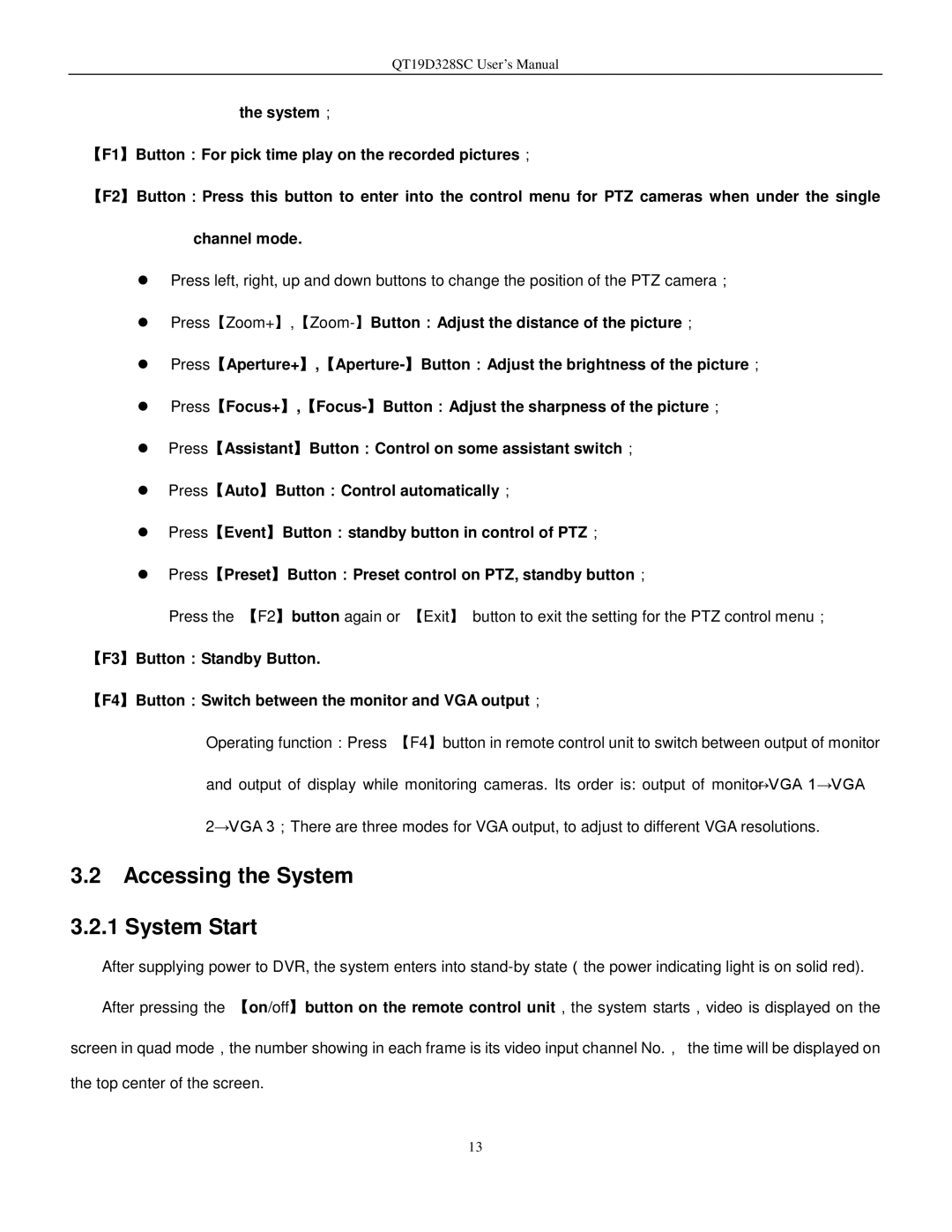QT19D328SC User’s Manual
the system;
【F1】Button:For pick time play on the recorded pictures;
【F2】Button:Press this button to enter into the control menu for PTZ cameras when under the single
channel mode.
Press left, right, up and down buttons to change the position of the PTZ camera;
Press【Assistant】Button:Control on some assistant switch;
Press【Auto】Button:Control automatically;
Press【Event】Button:standby button in control of PTZ;
Press【Preset】Button:Preset control on PTZ, standby button;
Press the 【F2】button again or 【Exit】 button to exit the setting for the PTZ control menu;
【F3】Button:Standby Button.
【F4】Button:Switch between the monitor and VGA output;
Operating function:Press 【F4】button in remote control unit to switch between output of monitor and output of display while monitoring cameras. Its order is: output of monitor→VGA 1→VGA
2→VGA 3;There are three modes for VGA output, to adjust to different VGA resolutions.
3.2Accessing the System
3.2.1 System Start
After supplying power to DVR, the system enters into
After pressing the 【on/off】button on the remote control unit,the system starts,video is displayed on the
screen in quad mode,the number showing in each frame is its video input channel No., the time will be displayed on the top center of the screen.
13