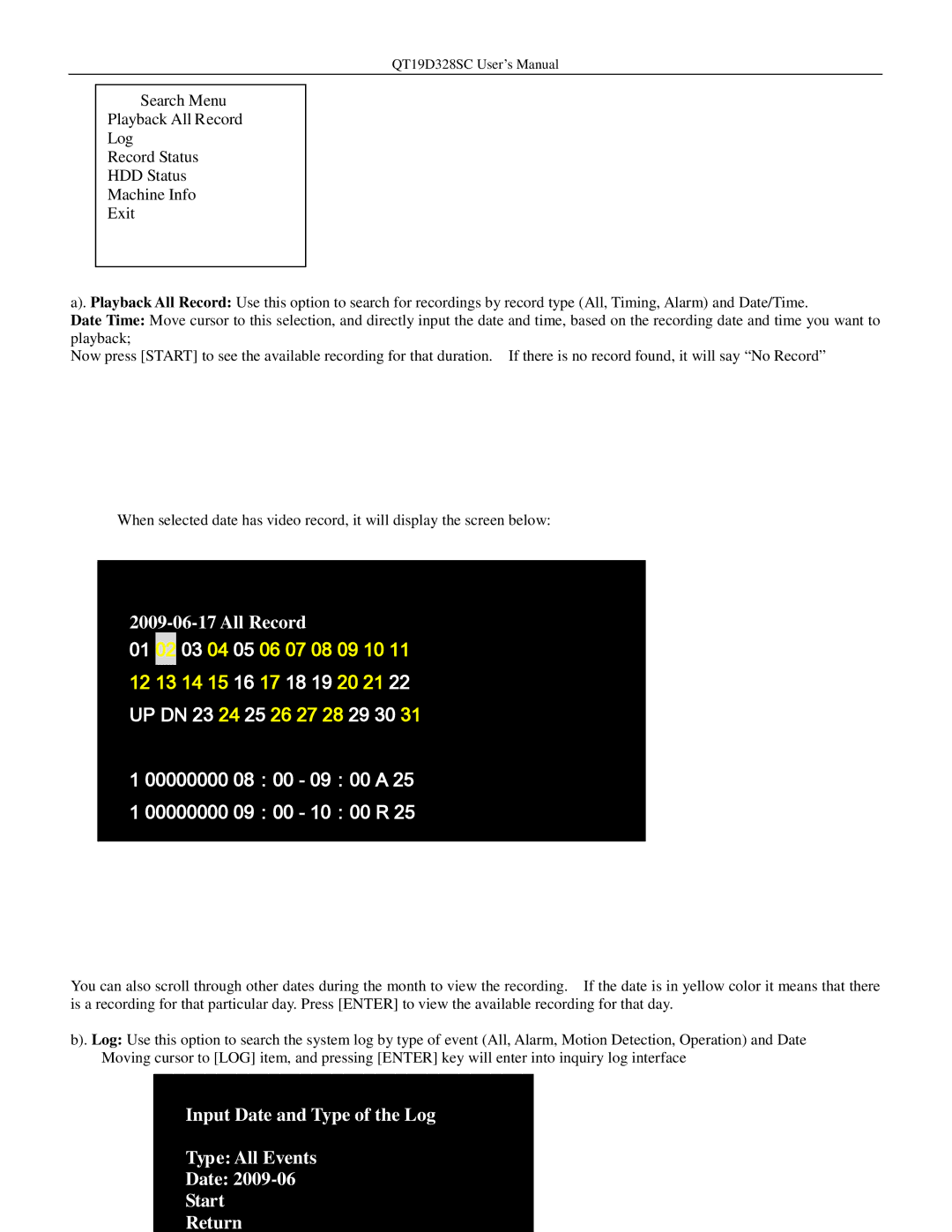QT19D328SC User’s Manual
Search Menu
Playback All Record
Log
Record Status
HDD Status
Machine Info
Exit
a). Playback All Record: Use this option to search for recordings by record type (All, Timing, Alarm) and Date/Time.
Date Time: Move cursor to this selection, and directly input the date and time, based on the recording date and time you want to playback;
Now press [START] to see the available recording for that duration. If there is no record found, it will say “No Record”
When selected date has video record, it will display the screen below:
01 02 03 04 05 06 07 08 09 10 11
12 13 14 15 16 17 18 19 20 21 22 UP DN 23 24 25 26 27 28 29 30 31
100000000 08:00 - 09:00 A 25
100000000 09:00 - 10:00 R 25
You can also scroll through other dates during the month to view the recording. If the date is in yellow color it means that there is a recording for that particular day. Press [ENTER] to view the available recording for that day.
b). Log: Use this option to search the system log by type of event (All, Alarm, Motion Detection, Operation) and Date Moving cursor to [LOG] item, and pressing [ENTER] key will enter into inquiry log interface
Input Date and Type of the Log
Type: All Events
Date: