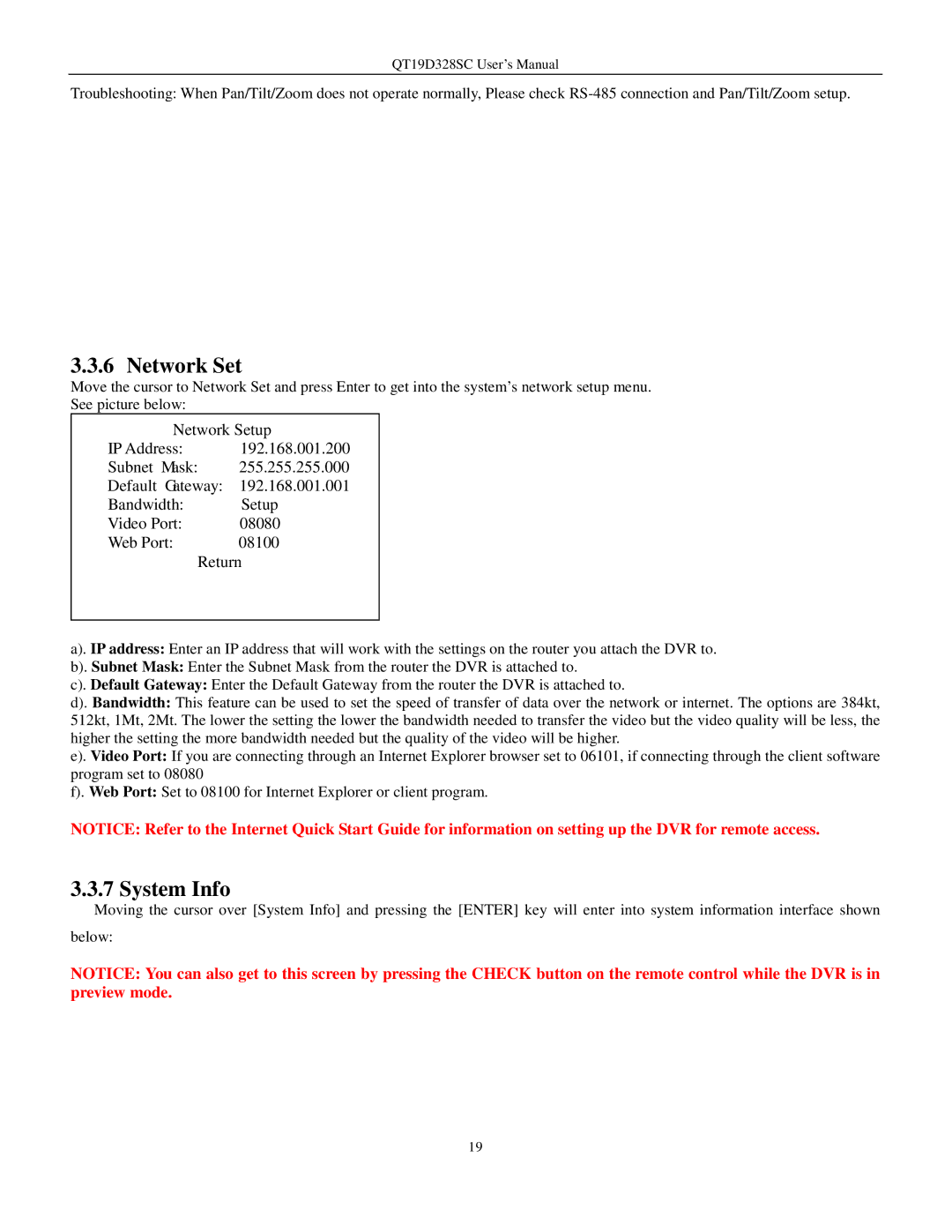QT19D328SC User’s Manual
Troubleshooting: When Pan/Tilt/Zoom does not operate normally, Please check
3.3.6 Network Set
Move the cursor to Network Set and press Enter to get into the system’s network setup menu.
See picture below:
Network Setup
IP Address: | 192.168.001.200 |
Subnet Mask: | 255.255.255.000 |
Default Gateway: | 192.168.001.001 |
Bandwidth: | Setup |
Video Port: | 08080 |
Web Port: | 08100 |
Return
a). IP address: Enter an IP address that will work with the settings on the router you attach the DVR to.
b). Subnet Mask: Enter the Subnet Mask from the router the DVR is attached to.
c). Default Gateway: Enter the Default Gateway from the router the DVR is attached to.
d). Bandwidth: This feature can be used to set the speed of transfer of data over the network or internet. The options are 384kt, 512kt, 1Mt, 2Mt. The lower the setting the lower the bandwidth needed to transfer the video but the video quality will be less, the higher the setting the more bandwidth needed but the quality of the video will be higher.
e). Video Port: If you are connecting through an Internet Explorer browser set to 06101, if connecting through the client software program set to 08080
f). Web Port: Set to 08100 for Internet Explorer or client program.
NOTICE: Refer to the Internet Quick Start Guide for information on setting up the DVR for remote access.
3.3.7 System Info
Moving the cursor over [System Info] and pressing the [ENTER] key will enter into system information interface shown below:
NOTICE: You can also get to this screen by pressing the CHECK button on the remote control while the DVR is in preview mode.
19