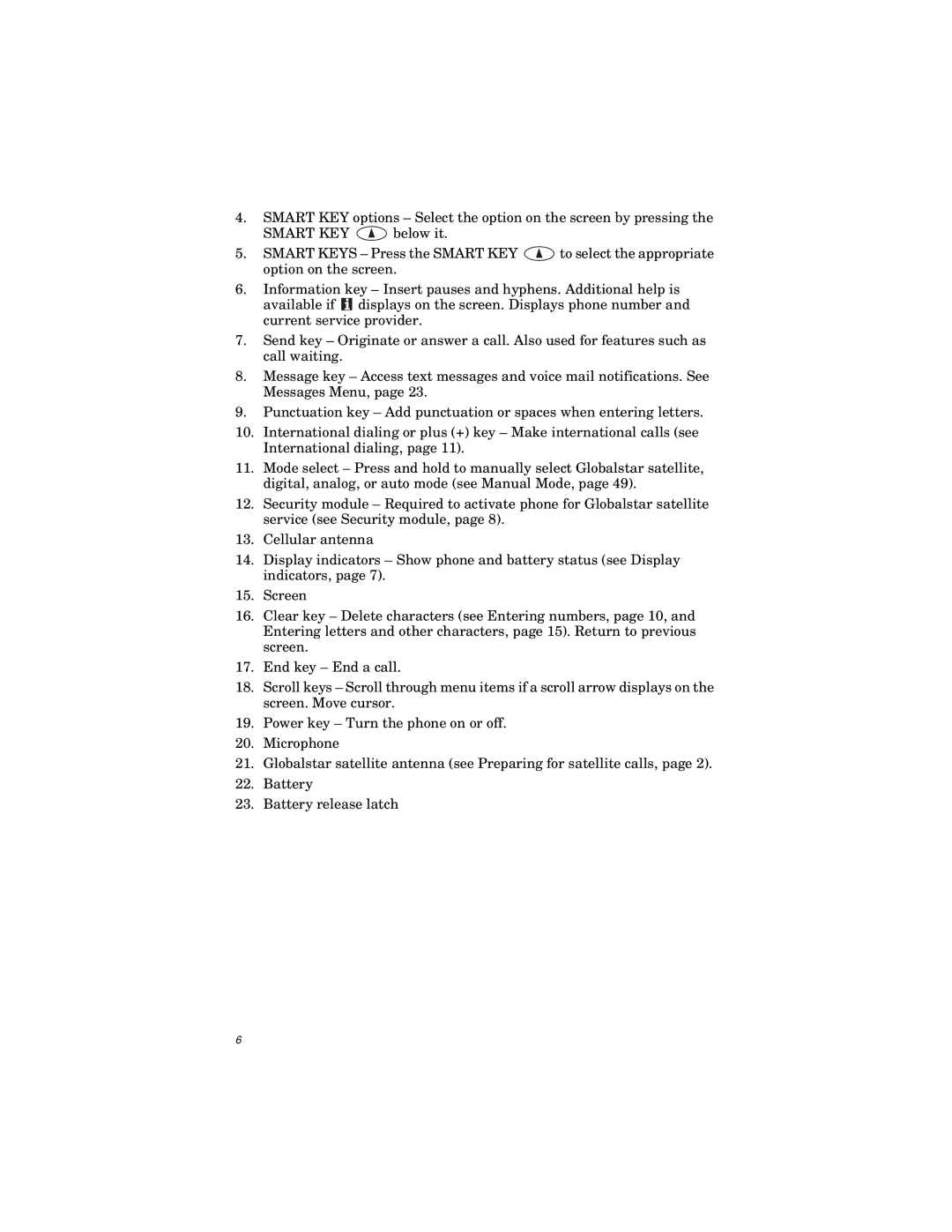4.SMART KEY options – Select the option on the screen by pressing the
SMART KEY ![]() below it.
below it.
5.SMART KEYS – Press the SMART KEY ![]() to select the appropriate option on the screen.
to select the appropriate option on the screen.
6.Information key – Insert pauses and hyphens. Additional help is available if i displays on the screen. Displays phone number and current service provider.
7.Send key – Originate or answer a call. Also used for features such as call waiting.
8.Message key – Access text messages and voice mail notifications. See Messages Menu, page 23.
9.Punctuation key – Add punctuation or spaces when entering letters.
10.International dialing or plus (+) key – Make international calls (see International dialing, page 11).
11.Mode select – Press and hold to manually select Globalstar satellite, digital, analog, or auto mode (see Manual Mode, page 49).
12.Security module – Required to activate phone for Globalstar satellite service (see Security module, page 8).
13.Cellular antenna
14.Display indicators – Show phone and battery status (see Display indicators, page 7).
15.Screen
16.Clear key – Delete characters (see Entering numbers, page 10, and Entering letters and other characters, page 15). Return to previous screen.
17.End key – End a call.
18.Scroll keys – Scroll through menu items if a scroll arrow displays on the screen. Move cursor.
19.Power key – Turn the phone on or off.
20.Microphone
21.Globalstar satellite antenna (see Preparing for satellite calls, page 2).
22.Battery
23.Battery release latch
6