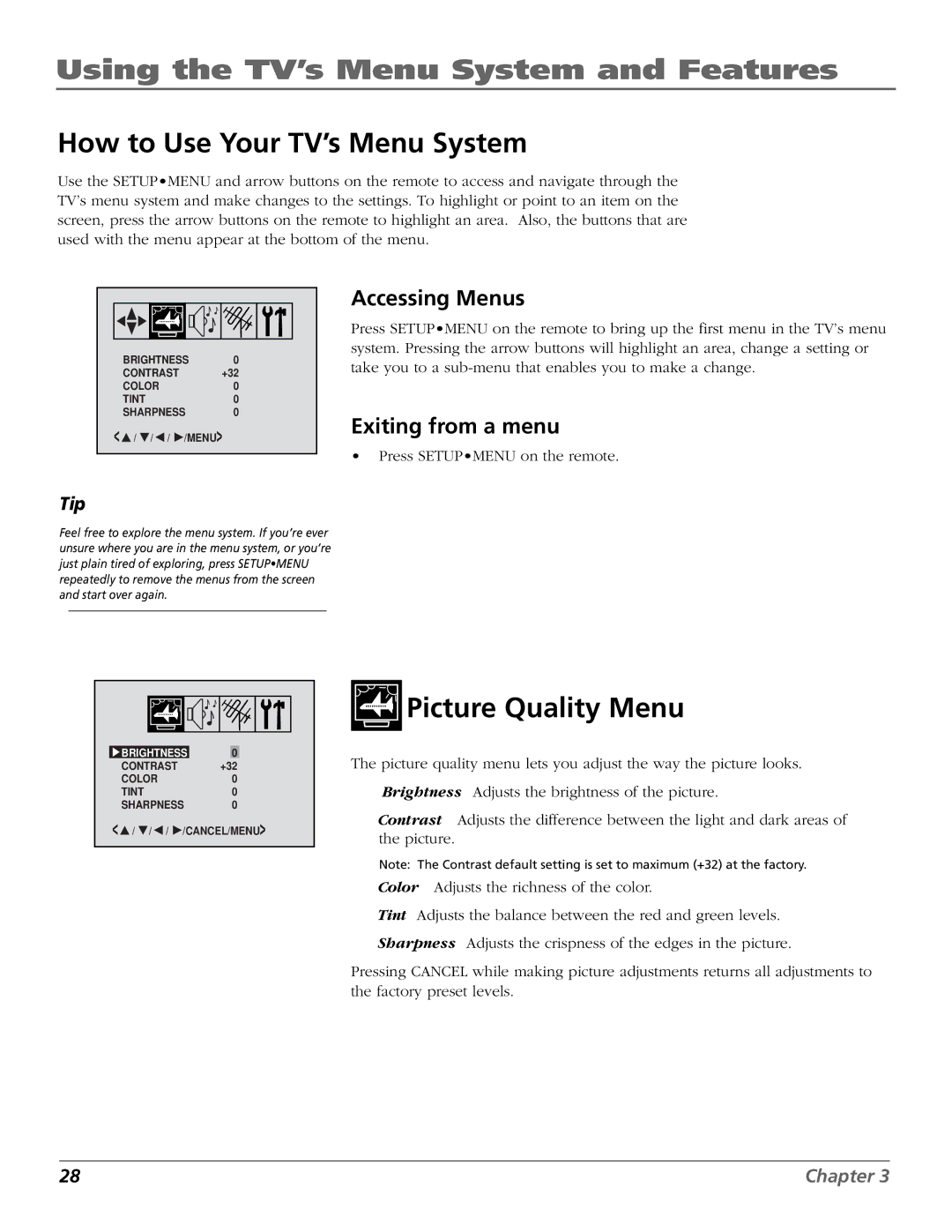Using the TV’s Menu System and Features
How to Use Your TV’s Menu System
Use the SETUP•MENU and arrow buttons on the remote to access and navigate through the TV’s menu system and make changes to the settings. To highlight or point to an item on the screen, press the arrow buttons on the remote to highlight an area. Also, the buttons that are used with the menu appear at the bottom of the menu.
| BRIGHTNESS | 0 | |||
| CONTRAST |
| +32 | ||
| COLOR |
|
| 0 | |
| TINT |
|
|
| 0 |
| SHARPNESS | 0 | |||
< | / | / | / | /MENU> | |
Accessing Menus
Press SETUP•MENU on the remote to bring up the first menu in the TV’s menu system. Pressing the arrow buttons will highlight an area, change a setting or take you to a
Exiting from a menu
•Press SETUP•MENU on the remote.
Tip
Feel free to explore the menu system. If you’re ever unsure where you are in the menu system, or you’re just plain tired of exploring, press SETUP•MENU repeatedly to remove the menus from the screen and start over again.
![]() BRIGHTNESS 0
BRIGHTNESS 0
CONTRAST +32
COLOR0
TINT0
SHARPNESS 0
<![]() /
/ ![]() /
/![]() /
/ ![]() /CANCEL/MENU>
/CANCEL/MENU>


 Picture Quality Menu
Picture Quality Menu
The picture quality menu lets you adjust the way the picture looks.
Brightness Adjusts the brightness of the picture.
Contrast Adjusts the difference between the light and dark areas of the picture.
Note: The Contrast default setting is set to maximum (+32) at the factory.
Color Adjusts the richness of the color.
Tint Adjusts the balance between the red and green levels.
Sharpness Adjusts the crispness of the edges in the picture.
Pressing CANCEL while making picture adjustments returns all adjustments to the factory preset levels.
28 | Chapter 3 |