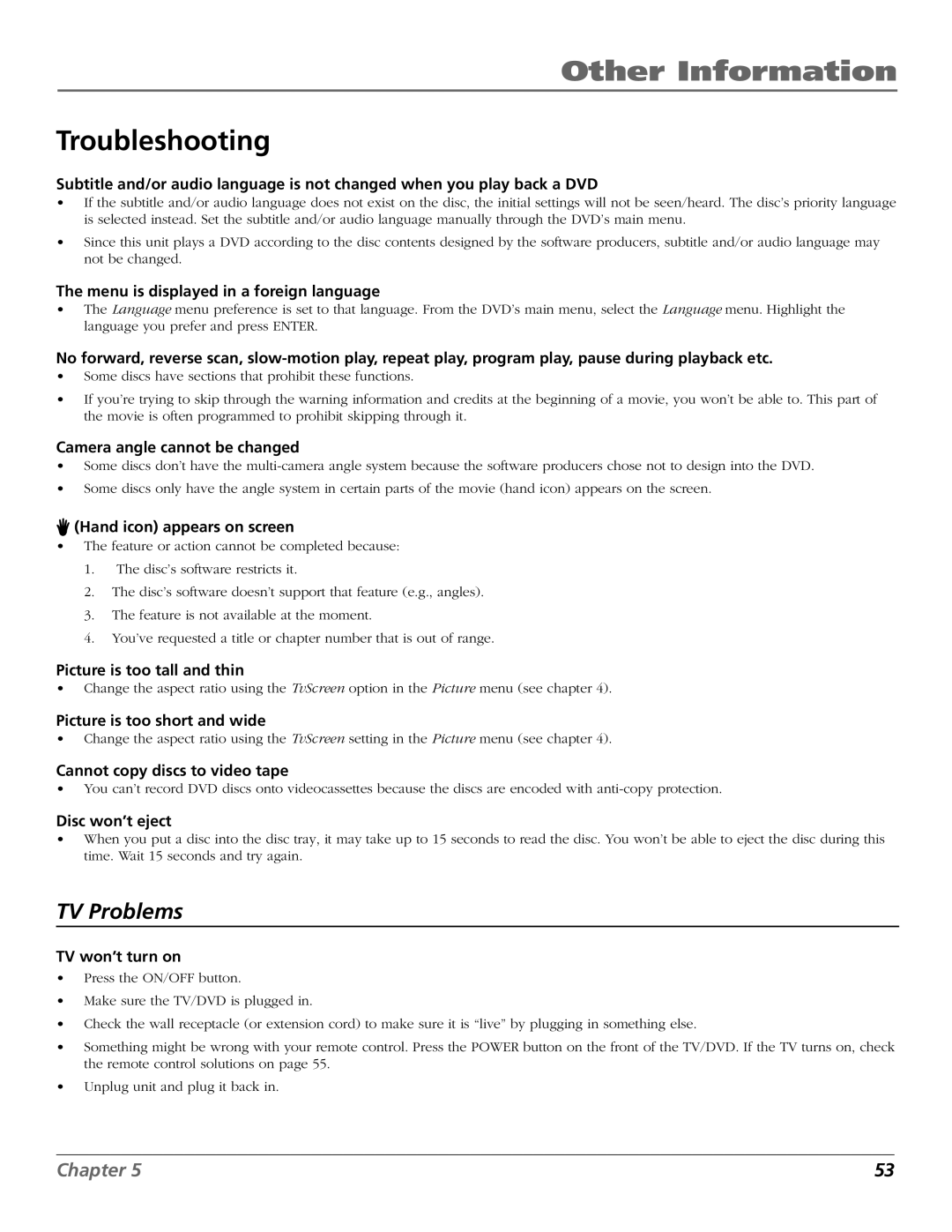Other Information
Troubleshooting
Subtitle and/or audio language is not changed when you play back a DVD
•If the subtitle and/or audio language does not exist on the disc, the initial settings will not be seen/heard. The disc’s priority language is selected instead. Set the subtitle and/or audio language manually through the DVD’s main menu.
•Since this unit plays a DVD according to the disc contents designed by the software producers, subtitle and/or audio language may not be changed.
The menu is displayed in a foreign language
•The Language menu preference is set to that language. From the DVD’s main menu, select the Language menu. Highlight the language you prefer and press ENTER.
No forward, reverse scan,
•Some discs have sections that prohibit these functions.
•If you’re trying to skip through the warning information and credits at the beginning of a movie, you won’t be able to. This part of the movie is often programmed to prohibit skipping through it.
Camera angle cannot be changed
•Some discs don’t have the
•Some discs only have the angle system in certain parts of the movie (hand icon) appears on the screen.
 (Hand icon) appears on screen
(Hand icon) appears on screen
•The feature or action cannot be completed because:
1.The disc’s software restricts it.
2.The disc’s software doesn’t support that feature (e.g., angles).
3.The feature is not available at the moment.
4.You’ve requested a title or chapter number that is out of range.
Picture is too tall and thin
•Change the aspect ratio using the TvScreen option in the Picture menu (see chapter 4).
Picture is too short and wide
•Change the aspect ratio using the TvScreen setting in the Picture menu (see chapter 4).
Cannot copy discs to video tape
•You can’t record DVD discs onto videocassettes because the discs are encoded with
Disc won’t eject
•When you put a disc into the disc tray, it may take up to 15 seconds to read the disc. You won’t be able to eject the disc during this time. Wait 15 seconds and try again.
TV Problems
TV won’t turn on
•Press the ON/OFF button.
•Make sure the TV/DVD is plugged in.
•Check the wall receptacle (or extension cord) to make sure it is “live” by plugging in something else.
•Something might be wrong with your remote control. Press the POWER button on the front of the TV/DVD. If the TV turns on, check the remote control solutions on page 55.
•Unplug unit and plug it back in.
Chapter 5 | 53 |