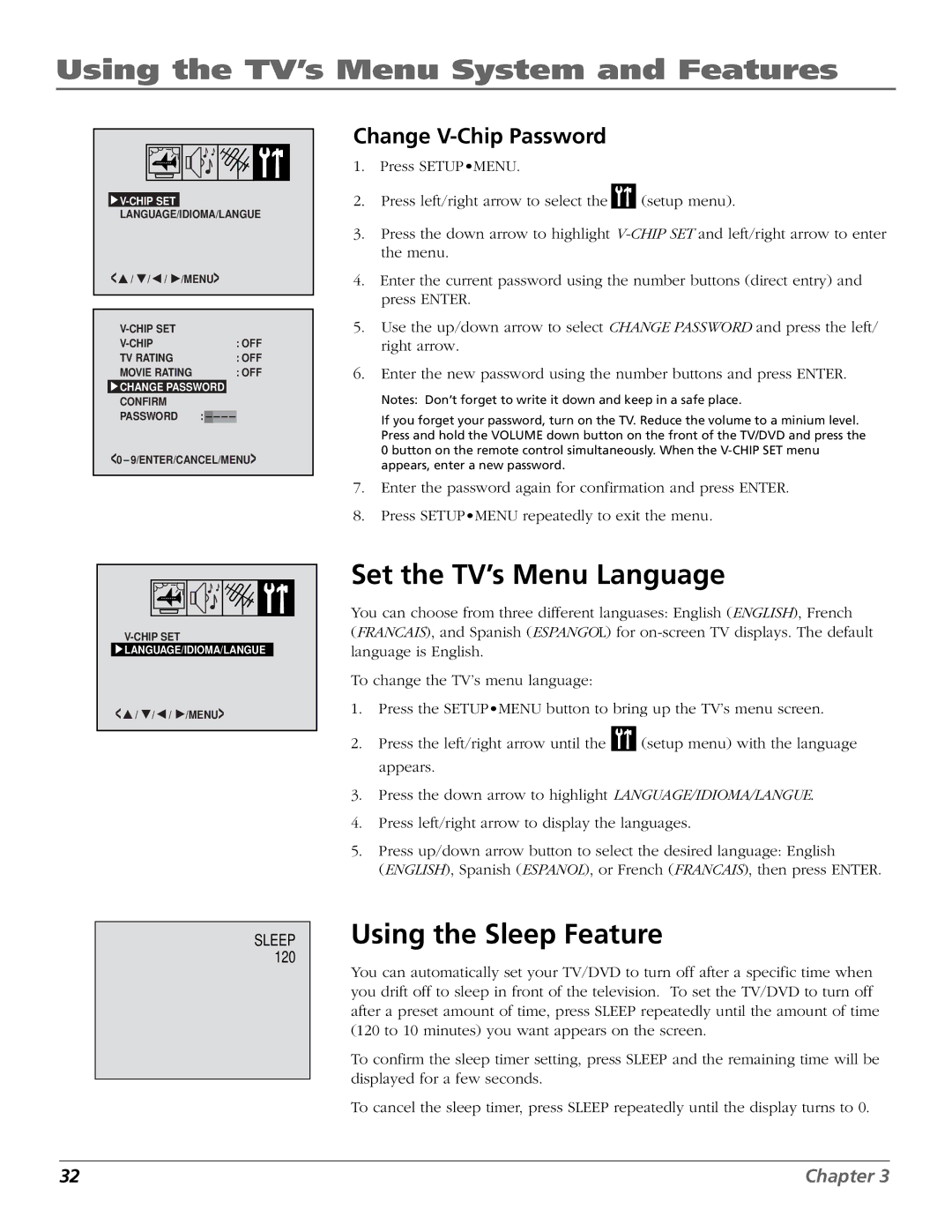Using the TV’s Menu System and Features
 V-CHIP
V-CHIP
LANGUAGE/IDIOMA/LANGUE
<![]() /
/ ![]() /
/![]() /
/ ![]() /MENU>
/MENU>
| |
: OFF | |
TV RATING | : OFF |
MOVIE RATING | : OFF |
![]() CHANGE PASSWORD CONFIRM
CHANGE PASSWORD CONFIRM
PASSWORD :![]()
<0 9/ENTER/CANCEL/MENU>
Change V-Chip Password
1.Press SETUP•MENU.
2.Press left/right arrow to select the ![]()
![]()
![]() (setup menu).
(setup menu).
3.Press the down arrow to highlight
4.Enter the current password using the number buttons (direct entry) and press ENTER.
5.Use the up/down arrow to select CHANGE PASSWORD and press the left/ right arrow.
6.Enter the new password using the number buttons and press ENTER.
Notes: Don’t forget to write it down and keep in a safe place.
If you forget your password, turn on the TV. Reduce the volume to a minium level. Press and hold the VOLUME down button on the front of the TV/DVD and press the 0 button on the remote control simultaneously. When the
7.Enter the password again for confirmation and press ENTER.
8.Press SETUP•MENU repeatedly to exit the menu.
![]() LANGUAGE/IDIOMA/LANGUE
LANGUAGE/IDIOMA/LANGUE
<![]() /
/ ![]() /
/![]() /
/ ![]() /MENU>
/MENU>
SLEEP 120
Set the TV’s Menu Language
You can choose from three different languases: English (ENGLISH), French
(FRANCAIS), and Spanish (ESPANGOL) for
To change the TV’s menu language:
1.Press the SETUP•MENU button to bring up the TV’s menu screen.
2.Press the left/right arrow until the ![]()
![]()
![]() (setup menu) with the language appears.
(setup menu) with the language appears.
3.Press the down arrow to highlight LANGUAGE/IDIOMA/LANGUE.
4.Press left/right arrow to display the languages.
5.Press up/down arrow button to select the desired language: English
(ENGLISH), Spanish (ESPANOL), or French (FRANCAIS), then press ENTER.
Using the Sleep Feature
You can automatically set your TV/DVD to turn off after a specific time when you drift off to sleep in front of the television. To set the TV/DVD to turn off after a preset amount of time, press SLEEP repeatedly until the amount of time (120 to 10 minutes) you want appears on the screen.
To confirm the sleep timer setting, press SLEEP and the remaining time will be displayed for a few seconds.
To cancel the sleep timer, press SLEEP repeatedly until the display turns to 0.
32 | Chapter 3 |