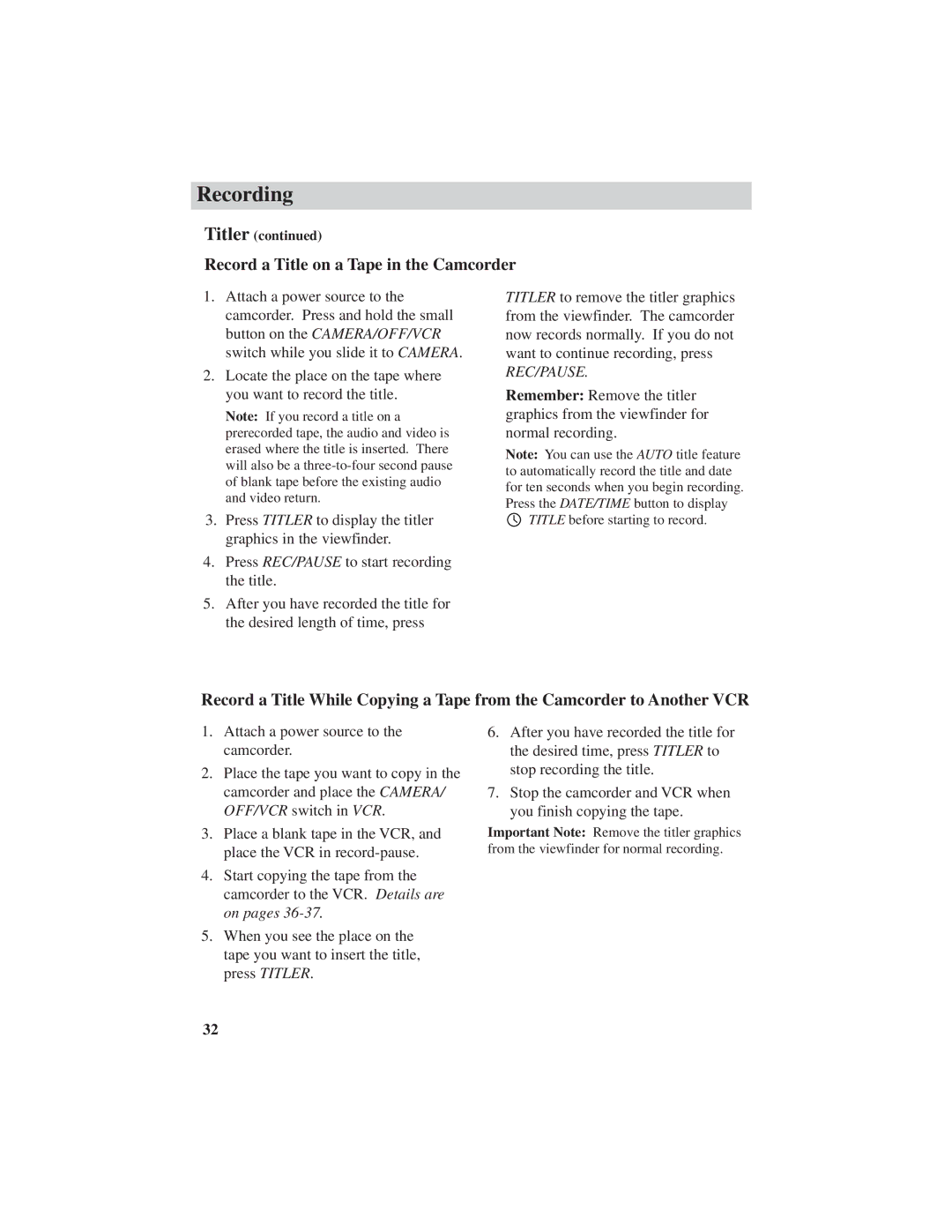Recording
Titler (continued)
Record a Title on a Tape in the Camcorder
1.Attach a power source to the camcorder. Press and hold the small button on the CAMERA/OFF/VCR switch while you slide it to CAMERA.
2.Locate the place on the tape where you want to record the title.
Note: If you record a title on a prerecorded tape, the audio and video is erased where the title is inserted. There will also be a
3.Press TITLER to display the titler graphics in the viewfinder.
4.Press REC/PAUSE to start recording the title.
5.After you have recorded the title for the desired length of time, press
TITLER to remove the titler graphics from the viewfinder. The camcorder now records normally. If you do not want to continue recording, press REC/PAUSE.
Remember: Remove the titler graphics from the viewfinder for normal recording.
Note: You can use the AUTO title feature to automatically record the title and date for ten seconds when you begin recording. Press the DATE/TIME button to display ![]() TITLE before starting to record.
TITLE before starting to record.
Record a Title While Copying a Tape from the Camcorder to Another VCR
1.Attach a power source to the camcorder.
2.Place the tape you want to copy in the camcorder and place the CAMERA/ OFF/VCR switch in VCR.
3.Place a blank tape in the VCR, and place the VCR in
4.Start copying the tape from the camcorder to the VCR. Details are on pages
5.When you see the place on the tape you want to insert the title, press TITLER.
6.After you have recorded the title for the desired time, press TITLER to stop recording the title.
7.Stop the camcorder and VCR when you finish copying the tape.
Important Note: Remove the titler graphics from the viewfinder for normal recording.
32