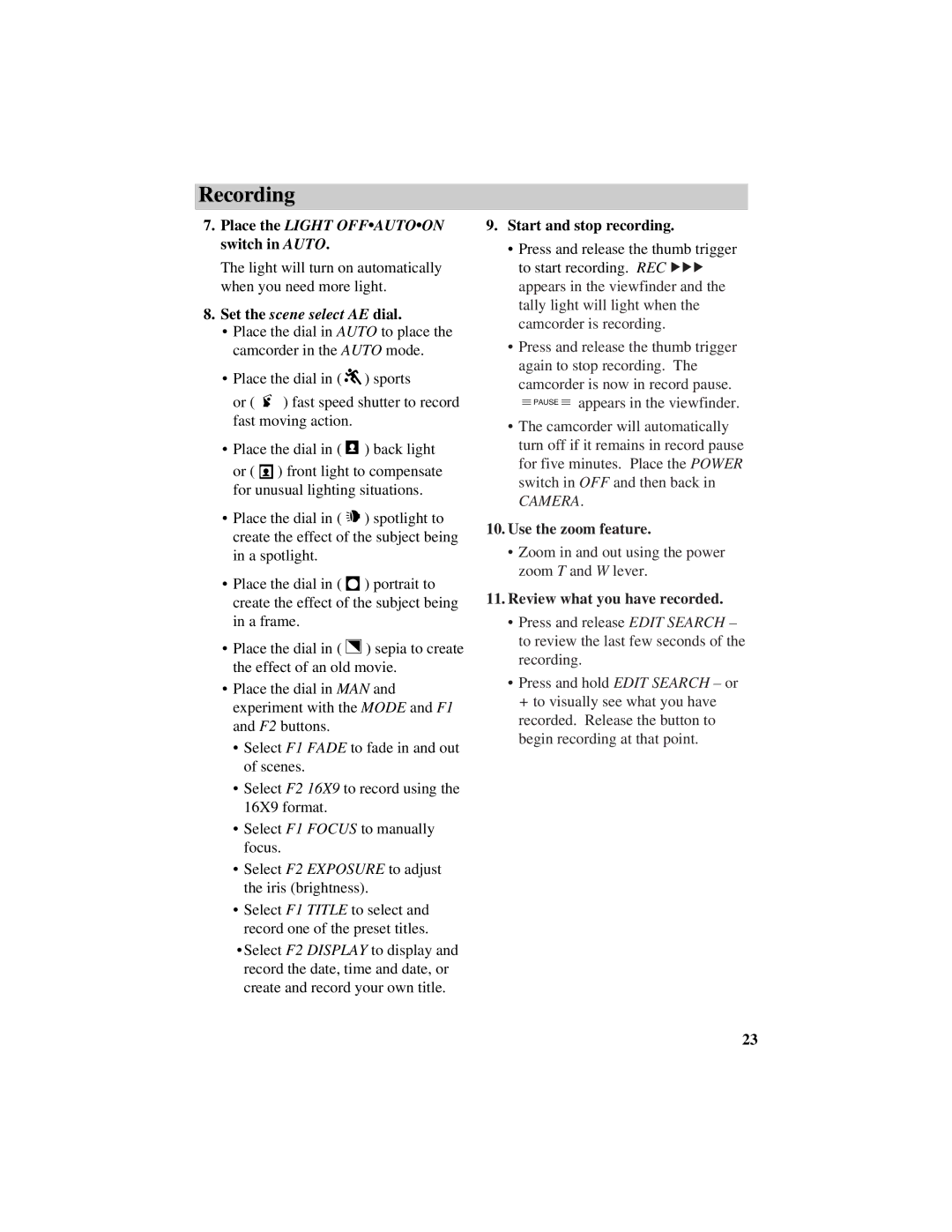Recording
7.Place the LIGHT OFF•AUTO•ON switch in AUTO.
The light will turn on automatically when you need more light.
8.Set the scene select AE dial.
•Place the dial in AUTO to place the camcorder in the AUTO mode.
•Place the dial in ( ![]() ) sports
) sports
or ( ![]() ) fast speed shutter to record fast moving action.
) fast speed shutter to record fast moving action.
•Place the dial in ( ![]() ) back light
) back light
or ( ![]() ) front light to compensate for unusual lighting situations.
) front light to compensate for unusual lighting situations.
•Place the dial in ( ![]()
![]() ) spotlight to create the effect of the subject being in a spotlight.
) spotlight to create the effect of the subject being in a spotlight.
•Place the dial in ( ![]() ) portrait to create the effect of the subject being in a frame.
) portrait to create the effect of the subject being in a frame.
•Place the dial in ( ![]() ) sepia to create the effect of an old movie.
) sepia to create the effect of an old movie.
•Place the dial in MAN and experiment with the MODE and F1 and F2 buttons.
•Select F1 FADE to fade in and out of scenes.
•Select F2 16X9 to record using the 16X9 format.
•Select F1 FOCUS to manually focus.
•Select F2 EXPOSURE to adjust the iris (brightness).
•Select F1 TITLE to select and record one of the preset titles.
•Select F2 DISPLAY to display and record the date, time and date, or create and record your own title.
9.Start and stop recording.
•Press and release the thumb trigger to start recording. REC 666 appears in the viewfinder and the tally light will light when the camcorder is recording.
•Press and release the thumb trigger again to stop recording. The camcorder is now in record pause. ![]() PAUSE
PAUSE ![]() appears in the viewfinder.
appears in the viewfinder.
•The camcorder will automatically turn off if it remains in record pause for five minutes. Place the POWER switch in OFF and then back in
CAMERA.
10.Use the zoom feature.
•Zoom in and out using the power zoom T and W lever.
11.Review what you have recorded.
•Press and release EDIT SEARCH – to review the last few seconds of the recording.
•Press and hold EDIT SEARCH – or + to visually see what you have recorded. Release the button to begin recording at that point.
23