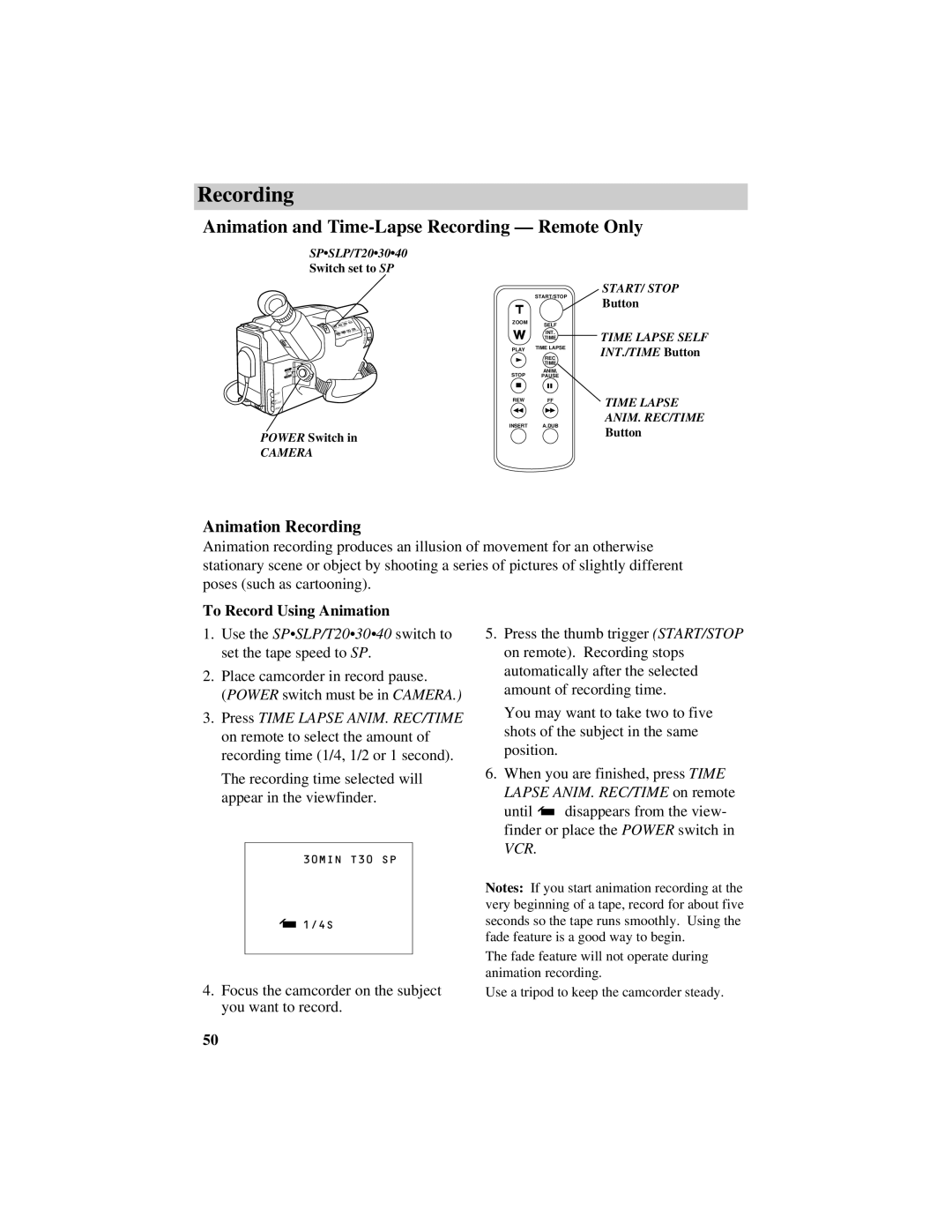Recording
Animation and Time-Lapse Recording — Remote Only
SP•SLP/T20•30•40
Switch set to SP
|
|
| L |
|
|
| E |
|
|
| N |
|
|
| S |
|
|
| C |
|
|
| VO |
– | + |
| RE |
|
|
| VCR |
|
|
| POWER |
|
|
| OFF |
|
|
| CAMERA |
|
|
| AUDIO |
| BATT. |
| RF |
| RELEASE | DC OUT | |
|
|
| VIDEO |
POWER Switch in
CAMERA
| START/STOP |
ZOOM | SELF |
| |
| INT. |
| TIME |
PLAY | TIME LAPSE |
| |
| REC |
| TIME |
STOP | ANIM. |
PAUSE | |
REW | FF |
INSERT | A.DUB |
START/ STOP
Button
TIME LAPSE SELF INT./TIME Button
TIME LAPSE ANIM. REC/TIME Button
Animation Recording
Animation recording produces an illusion of movement for an otherwise stationary scene or object by shooting a series of pictures of slightly different poses (such as cartooning).
To Record Using Animation
1.Use the SP•SLP/T20•30•40 switch to set the tape speed to SP.
2.Place camcorder in record pause.
(POWER switch must be in CAMERA.)
3.Press TIME LAPSE ANIM. REC/TIME on remote to select the amount of recording time (1/4, 1/2 or 1 second).
The recording time selected will appear in the viewfinder.
30MIN T30 SP
![]() 1/4S
1/4S
4.Focus the camcorder on the subject you want to record.
5.Press the thumb trigger (START/STOP on remote). Recording stops automatically after the selected amount of recording time.
You may want to take two to five shots of the subject in the same position.
6.When you are finished, press TIME LAPSE ANIM. REC/TIME on remote
until ![]() disappears from the view- finder or place the POWER switch in VCR.
disappears from the view- finder or place the POWER switch in VCR.
Notes: If you start animation recording at the very beginning of a tape, record for about five seconds so the tape runs smoothly. Using the fade feature is a good way to begin.
The fade feature will not operate during animation recording.
Use a tripod to keep the camcorder steady.
50