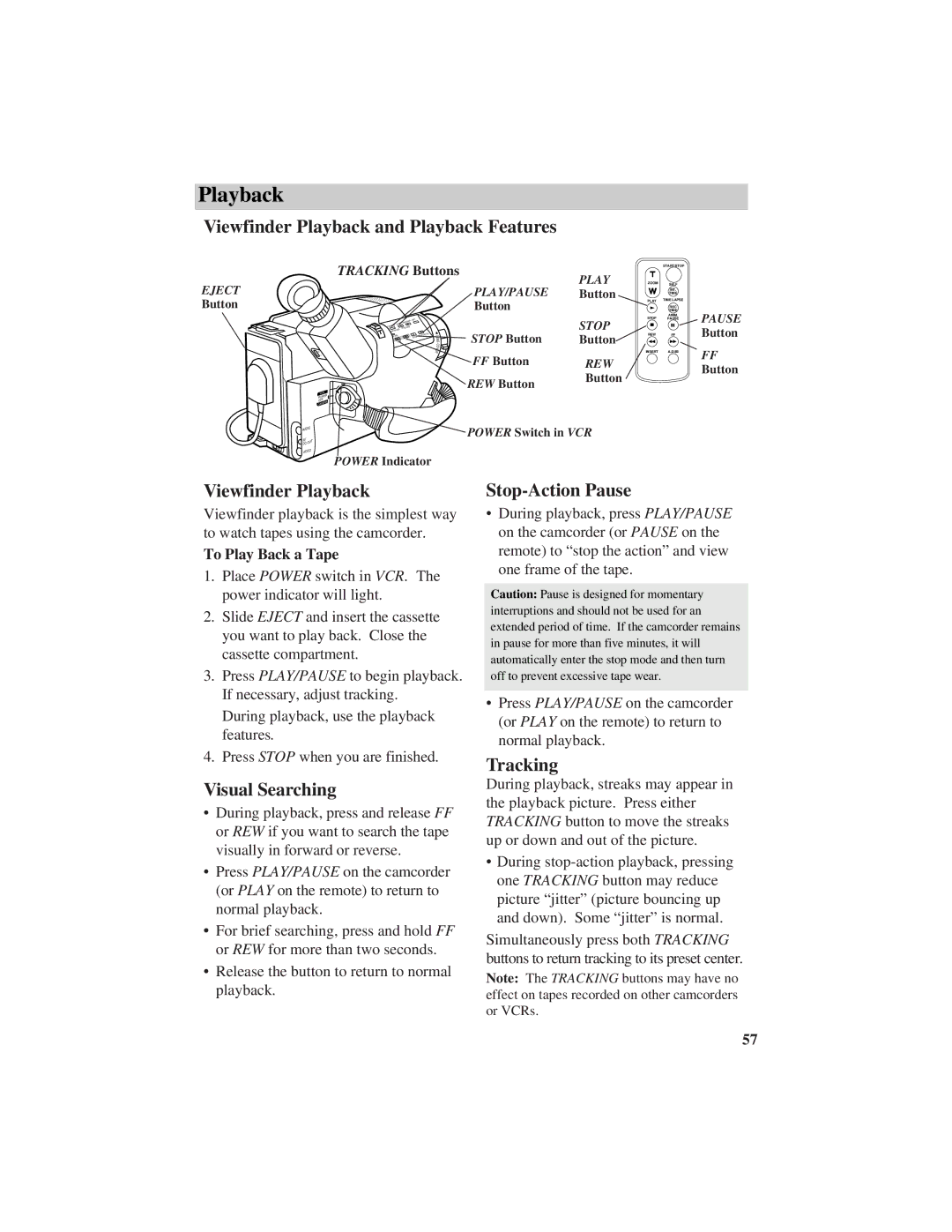Playback
Viewfinder Playback and Playback Features
TRACKING Buttons
EJECT |
|
|
|
|
| PLAY/PAUSE | PLAY |
|
|
|
|
| Button | ||
Button |
|
|
|
|
| Button |
|
|
|
|
|
|
| STOP | |
|
|
| DATE/TIME/CHAR |
|
| ||
|
|
| T20•30•40 | TRACKING |
|
| |
|
|
| UNTERR/M |
| STOP Button | ||
|
|
| . | + | L | Button | |
|
|
| W.BAL | STOP PLAY/PAUSE | E | ||
|
|
| REW | C | |||
|
|
|
| FF | N |
|
|
|
|
|
|
| S |
|
|
|
|
|
|
| O |
|
|
– |
|
|
|
| V |
|
|
+ |
|
|
| E |
|
| |
|
| B |
| R | FF Button |
| |
|
|
|
|
|
| REW | |
|
|
|
|
|
| REW Button | Button |
|
|
|
|
|
|
| |
|
|
| VCR |
|
|
|
|
|
|
| POWER |
|
|
|
|
|
|
| OFF |
|
|
|
|
|
|
| CAMERA |
|
|
|
|
|
|
| AUDIO |
|
| POWER Switch in VCR | |
| BATT. |
| RF |
|
|
|
|
| RELEASE | DC OUT |
|
|
|
| |
|
|
|
|
|
|
| |
|
|
| VIDEO |
|
|
|
|
POWER Indicator
| START/STOP |
ZOOM | SELF |
| INT. |
| TIME |
PLAY | TIME LAPSE |
| REC |
| TIME |
STOP | ANIM. |
PAUSE | |
REW | FF |
INSERT | A.DUB |
PAUSE
Button
FF
Button
Viewfinder Playback
Viewfinder playback is the simplest way to watch tapes using the camcorder.
To Play Back a Tape
1.Place POWER switch in VCR. The power indicator will light.
2.Slide EJECT and insert the cassette you want to play back. Close the cassette compartment.
3.Press PLAY/PAUSE to begin playback. If necessary, adjust tracking.
During playback, use the playback features.
4.Press STOP when you are finished.
Visual Searching
•During playback, press and release FF or REW if you want to search the tape visually in forward or reverse.
•Press PLAY/PAUSE on the camcorder (or PLAY on the remote) to return to normal playback.
•For brief searching, press and hold FF or REW for more than two seconds.
•Release the button to return to normal playback.
Stop-Action Pause
•During playback, press PLAY/PAUSE on the camcorder (or PAUSE on the remote) to “stop the action” and view one frame of the tape.
Caution: Pause is designed for momentary interruptions and should not be used for an extended period of time. If the camcorder remains in pause for more than five minutes, it will automatically enter the stop mode and then turn off to prevent excessive tape wear.
•Press PLAY/PAUSE on the camcorder (or PLAY on the remote) to return to normal playback.
Tracking
During playback, streaks may appear in the playback picture. Press either TRACKING button to move the streaks up or down and out of the picture.
•During
Simultaneously press both TRACKING buttons to return tracking to its preset center.
Note: The TRACKING buttons may have no effect on tapes recorded on other camcorders or VCRs.
57