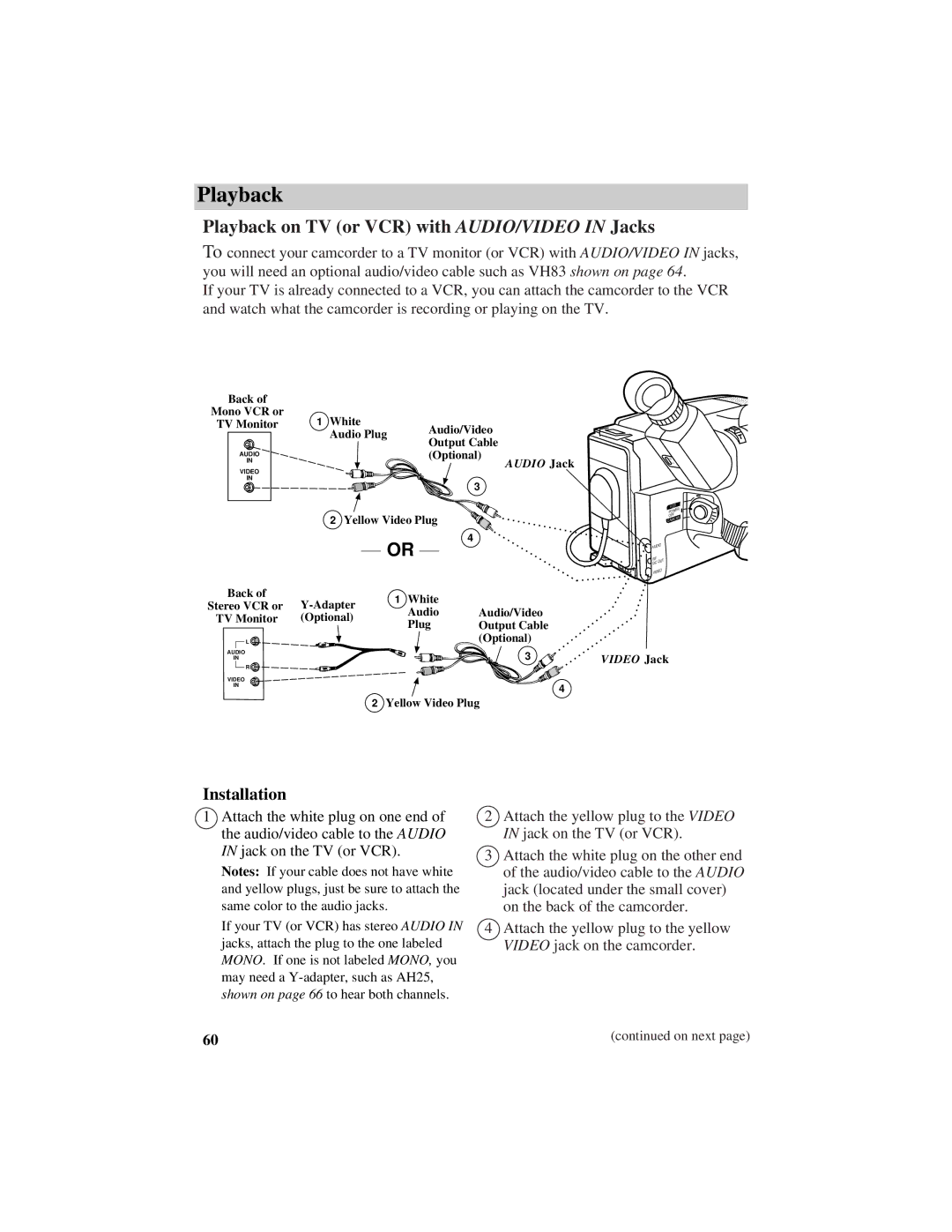Playback
Playback on TV (or VCR) with AUDIO/VIDEO IN Jacks
To connect your camcorder to a TV monitor (or VCR) with AUDIO/VIDEO IN jacks, you will need an optional audio/video cable such as VH83 shown on page 64.
If your TV is already connected to a VCR, you can attach the camcorder to the VCR and watch what the camcorder is recording or playing on the TV.
Back of |
|
|
Mono VCR or | 1 White |
|
TV Monitor | Audio/Video | |
| Audio Plug | |
| Output Cable | |
|
| |
AUDIO |
| (Optional) |
IN |
| AUDIO Jack |
VIDEO |
| |
|
| |
IN |
| 3 |
|
| |
| 2 Yellow Video Plug | |
|
| 4 |
OR
– | + |
BATT. | RELEASE |
|
B
C
VCR
POWER
OFF
CAMERA
AUDIO
RF
DC OUT
VIDEO
Back of | 1 White |
|
| |||
Stereo VCR or |
|
| ||||
Audio | Audio/Video |
| ||||
TV Monitor | (Optional) |
| ||||
Plug | Output Cable |
| ||||
|
|
|
|
| ||
|
| L |
|
| (Optional) |
|
AUDIO |
|
| 3 | VIDEO Jack | ||
IN |
|
| ||||
|
| R |
|
|
|
|
VIDEO |
|
|
|
| ||
IN |
|
|
| 4 | ||
|
|
|
|
|
| |
2Yellow Video Plug
Installation
1Attach the white plug on one end of the audio/video cable to the AUDIO IN jack on the TV (or VCR).
Notes: If your cable does not have white and yellow plugs, just be sure to attach the same color to the audio jacks.
If your TV (or VCR) has stereo AUDIO IN jacks, attach the plug to the one labeled MONO. If one is not labeled MONO, you may need a
2Attach the yellow plug to the VIDEO IN jack on the TV (or VCR).
3Attach the white plug on the other end of the audio/video cable to the AUDIO jack (located under the small cover) on the back of the camcorder.
4Attach the yellow plug to the yellow VIDEO jack on the camcorder.
60 | (continued on next page) |