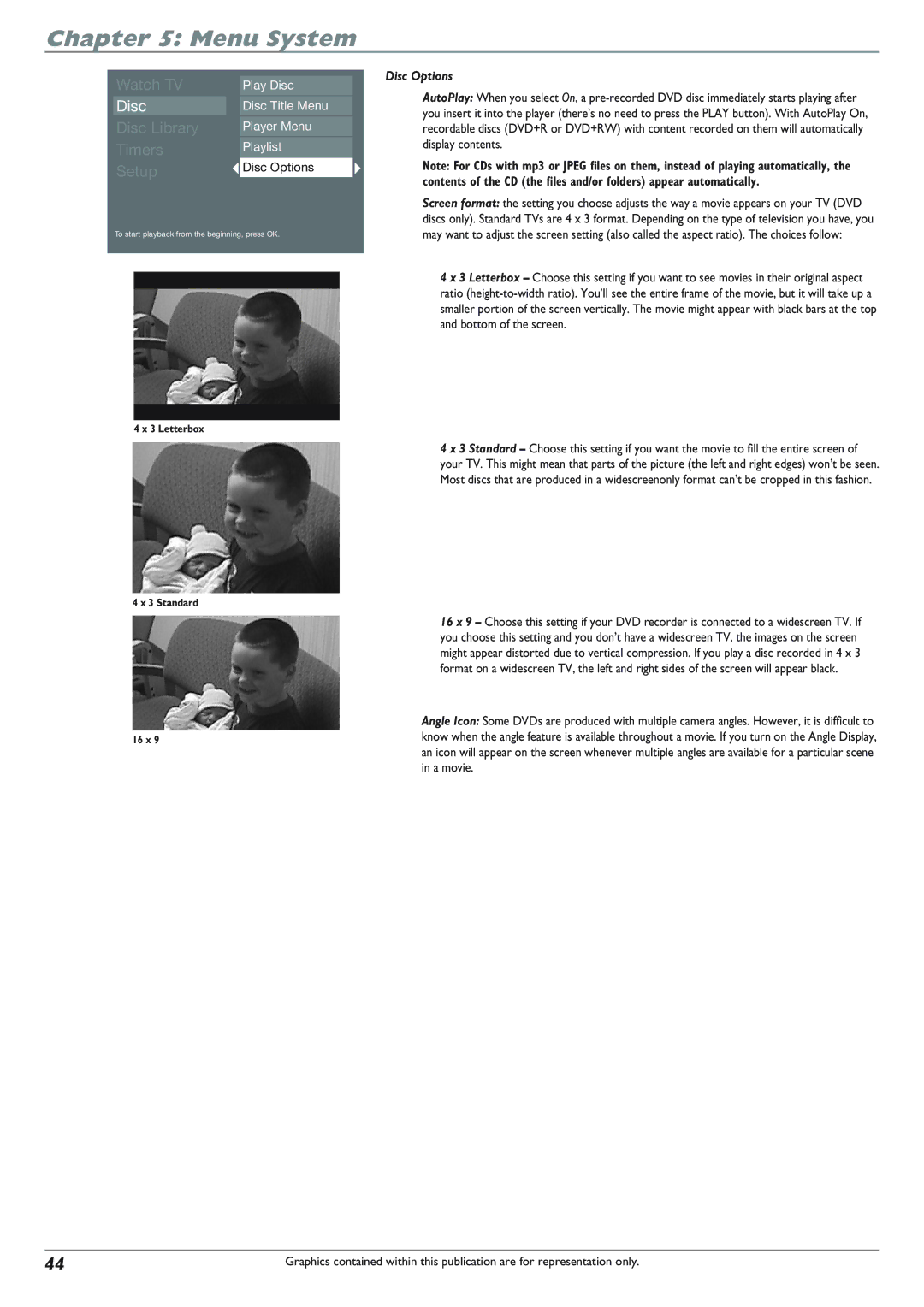Chapter 5: Menu System
Watch TV |
| Play Disc |
Disc |
| Disc Title Menu |
|
|
|
Disc Library |
| Player Menu |
Timers |
| Playlist |
Setup |
| Disc Options |
|
|
|
|
|
|
To start playback from the beginning, press OK.
4 x 3 Letterbox
4 x 3 Standard
16 x 9
Disc Options
AutoPlay: When you select On, a
Note: For CDs with mp3 or JPEG files on them, instead of playing automatically, the contents of the CD (the files and/or folders) appear automatically.
Screen format: the setting you choose adjusts the way a movie appears on your TV (DVD discs only). Standard TVs are 4 x 3 format. Depending on the type of television you have, you may want to adjust the screen setting (also called the aspect ratio). The choices follow:
4 x 3 Letterbox – Choose this setting if you want to see movies in their original aspect ratio
4 x 3 Standard – Choose this setting if you want the movie to fill the entire screen of your TV. This might mean that parts of the picture (the left and right edges) won’t be seen. Most discs that are produced in a widescreenonly format can’t be cropped in this fashion.
16 x 9 – Choose this setting if your DVD recorder is connected to a widescreen TV. If you choose this setting and you don’t have a widescreen TV, the images on the screen might appear distorted due to vertical compression. If you play a disc recorded in 4 x 3 format on a widescreen TV, the left and right sides of the screen will appear black.
Angle Icon: Some DVDs are produced with multiple camera angles. However, it is difficult to know when the angle feature is available throughout a movie. If you turn on the Angle Display, an icon will appear on the screen whenever multiple angles are available for a particular scene in a movie.
44 | Graphics contained within this publication are for representation only. |