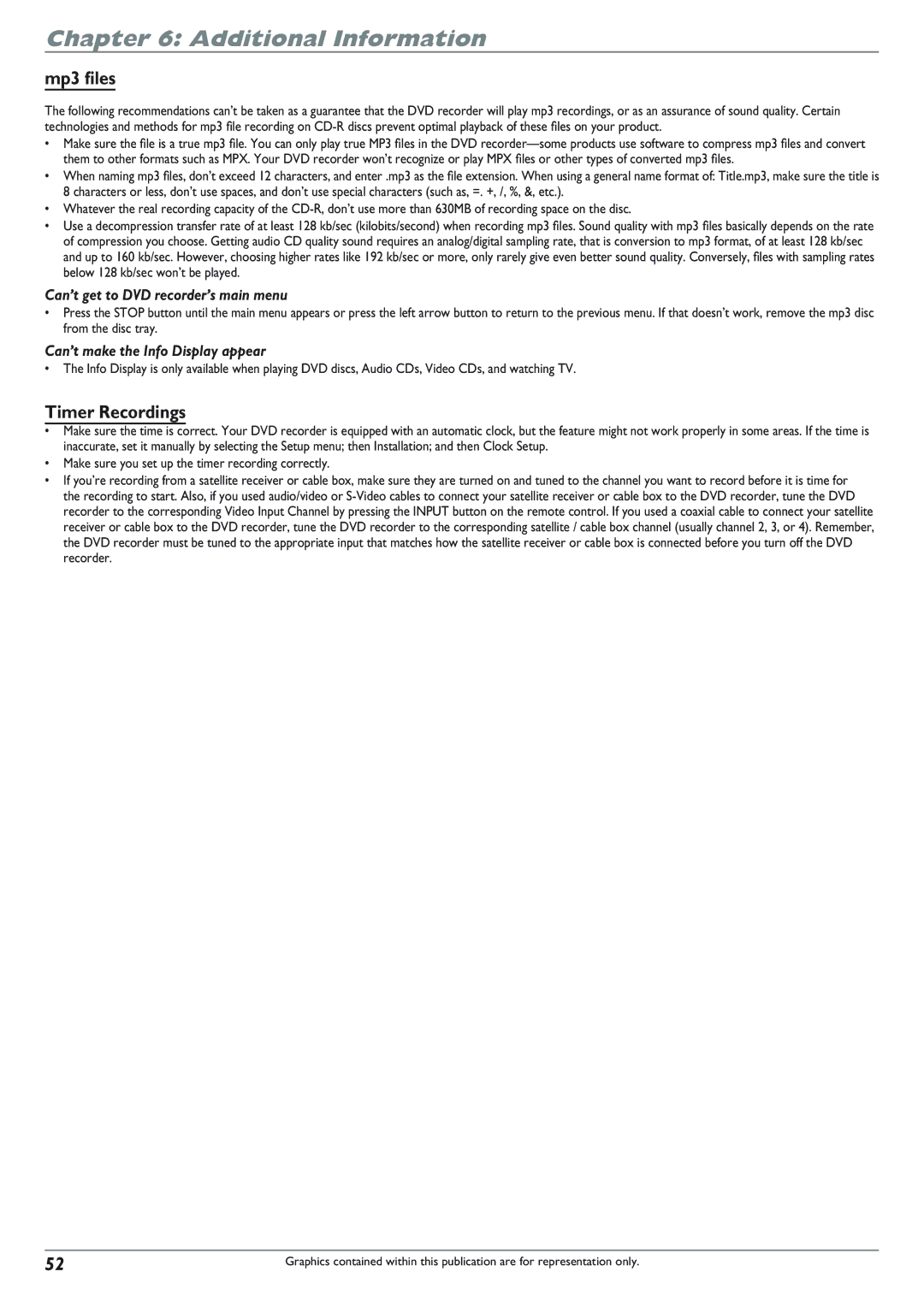Chapter 6: Additional Information
mp3 files
The following recommendations can’t be taken as a guarantee that the DVD recorder will play mp3 recordings, or as an assurance of sound quality. Certain technologies and methods for mp3 file recording on
•Make sure the file is a true mp3 file. You can only play true MP3 files in the DVD
•When naming mp3 files, don’t exceed 12 characters, and enter .mp3 as the file extension. When using a general name format of: Title.mp3, make sure the title is 8 characters or less, don’t use spaces, and don’t use special characters (such as, =. +, /, %, &, etc.).
•Whatever the real recording capacity of the
•Use a decompression transfer rate of at least 128 kb/sec (kilobits/second) when recording mp3 files. Sound quality with mp3 files basically depends on the rate of compression you choose. Getting audio CD quality sound requires an analog/digital sampling rate, that is conversion to mp3 format, of at least 128 kb/sec and up to 160 kb/sec. However, choosing higher rates like 192 kb/sec or more, only rarely give even better sound quality. Conversely, files with sampling rates below 128 kb/sec won’t be played.
Can’t get to DVD recorder’s main menu
•Press the STOP button until the main menu appears or press the left arrow button to return to the previous menu. If that doesn’t work, remove the mp3 disc from the disc tray.
Can’t make the Info Display appear
•The Info Display is only available when playing DVD discs, Audio CDs, Video CDs, and watching TV.
Timer Recordings
•Make sure the time is correct. Your DVD recorder is equipped with an automatic clock, but the feature might not work properly in some areas. If the time is inaccurate, set it manually by selecting the Setup menu; then Installation; and then Clock Setup.
•Make sure you set up the timer recording correctly.
•If you’re recording from a satellite receiver or cable box, make sure they are turned on and tuned to the channel you want to record before it is time for the recording to start. Also, if you used audio/video or
52 | Graphics contained within this publication are for representation only. |