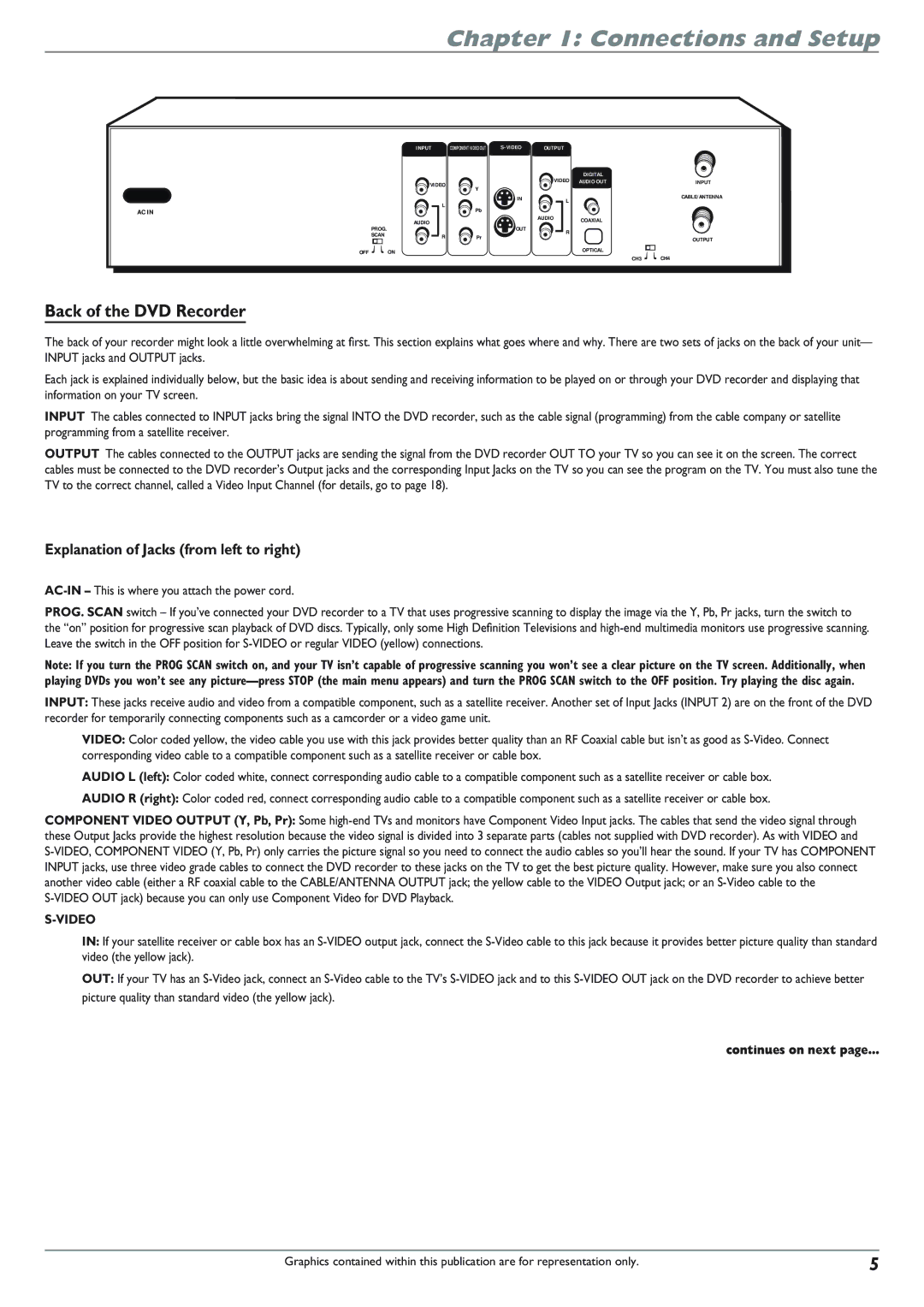Chapter 1: Connections and Setup
| INPUT | COMPONENT VIDEO OUT | OUTPUT |
| ||
|
|
|
|
| DIGITAL |
|
| VIDEO | Y |
|
| VIDEO AUDIO OUT | INPUT |
|
|
|
|
|
| |
| L |
| IN |
| L | CABLE/ANTENNA |
|
|
|
|
| ||
AC IN | Pb |
|
|
|
| |
|
| AUDIO |
|
| ||
| AUDIO |
|
| COAXIAL |
| |
|
|
|
|
| ||
PROG. |
| OUT |
|
|
| |
|
|
| R |
| ||
SCAN | R | Pr |
|
|
| |
|
|
| OUTPUT | |||
|
|
|
|
|
| |
OFF | ON |
|
|
| OPTICAL |
|
|
|
| CH3 | CH4 | ||
|
|
|
|
| ||
Back of the DVD Recorder
The back of your recorder might look a little overwhelming at first. This section explains what goes where and why. There are two sets of jacks on the back of your unit— INPUT jacks and OUTPUT jacks.
Each jack is explained individually below, but the basic idea is about sending and receiving information to be played on or through your DVD recorder and displaying that information on your TV screen.
INPUT The cables connected to INPUT jacks bring the signal INTO the DVD recorder, such as the cable signal (programming) from the cable company or satellite programming from a satellite receiver.
OUTPUT The cables connected to the OUTPUT jacks are sending the signal from the DVD recorder OUT TO your TV so you can see it on the screen. The correct cables must be connected to the DVD recorder’s Output jacks and the corresponding Input Jacks on the TV so you can see the program on the TV. You must also tune the TV to the correct channel, called a Video Input Channel (for details, go to page 18).
Explanation of Jacks (from left to right)
PROG. SCAN switch – If you’ve connected your DVD recorder to a TV that uses progressive scanning to display the image via the Y, Pb, Pr jacks, turn the switch to the “on” position for progressive scan playback of DVD discs. Typically, only some High Definition Televisions and
Note: If you turn the PROG SCAN switch on, and your TV isn’t capable of progressive scanning you won’t see a clear picture on the TV screen. Additionally, when playing DVDs you won’t see any
INPUT: These jacks receive audio and video from a compatible component, such as a satellite receiver. Another set of Input Jacks (INPUT 2) are on the front of the DVD recorder for temporarily connecting components such as a camcorder or a video game unit.
VIDEO: Color coded yellow, the video cable you use with this jack provides better quality than an RF Coaxial cable but isn’t as good as
AUDIO L (left): Color coded white, connect corresponding audio cable to a compatible component such as a satellite receiver or cable box.
AUDIO R (right): Color coded red, connect corresponding audio cable to a compatible component such as a satellite receiver or cable box.
COMPONENT VIDEO OUTPUT (Y, Pb, Pr): Some
S-VIDEO
IN: If your satellite receiver or cable box has an
OUT: If your TV has an
continues on next page…
Graphics contained within this publication are for representation only. | 5 |