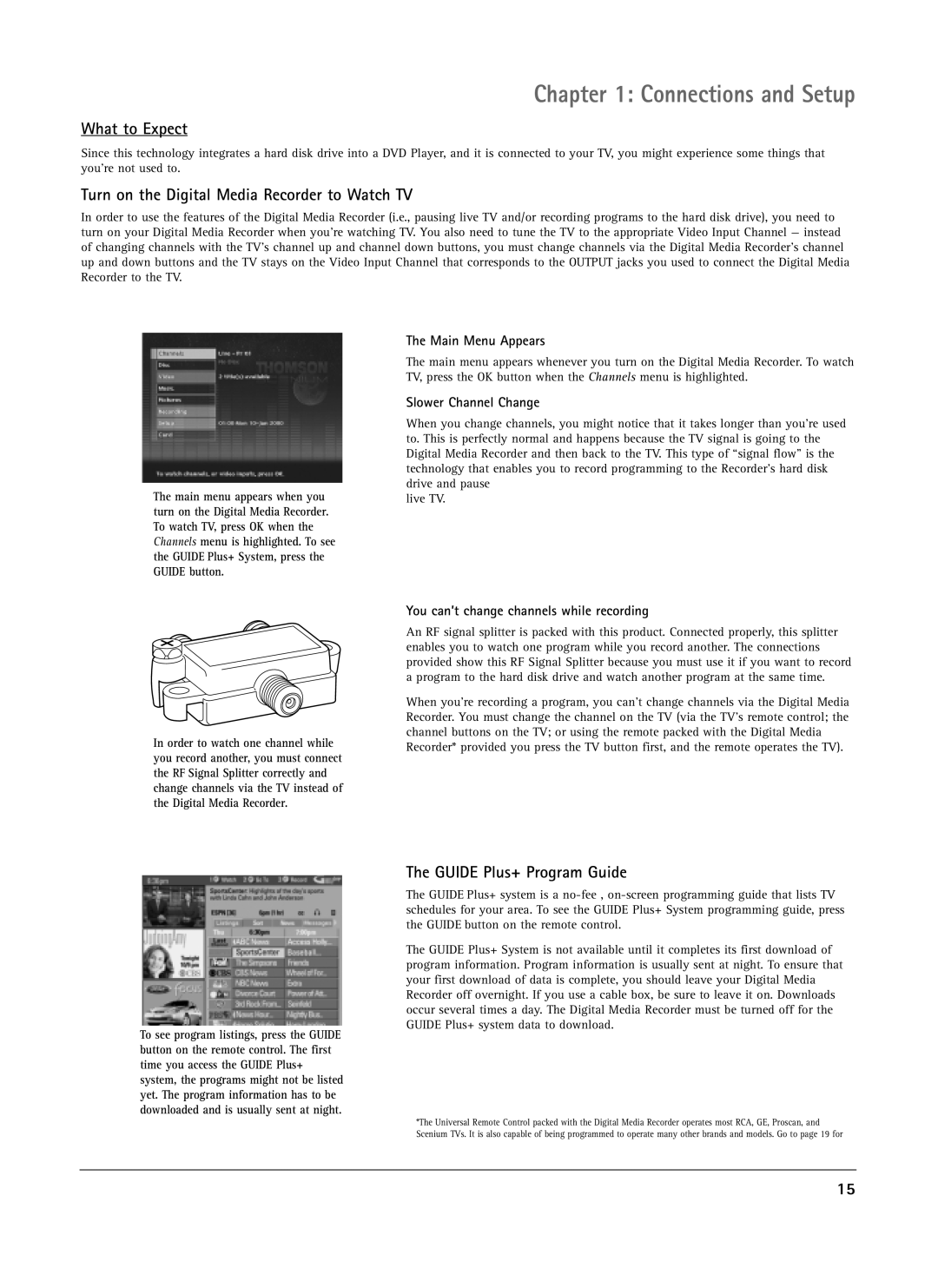Chapter 1: Connections and Setup
What to Expect
Since this technology integrates a hard disk drive into a DVD Player, and it is connected to your TV, you might experience some things that you’re not used to.
Turn on the Digital Media Recorder to Watch TV
In order to use the features of the Digital Media Recorder (i.e., pausing live TV and/or recording programs to the hard disk drive), you need to turn on your Digital Media Recorder when you’re watching TV. You also need to tune the TV to the appropriate Video Input Channel — instead of changing channels with the TV’s channel up and channel down buttons, you must change channels via the Digital Media Recorder’s channel up and down buttons and the TV stays on the Video Input Channel that corresponds to the OUTPUT jacks you used to connect the Digital Media Recorder to the TV.
The main menu appears when you turn on the Digital Media Recorder. To watch TV, press OK when the Channels menu is highlighted. To see the GUIDE Plus+ System, press the GUIDE button.
The Main Menu Appears
The main menu appears whenever you turn on the Digital Media Recorder. To watch TV, press the OK button when the Channels menu is highlighted.
Slower Channel Change
When you change channels, you might notice that it takes longer than you’re used to. This is perfectly normal and happens because the TV signal is going to the Digital Media Recorder and then back to the TV. This type of “signal flow” is the technology that enables you to record programming to the Recorder’s hard disk drive and pause
live TV.
In order to watch one channel while you record another, you must connect the RF Signal Splitter correctly and change channels via the TV instead of the Digital Media Recorder.
You can’t change channels while recording
An RF signal splitter is packed with this product. Connected properly, this splitter enables you to watch one program while you record another. The connections provided show this RF Signal Splitter because you must use it if you want to record a program to the hard disk drive and watch another program at the same time.
When you’re recording a program, you can’t change channels via the Digital Media Recorder. You must change the channel on the TV (via the TV’s remote control; the channel buttons on the TV; or using the remote packed with the Digital Media Recorder* provided you press the TV button first, and the remote operates the TV).
To see program listings, press the GUIDE button on the remote control. The first time you access the GUIDE Plus+ system, the programs might not be listed yet. The program information has to be downloaded and is usually sent at night.
The GUIDE Plus+ Program Guide
The GUIDE Plus+ system is a
The GUIDE Plus+ System is not available until it completes its first download of program information. Program information is usually sent at night. To ensure that your first download of data is complete, you should leave your Digital Media Recorder off overnight. If you use a cable box, be sure to leave it on. Downloads occur several times a day. The Digital Media Recorder must be turned off for the GUIDE Plus+ system data to download.
*The Universal Remote Control packed with the Digital Media Recorder operates most RCA, GE, Proscan, and Scenium TVs. It is also capable of being programmed to operate many other brands and models. Go to page 19 for
15