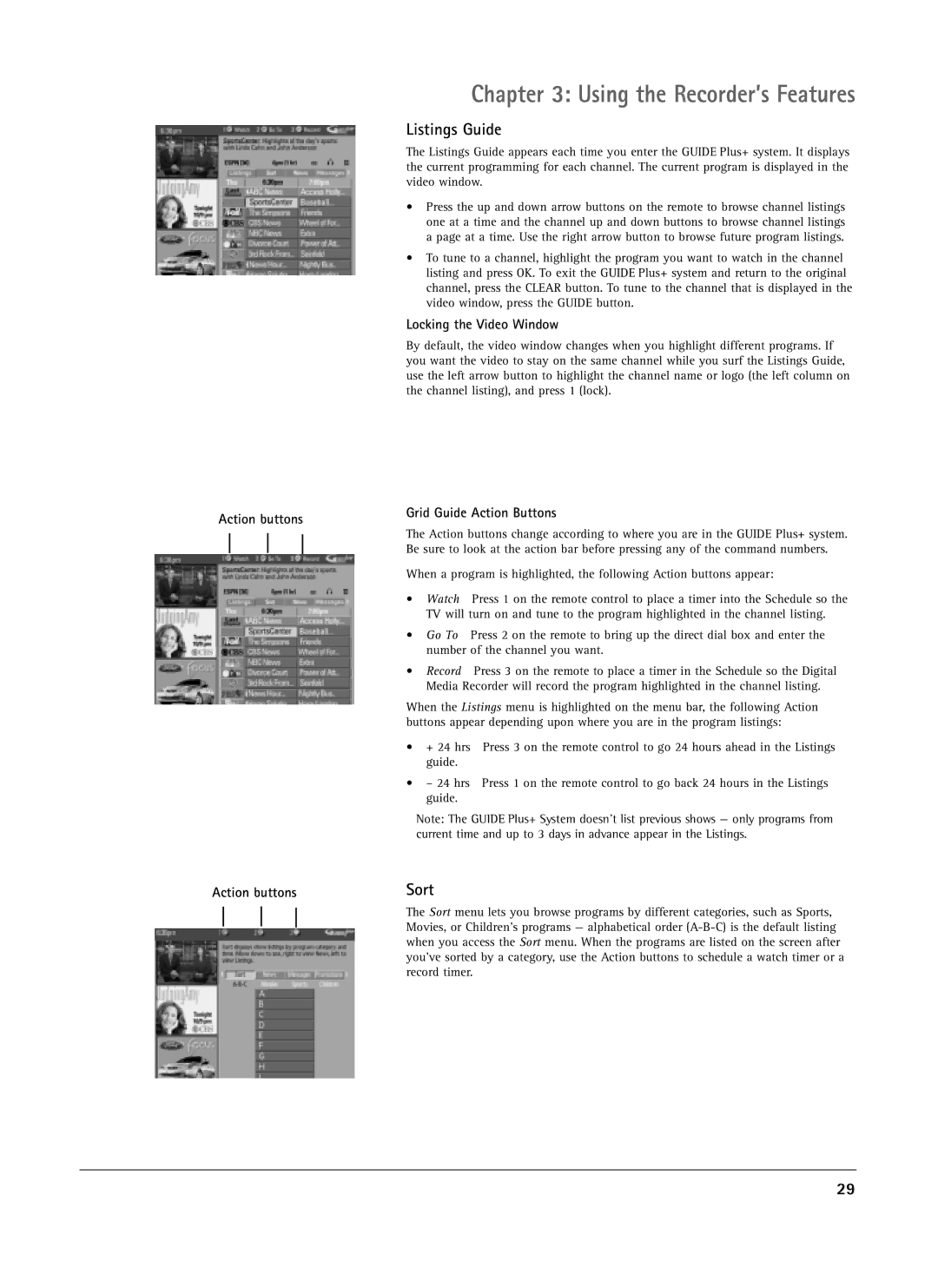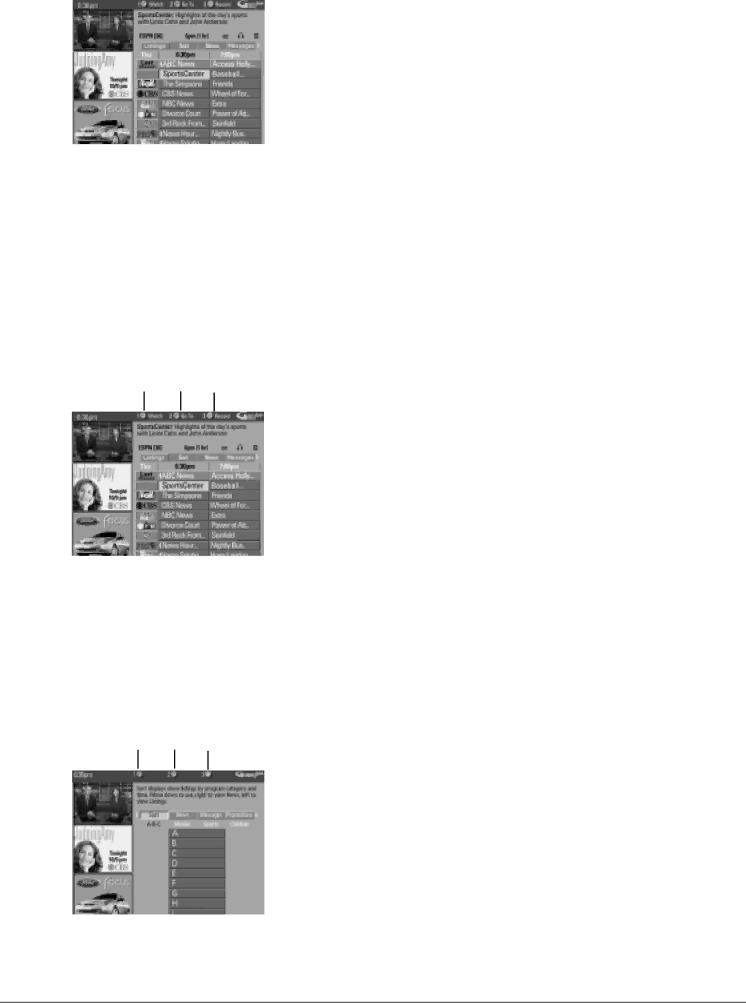
Action buttons
Action buttons
Chapter 3: Using the Recorder’s Features
Listings Guide
The Listings Guide appears each time you enter the GUIDE Plus+ system. It displays the current programming for each channel. The current program is displayed in the video window.
•Press the up and down arrow buttons on the remote to browse channel listings one at a time and the channel up and down buttons to browse channel listings a page at a time. Use the right arrow button to browse future program listings.
•To tune to a channel, highlight the program you want to watch in the channel listing and press OK. To exit the GUIDE Plus+ system and return to the original channel, press the CLEAR button. To tune to the channel that is displayed in the video window, press the GUIDE button.
Locking the Video Window
By default, the video window changes when you highlight different programs. If you want the video to stay on the same channel while you surf the Listings Guide, use the left arrow button to highlight the channel name or logo (the left column on the channel listing), and press 1 (lock).
Grid Guide Action Buttons
The Action buttons change according to where you are in the GUIDE Plus+ system. Be sure to look at the action bar before pressing any of the command numbers.
When a program is highlighted, the following Action buttons appear:
•Watch Press 1 on the remote control to place a timer into the Schedule so the TV will turn on and tune to the program highlighted in the channel listing.
•Go To Press 2 on the remote to bring up the direct dial box and enter the number of the channel you want.
•Record Press 3 on the remote to place a timer in the Schedule so the Digital Media Recorder will record the program highlighted in the channel listing.
When the Listings menu is highlighted on the menu bar, the following Action buttons appear depending upon where you are in the program listings:
• | + 24 hrs | Press 3 on the remote control to go 24 hours ahead in the Listings |
| guide. |
|
• | – 24 hrs | Press 1 on the remote control to go back 24 hours in the Listings |
| guide. |
|
Note: The GUIDE Plus+ System doesn’t list previous shows — only programs from current time and up to 3 days in advance appear in the Listings.
Sort
The Sort menu lets you browse programs by different categories, such as Sports, Movies, or Children’s programs — alphabetical order
29