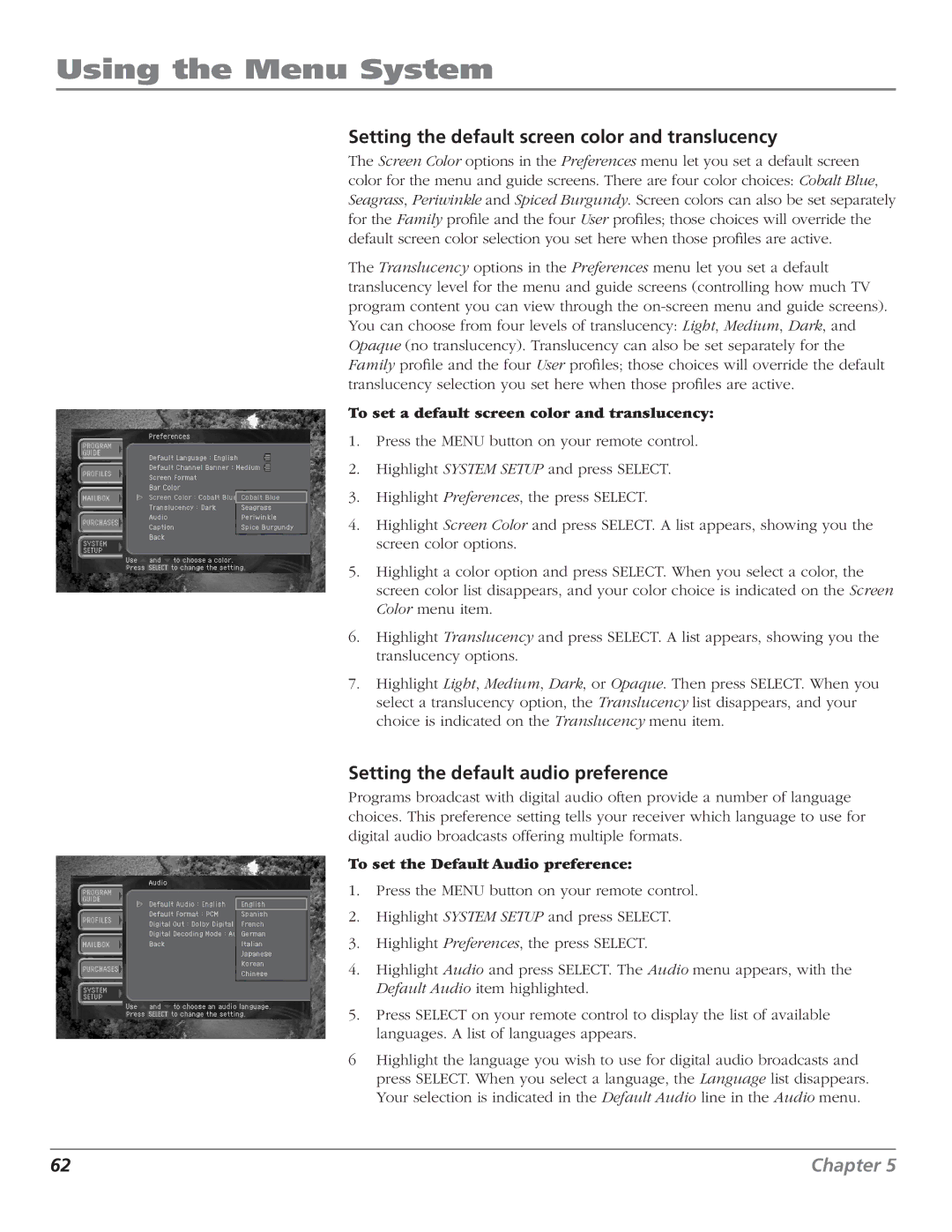Using the Menu System
Setting the default screen color and translucency
The Screen Color options in the Preferences menu let you set a default screen color for the menu and guide screens. There are four color choices: Cobalt Blue, Seagrass, Periwinkle and Spiced Burgundy. Screen colors can also be set separately for the Family profile and the four User profiles; those choices will override the default screen color selection you set here when those profiles are active.
The Translucency options in the Preferences menu let you set a default translucency level for the menu and guide screens (controlling how much TV program content you can view through the
To set a default screen color and translucency:
1.Press the MENU button on your remote control.
2.Highlight SYSTEM SETUP and press SELECT.
3.Highlight Preferences, the press SELECT.
4.Highlight Screen Color and press SELECT. A list appears, showing you the screen color options.
5.Highlight a color option and press SELECT. When you select a color, the screen color list disappears, and your color choice is indicated on the Screen Color menu item.
6.Highlight Translucency and press SELECT. A list appears, showing you the translucency options.
7.Highlight Light, Medium, Dark, or Opaque. Then press SELECT. When you select a translucency option, the Translucency list disappears, and your choice is indicated on the Translucency menu item.
Setting the default audio preference
Programs broadcast with digital audio often provide a number of language choices. This preference setting tells your receiver which language to use for digital audio broadcasts offering multiple formats.
To set the Default Audio preference:
1.Press the MENU button on your remote control.
2.Highlight SYSTEM SETUP and press SELECT.
3.Highlight Preferences, the press SELECT.
4.Highlight Audio and press SELECT. The Audio menu appears, with the Default Audio item highlighted.
5.Press SELECT on your remote control to display the list of available languages. A list of languages appears.
6Highlight the language you wish to use for digital audio broadcasts and press SELECT. When you select a language, the Language list disappears. Your selection is indicated in the Default Audio line in the Audio menu.
62 | Chapter 5 |