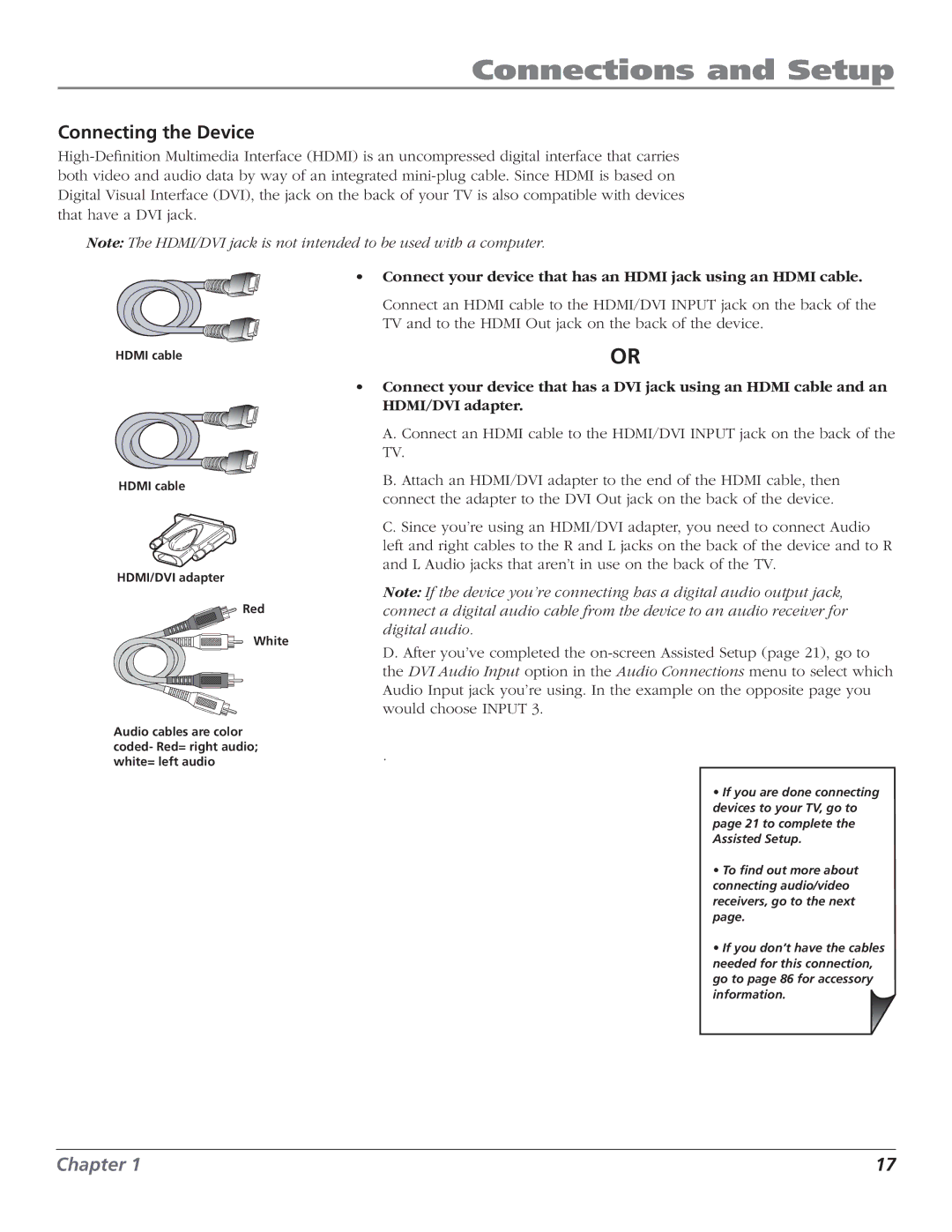Connections and Setup
Connecting the Device
Note: The HDMI/DVI jack is not intended to be used with a computer.
• Connect your device that has an HDMI jack using an HDMI cable.
Connect an HDMI cable to the HDMI/DVI INPUT jack on the back of the
TV and to the HDMI Out jack on the back of the device.
HDMI cable | OR |
HDMI cable
HDMI/DVI adapter
![]()
![]() Red
Red
White
Audio cables are color coded- Red= right audio; white= left audio
•Connect your device that has a DVI jack using an HDMI cable and an HDMI/DVI adapter.
A.Connect an HDMI cable to the HDMI/DVI INPUT jack on the back of the TV.
B.Attach an HDMI/DVI adapter to the end of the HDMI cable, then connect the adapter to the DVI Out jack on the back of the device.
C.Since you’re using an HDMI/DVI adapter, you need to connect Audio left and right cables to the R and L jacks on the back of the device and to R and L Audio jacks that aren’t in use on the back of the TV.
Note: If the device you’re connecting has a digital audio output jack, connect a digital audio cable from the device to an audio receiver for digital audio.
D. After you’ve completed the
.
• If you are done connecting devices to your TV, go to page 21 to complete the Assisted Setup.
• To find out more about connecting audio/video receivers, go to the next page.
• If you don’t have the cables needed for this connection, go to page 86 for accessory information.
Chapter 1 | 17 |