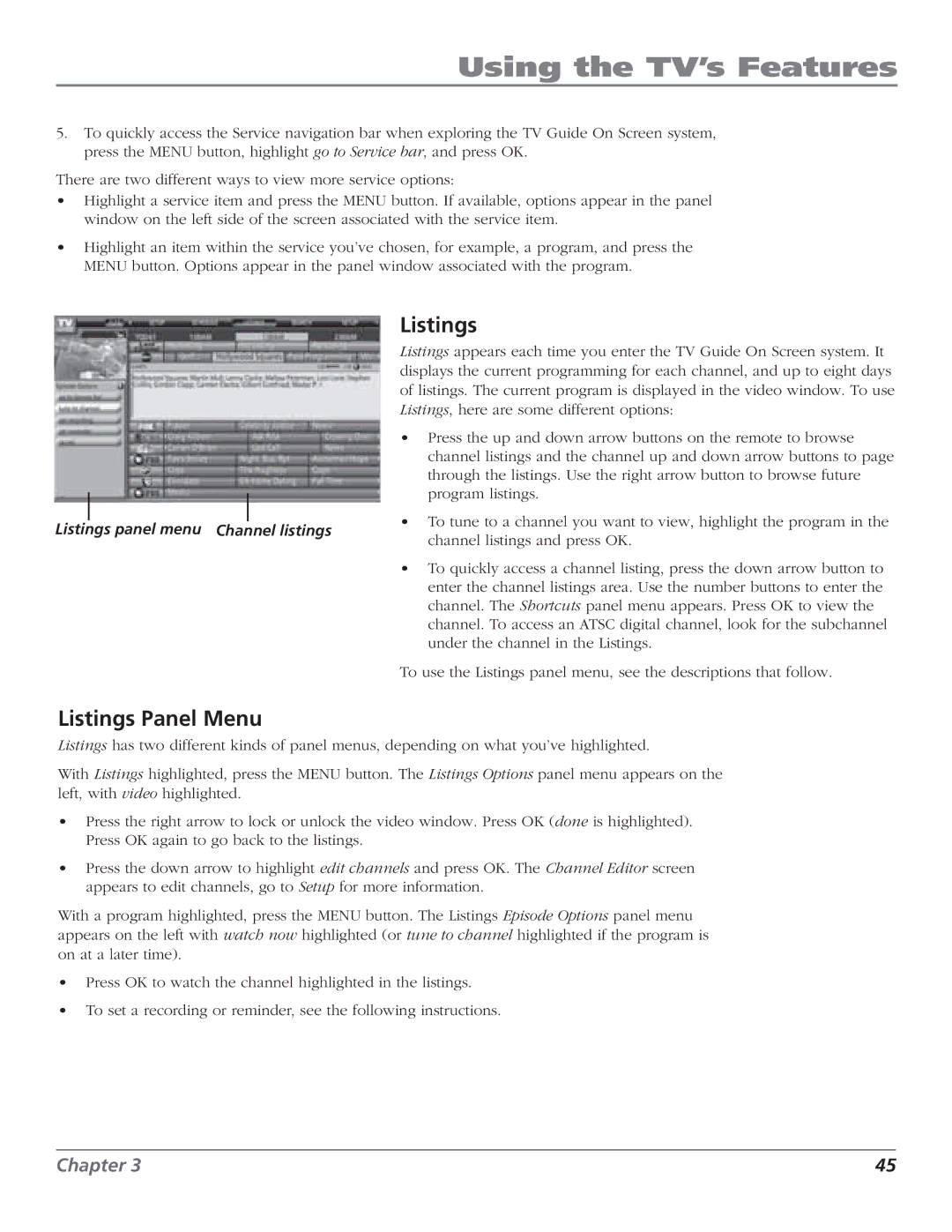Using the TV’s Features
5.To quickly access the Service navigation bar when exploring the TV Guide On Screen system, press the MENU button, highlight go to Service bar, and press OK.
There are two different ways to view more service options:
•Highlight a service item and press the MENU button. If available, options appear in the panel window on the left side of the screen associated with the service item.
•Highlight an item within the service you’ve chosen, for example, a program, and press the MENU button. Options appear in the panel window associated with the program.
Listings
Listings appears each time you enter the TV Guide On Screen system. It displays the current programming for each channel, and up to eight days of listings. The current program is displayed in the video window. To use Listings, here are some different options:
• Press the up and down arrow buttons on the remote to browse
|
|
|
| channel listings and the channel up and down arrow buttons to page | |
|
|
|
| through the listings. Use the right arrow button to browse future | |
|
|
|
| program listings. | |
|
|
|
| ||
|
|
|
| • To tune to a channel you want to view, highlight the program in the | |
Listings panel menu | Channel listings | ||||
channel listings and press OK. | |||||
|
|
|
| ||
|
|
|
| • To quickly access a channel listing, press the down arrow button to | |
|
|
|
| enter the channel listings area. Use the number buttons to enter the | |
|
|
|
| channel. The Shortcuts panel menu appears. Press OK to view the | |
|
|
|
| channel. To access an ATSC digital channel, look for the subchannel | |
|
|
|
| under the channel in the Listings. | |
|
|
|
| To use the Listings panel menu, see the descriptions that follow. | |
Listings Panel Menu
Listings has two different kinds of panel menus, depending on what you’ve highlighted.
With Listings highlighted, press the MENU button. The Listings Options panel menu appears on the left, with video highlighted.
•Press the right arrow to lock or unlock the video window. Press OK (done is highlighted). Press OK again to go back to the listings.
•Press the down arrow to highlight edit channels and press OK. The Channel Editor screen appears to edit channels, go to Setup for more information.
With a program highlighted, press the MENU button. The Listings Episode Options panel menu appears on the left with watch now highlighted (or tune to channel highlighted if the program is on at a later time).
•Press OK to watch the channel highlighted in the listings.
•To set a recording or reminder, see the following instructions.
Chapter 3 | 45 |