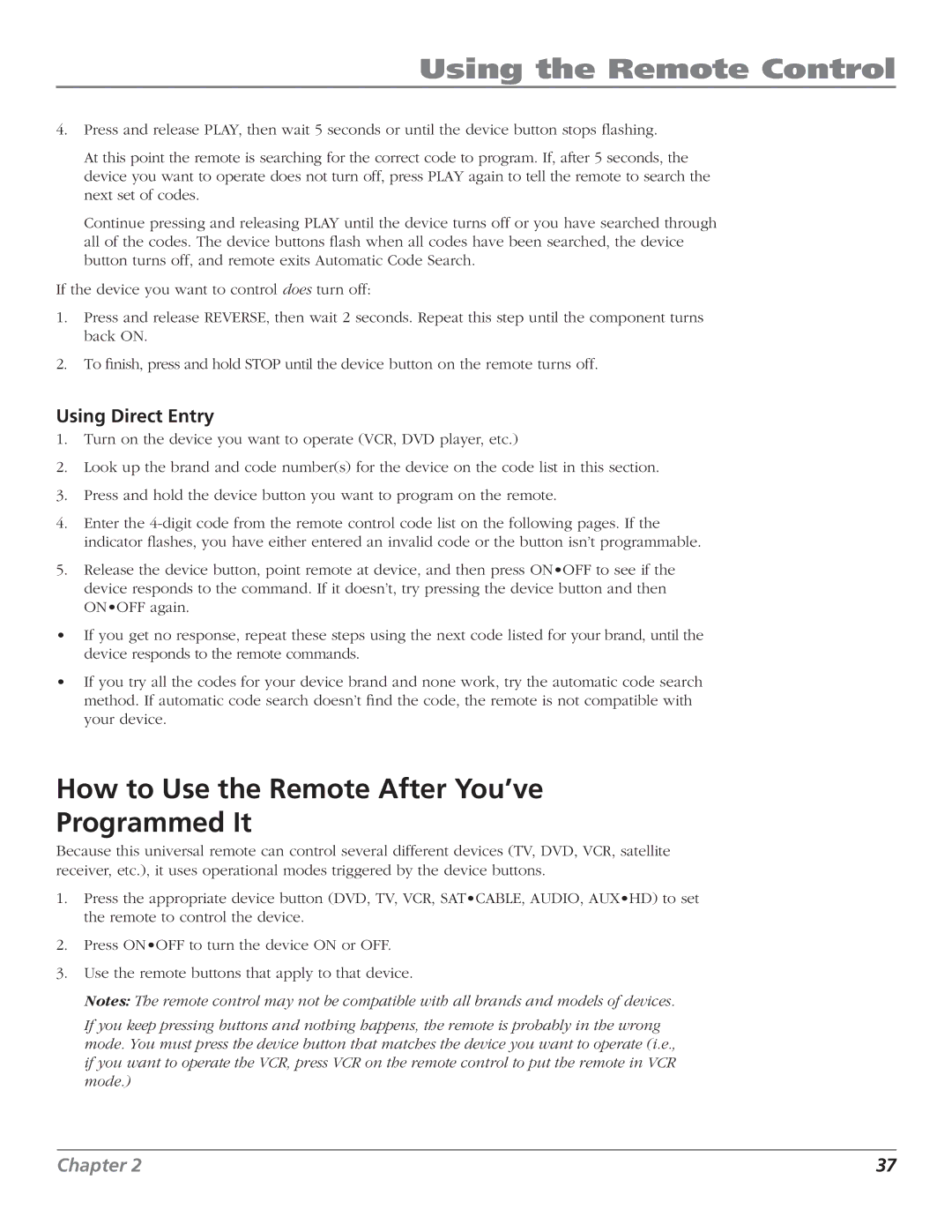Using the Remote Control
4.Press and release PLAY, then wait 5 seconds or until the device button stops flashing.
At this point the remote is searching for the correct code to program. If, after 5 seconds, the device you want to operate does not turn off, press PLAY again to tell the remote to search the next set of codes.
Continue pressing and releasing PLAY until the device turns off or you have searched through all of the codes. The device buttons flash when all codes have been searched, the device button turns off, and remote exits Automatic Code Search.
If the device you want to control does turn off:
1.Press and release REVERSE, then wait 2 seconds. Repeat this step until the component turns back ON.
2.To finish, press and hold STOP until the device button on the remote turns off.
Using Direct Entry
1.Turn on the device you want to operate (VCR, DVD player, etc.)
2.Look up the brand and code number(s) for the device on the code list in this section.
3.Press and hold the device button you want to program on the remote.
4.Enter the
5.Release the device button, point remote at device, and then press ON•OFF to see if the device responds to the command. If it doesn’t, try pressing the device button and then ON•OFF again.
•If you get no response, repeat these steps using the next code listed for your brand, until the device responds to the remote commands.
•If you try all the codes for your device brand and none work, try the automatic code search method. If automatic code search doesn’t find the code, the remote is not compatible with your device.
How to Use the Remote After You’ve
Programmed It
Because this universal remote can control several different devices (TV, DVD, VCR, satellite receiver, etc.), it uses operational modes triggered by the device buttons.
1.Press the appropriate device button (DVD, TV, VCR, SAT•CABLE, AUDIO, AUX•HD) to set the remote to control the device.
2.Press ON•OFF to turn the device ON or OFF.
3.Use the remote buttons that apply to that device.
Notes: The remote control may not be compatible with all brands and models of devices.
If you keep pressing buttons and nothing happens, the remote is probably in the wrong mode. You must press the device button that matches the device you want to operate (i.e., if you want to operate the VCR, press VCR on the remote control to put the remote in VCR mode.)
Chapter 2 | 37 |